Admin Content
A folder is a logical structure for categorising files under jobs. Folders can be created and edited from both the 12d Synergy Administration and Client applications. You will need to have the necessary administration rights to create and edit them. You can also create template folders to ensure consistency in your folders.
When you select a folder from the job tree, the contents of the folder are displayed to the right as shown below. You can see the list of files in the folder along with the following details in different tabs.
Any attributes set on the folder
Any notes created on the folder
Any reports generated on the folder
Any issued files of the folder
Any issues raised on the folder
Any associated items to the folder
.png)
You can right-click on the column headings displayed in the folder view to customize the display as per your requirements.
When you select one of the files from the folder view, then its details are displayed in the tabs below (General, Attributes, Notes, Associations,Forms, Issues, and Transmitted Versions) and a snapshot of the file’s contents.
While working on the files in the folder, you can individually check out each file, or consider all the files in the folder as one unit for check-out. The latter happens in the case of a managed folder, which is elaborated in detail later. 12d Synergy also permits you to work offline on the checked-out files, either from your workspace or outside your workspace. When working on the files outside of your workspace, you will need to export the files.
If you observe a folder with its name in grey font, then this indicates that the folder is empty. If there are any subfolders to that folder, they are also empty. However, to be able to have this feature enabled, the Grey out folders that have no contents system setting has to be enabled in the 12d Synergy Administration application > System Settings tab > General tab. 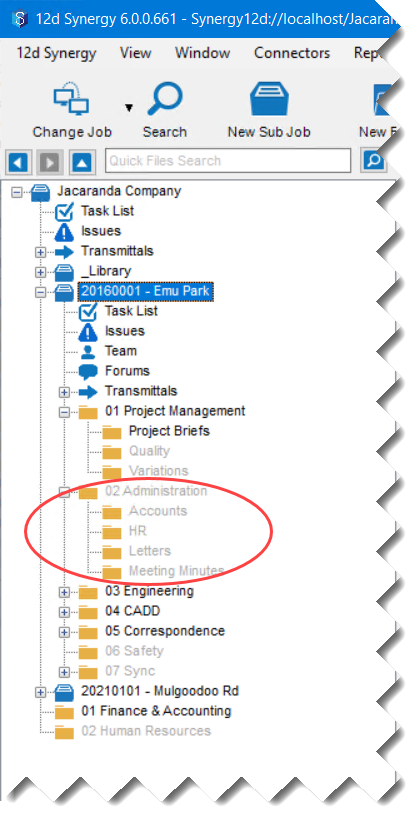
.png)