In the 12d Synergy Web or Mobile App, you can create a new company and set up its attributes, update its staff and associate it with other entities. Companies can be set as Job Attributes to define who the job is for, and Contacts can be connected to Companies to keep an accurate list of who works there.
1.1. How to Add a Company
- On the 12d Synergy ribbon, click the Companies
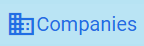 button.
button. top-left menu.
top-left menu.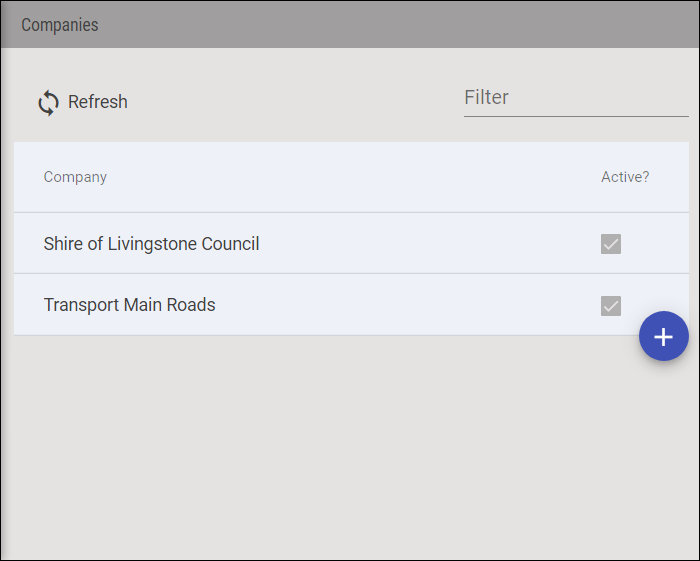
- Click the Add
 button.
button.
The Create company dialog box is displayed.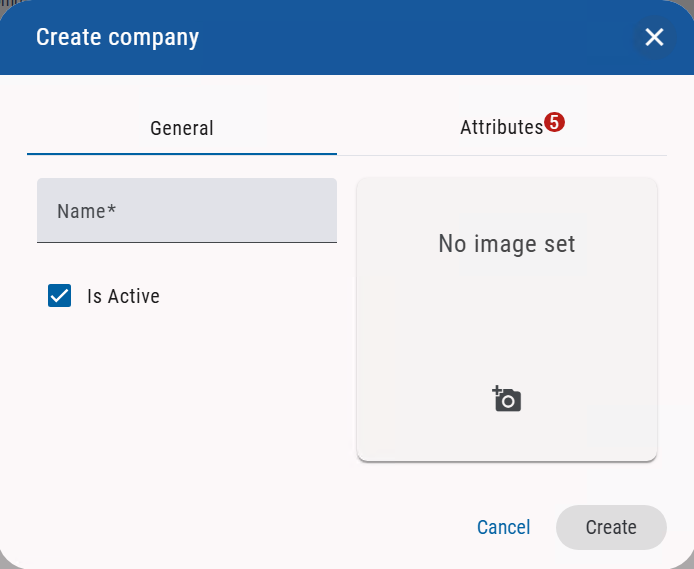
- In the General tab, do the following:
- Enter the name in the Name field.
- Select/Clear the Is Active checkbox to activate/deactivate the company.
- Click the
 icon to upload an image or logo for the company.
icon to upload an image or logo for the company.
- Enter the required attribute details in the Attributes tab.
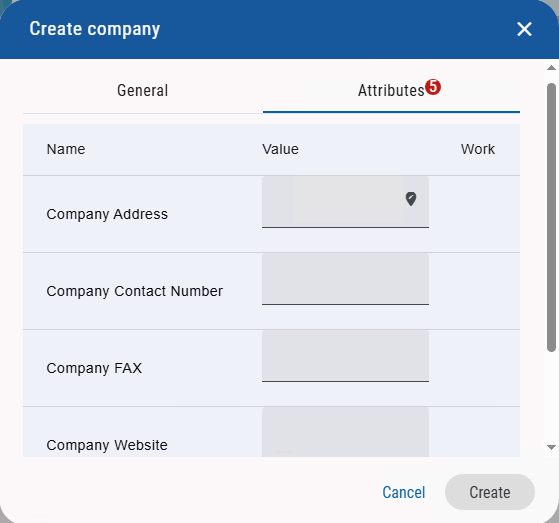
The Create button is enabled. - Click the Create
 button.
button.
The company is created and is displayed in the Companies form.
1.2. How to Edit/Update a Company
- In the 12d Synergy ribbon, click the Companies
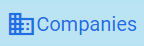 button.
button. top-left menu.
top-left menu.
- Click the company whose details you want to edit/update.
The <Selected Company name> dialog box is displayed.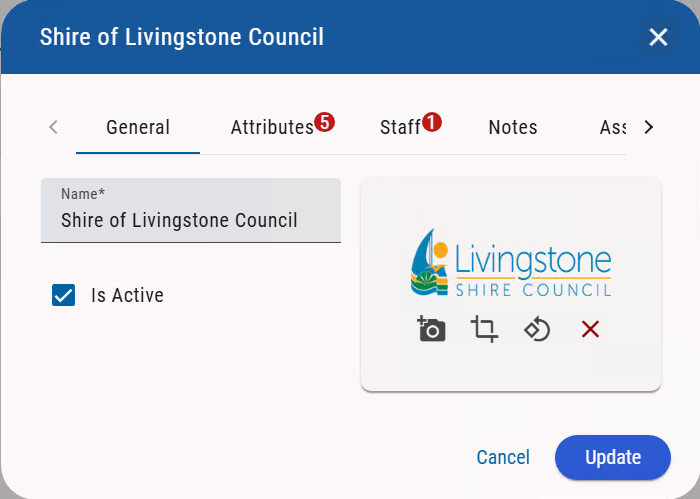
The following tabs are displayed.- General – You can update the name and company logo and activate/deactivate a company.
- Attributes – You can view the attributes created for the company.
- Staff – You can view, delete, or add staff members to the company.
- Notes – You can view, reply, delete or add a note(s) related to the company.
- Associations – You can view, delete or add an association to the company.
- Jobs – You can view the jobs related to the selected company.
- Click the Update button.The superscripted number in the tabs indicates the number of items displayed in that tab. For example,
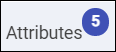 indicates that five attributes are defined for this company.
indicates that five attributes are defined for this company.