1.1. 12d Synergy Client Layout
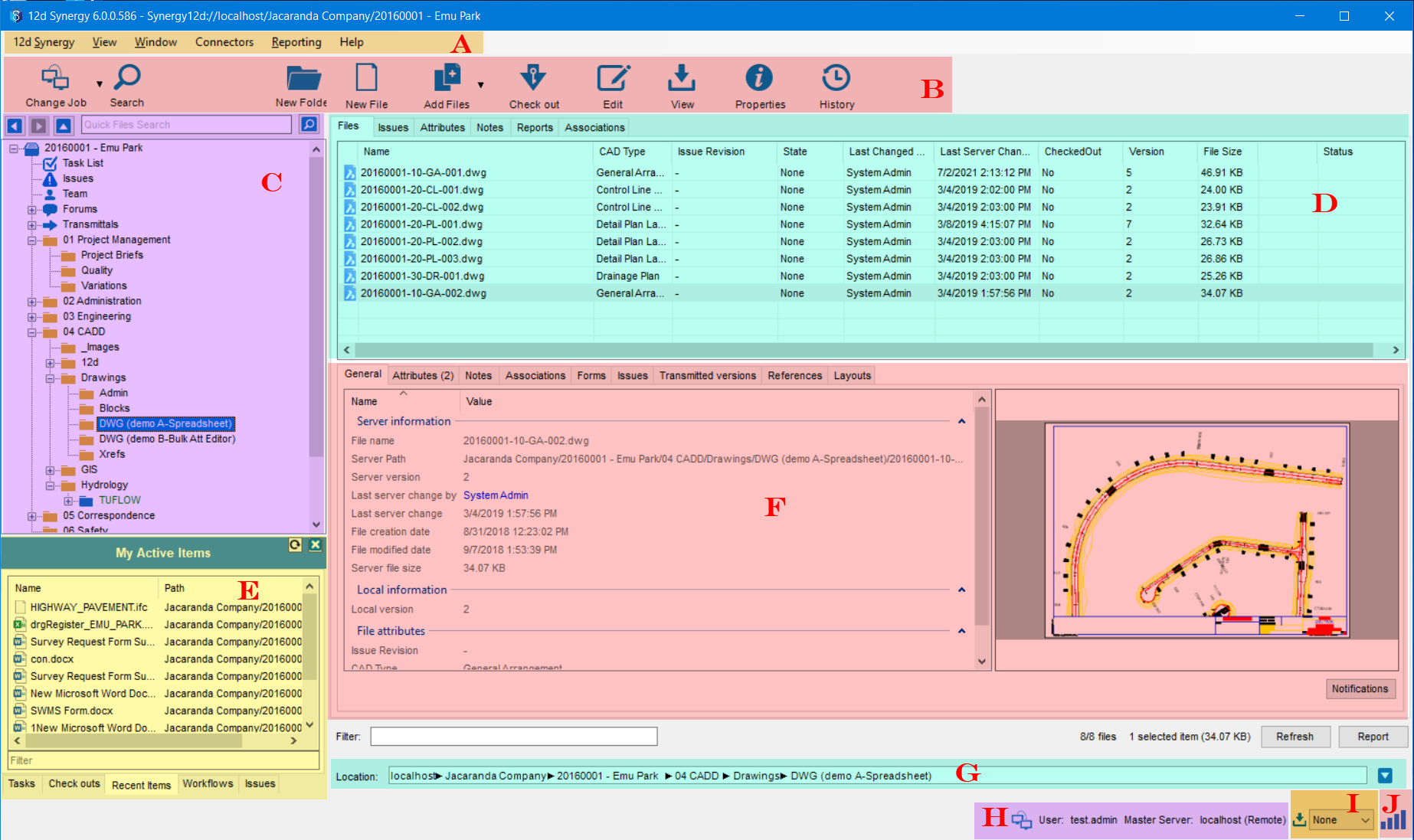
Identifier | Description |
|---|---|
A | 12d Synergy Main menu options |
B | 12d Synergy Quick access toolbar |
C | Jobs listed in a tree structure for easier navigation with a quick file search bar |
D | List of files, issues, attributes, notes, reports, associations and forms (if any) related to the selected job |
E | My Active Items window allows you to view the following across all jobs assigned to you.
|
F | General details, attributes, notes, associations, forms, issues, transmitted versions, references, layouts and a preview of the file selected in the D panel |
G | Location of the file selected in the C panel |
H | Name of the logged-in user and the 12d Synergy Server or a File Replication Server that this 12d Synergy Client is connected to |
I | Data download compression mode |
J | Indicates the connection quality between the 12d Synergy Client application and the Server |
1.2. 12d Synergy Job Tree
The 12d Synergy Job tree helps you navigate through your 12d Synergy Job.
.png)
Highlighted item in the tree structure above | Description |
|---|---|
Emu Park | Job |
Task List | List of tasks created within the job |
Issues | List of issues created within the job |
Team | Team members associated with the job |
Forums | Space for the team to communicate |
Transmittals | List of all the files transmitted |
Folder (Project Management) | Folders created under the job to store files |
Sub folder (Project Briefs) | Sub-folders for further classification of files |
| 12d Model project folder |
Please refer to the 12d Synergy Client Installation process here.
Please refer to the Logging In procedures to log in to the 12d Synergy Client application.
.png)
