It is advisable to configure your virus scanner to avoid scanning the 12d Synergy Data stores and General Stores, as these files may be subject to regular patching depending on your configuration.
It is recommended that you configure your virus scanner to perform the following actions.
- Scan the 12d Synergy temp path, where all files are uploaded and processed.
The 12d Synergy Temp Path will be set at installation time via a Windows Environment variable called 12dSynergyTempPath.
- Skip scanning the General Storage folder. You can find the path to the General Storage folder in the 12d Synergy Administration application > System Settings tab> General tab > Value column of the General Storage setting.
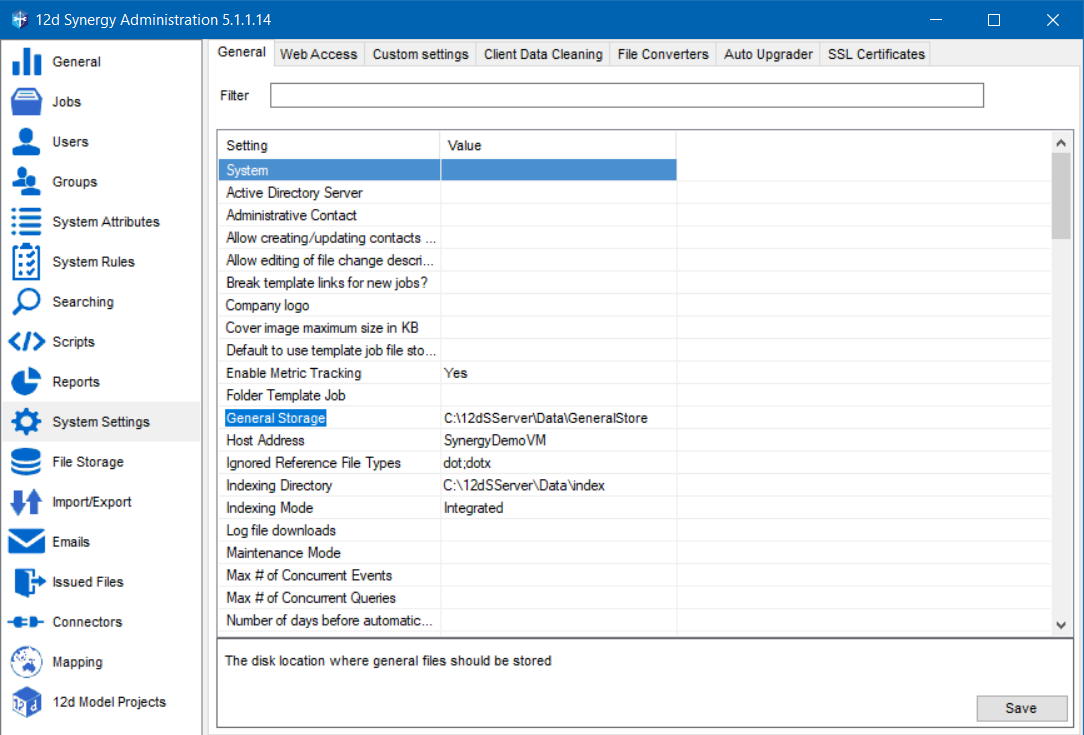
- Skip scanning the Files Storage folder in which your files are stored. You can view the File Storage location at 12d Synergy Administration application > File Storage tab > File Stores tab > double-click the Primary Store > Edit a File Store window > Value column of the File Store Location row.

This will avoid false positives and incorrect quarantining of your 12d Synergy data.