You can create entity-specific reports from entities such as jobs, folders, tasks, etc. Some of the reports that you can generate are listed below entity-wise.
| Entity | Entity-specific Reports |
|---|---|
Jobs and Sub-jobs | Changed Files Report, File List Report, General Overview, Job Usage Report, permissions Report, Structure Report, Task List |
Files | File Details Report, Issued Files Report, Changed Files Report, File Downloads Report, File Store Files Report, FRS File Changes Report, Retrieve File by File Change ID |
Tasks | System-wide Task List Report, Task Attribute Report |
Folders | File List Report, Permissions Report, Structure Report |
Users | Job Usage Report - By User, User Active Task List, Data changes over time by user, User Log report, User Report |
The following example explains how to generate job-specific reports from the Job Dashboard. Most reports can be generated while editing an entity.
1.1. How to Generate a Report
- Select the Reports tab.
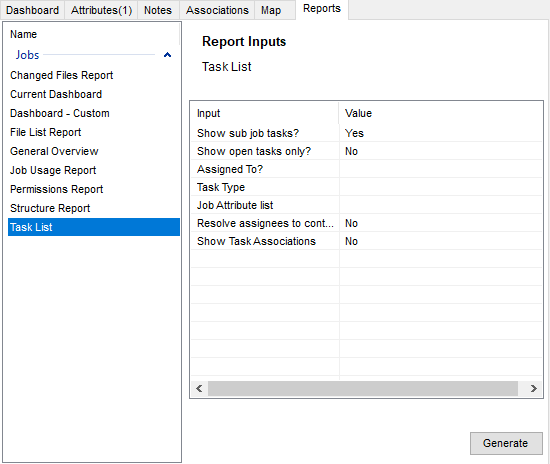
All the reports related to the selected entity are displayed in the left panel of the Reports tab. - Select the report you want to generate from the left panel.
The inputs for the selected report are displayed in the Report Inputs section (right panel). - Double-click the corresponding cell in the Value column to enter the value for the input.
A brief description of the selected input is displayed below the Report Inputs section. - Click the Generate button.
You will be prompted to give a name to the report and select a location to save the report as a file. - Enter the required details and click the Save button.
You can access the report from the location where you saved it.