Client Content
The 12d Synergy File Watcher is a program that monitors a local folder for any added files or folders. Once an item(s) is placed in the monitored folder called the Watch folder, 12d Synergy will prompt a message confirming whether you would like to move (upload) the item(s) into Synergy.
1.1. How to Install the 12d Synergy File Watcher?
The File Watcher is automatically installed when running the 12d Synergy Client application executable for versions 4.2 and later.
If, for any reason, you have closed the Synergy File Watcher application from the system tray, you can search for the 12d Synergy File Watcher application from the Microsoft Windows menu and install it.
1.2. How to Set Up the 12d Synergy File Watcher?
Locate and right-click the 12d Synergy File Watcher icon
 in the system tray.
in the system tray.Select the Configure option.
The File Watcher Settings window is displayed.
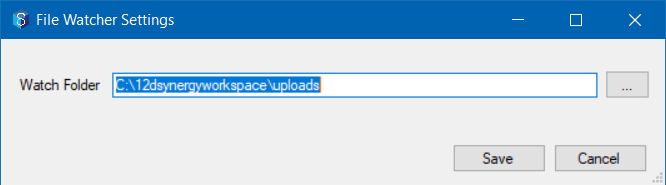
Click the
 button to browse and select the Watch folder (the folder you want 12d Synergy to monitor).
button to browse and select the Watch folder (the folder you want 12d Synergy to monitor).Click the Save button.
The File Watcher application will monitor the Watch folder that is saved, and once a new file/folder is added to it, a prompt asking you if you want to upload the file into the 12d Synergy Client application is displayed.
1.3. How to Use the 12d Synergy File Watcher?
Save a file(s)/folder or drag and drop an item(s) into the Watch folder.
A prompt informing you about the newly added files or folders is displayed.
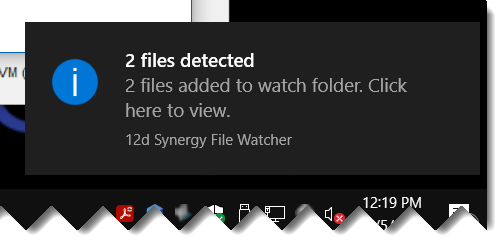
Click the prompt to view the added items.
The Items Detected window is displayed.
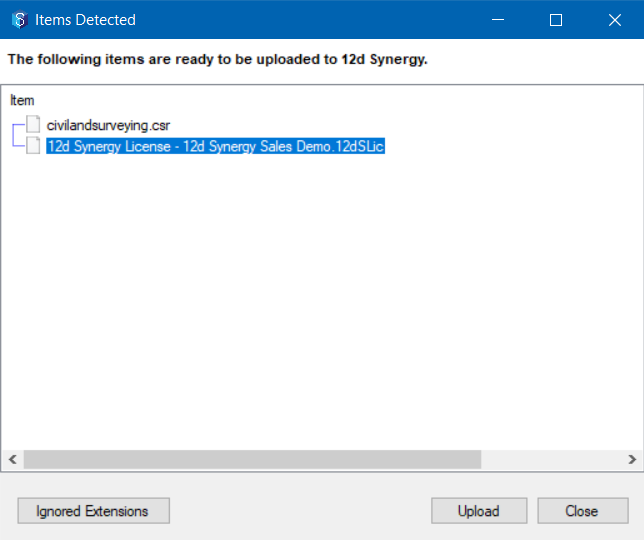
Click the Upload button.
The Select a Folder window is displayed.
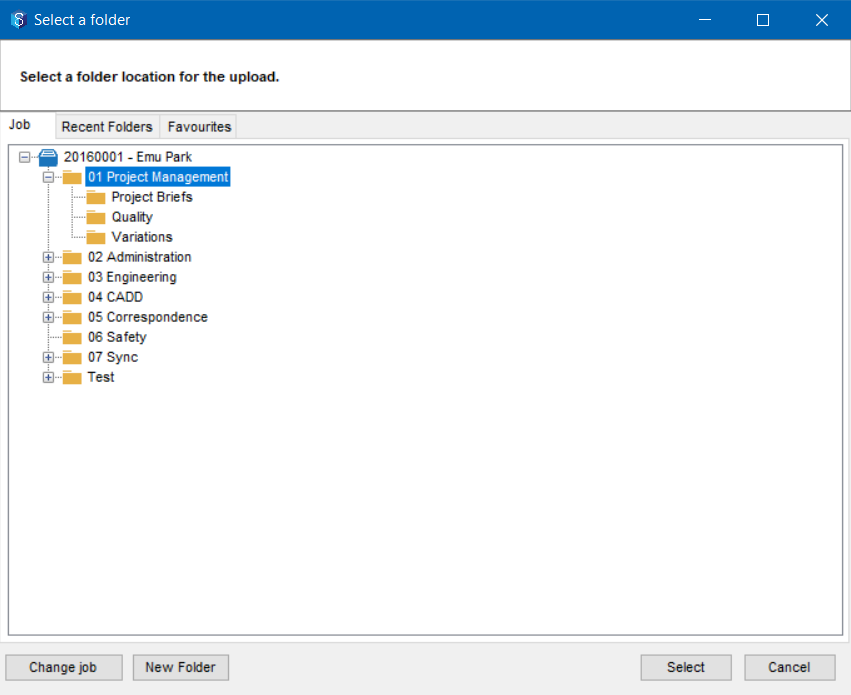
Select the location on the 12d Synergy Client application where you want the files or folder to be saved and click the Select button.
The Describe this Change window is displayed.Select / Enter the appropriate change description.
The selected file(s)/ folder is (are) uploaded (moved) to the selected location in the Job.If another program opens the file in the Watch folder or if it cannot be deleted, you will receive an error when the File Watcher attempts to delete it. While the file still gets uploaded onto 12d Synergy, it will have to be manually deleted from the Watch folder later.