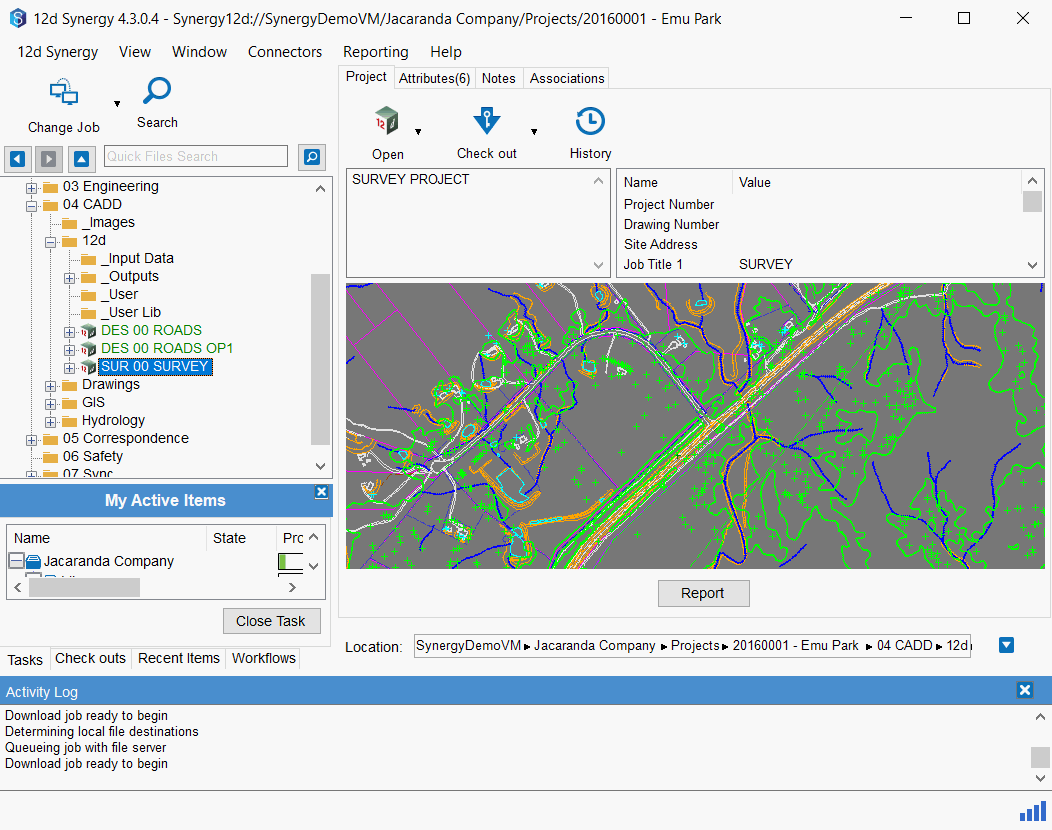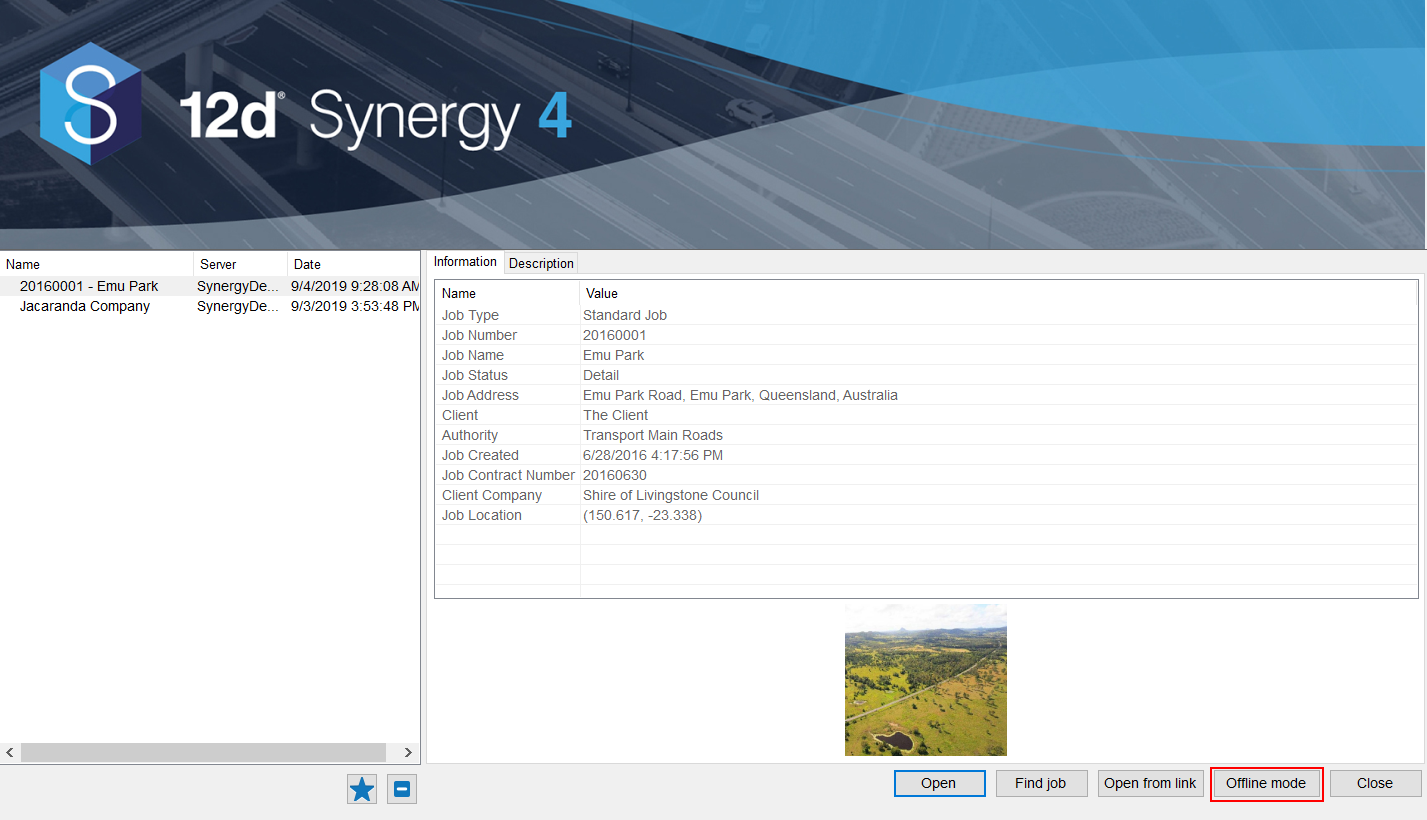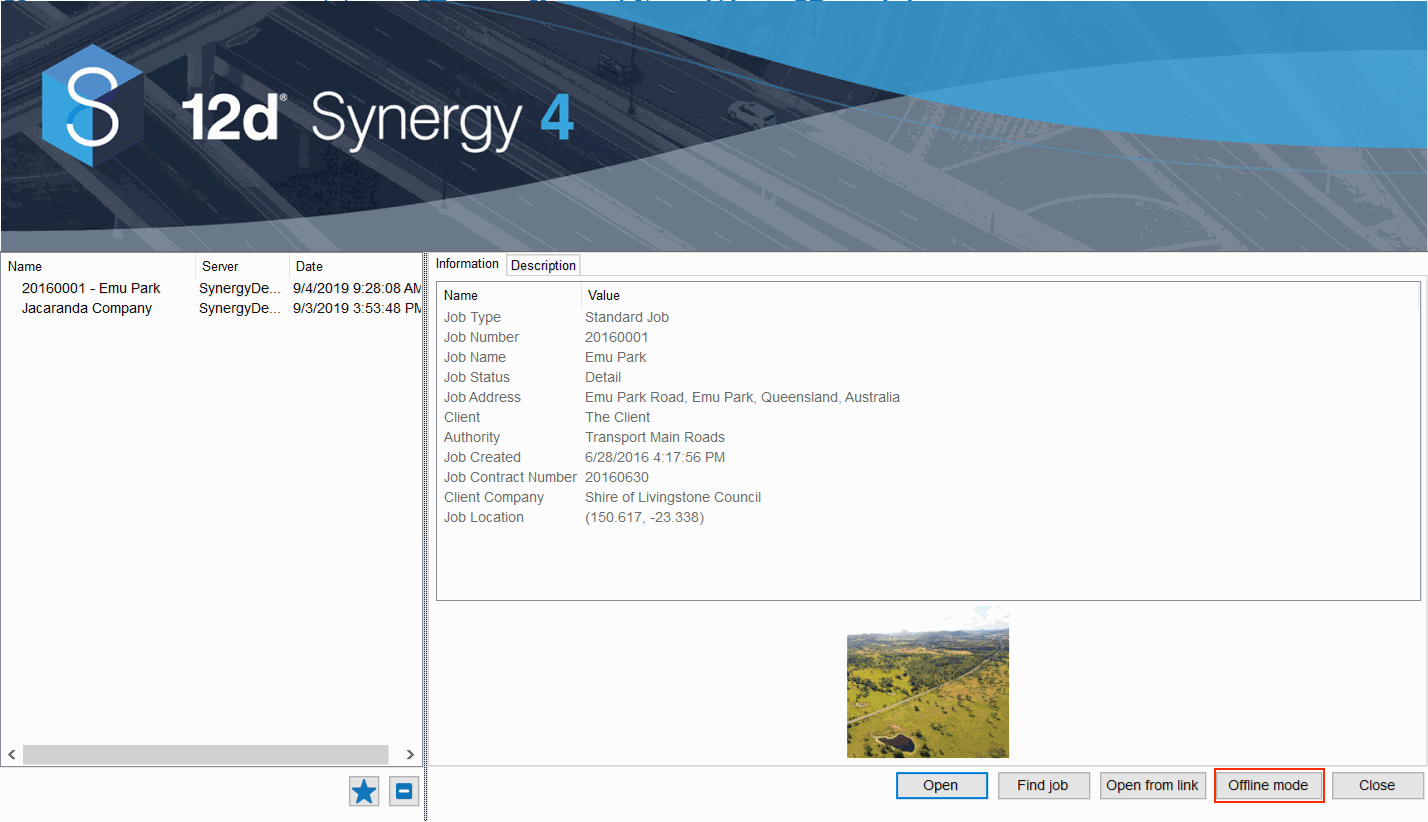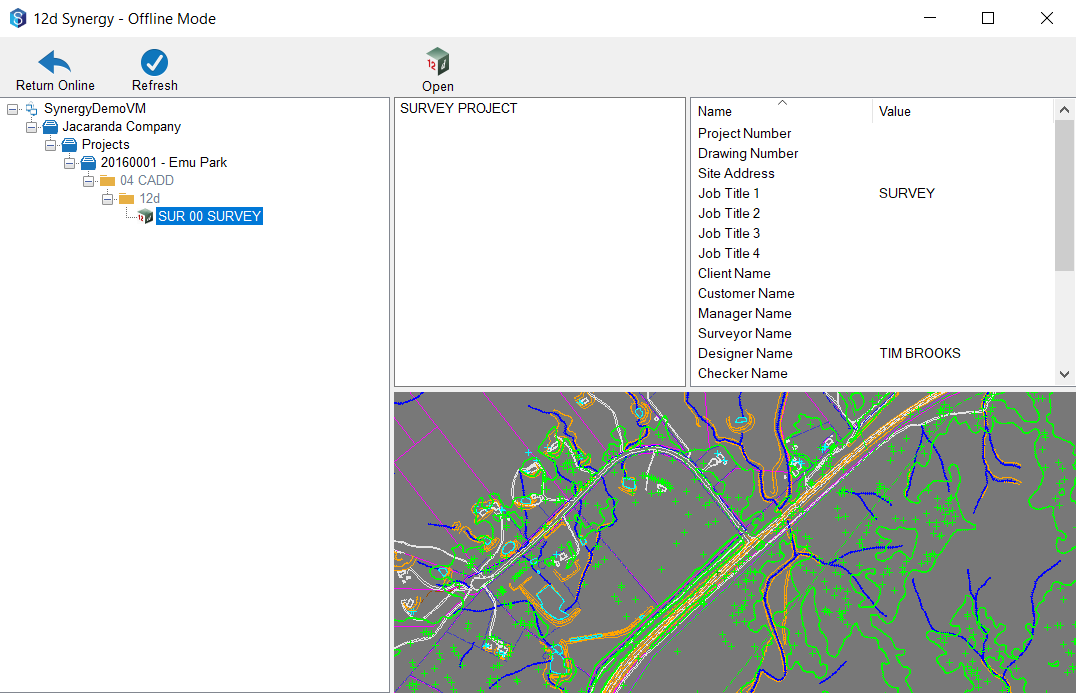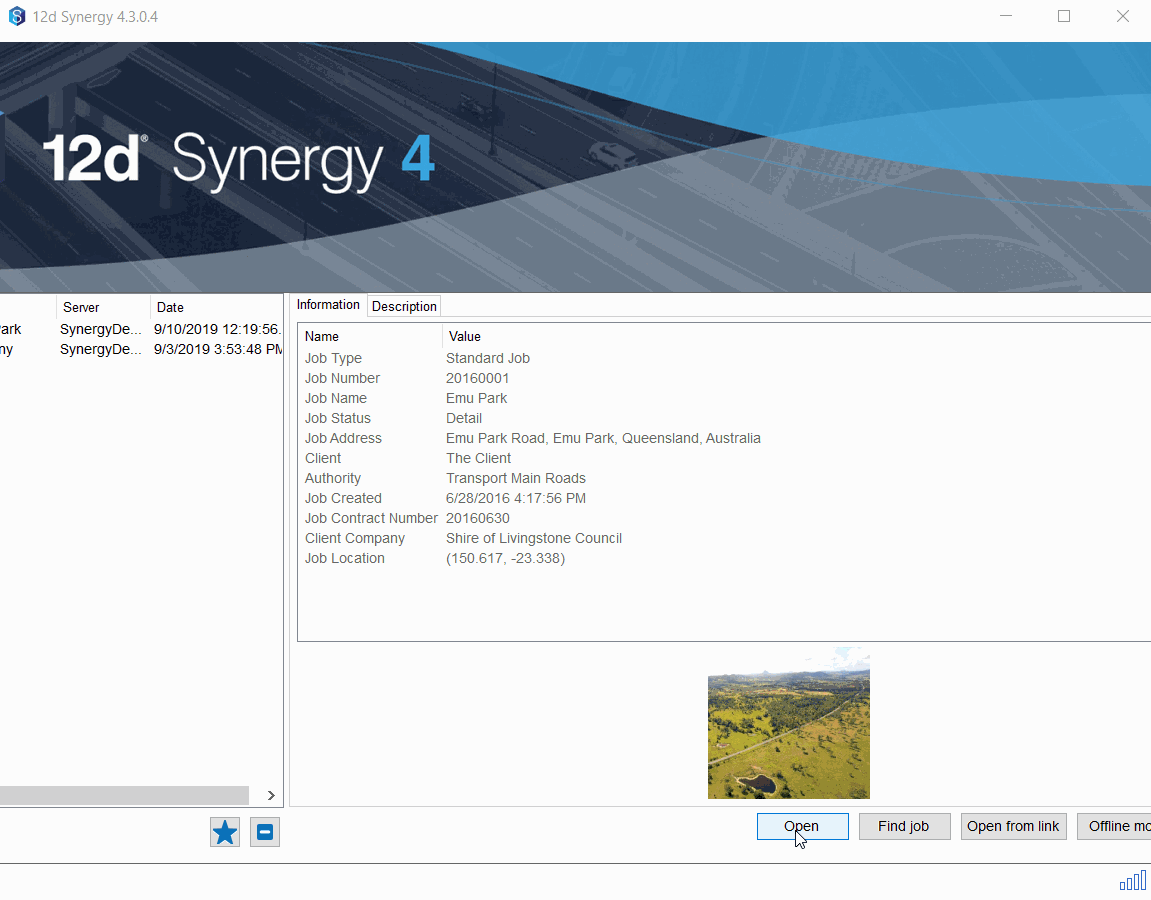ONLY AVAILABE IN 4.3 AND LATER
Version 4.3 of 12d Synergy introduces a new way to track and manage your offline data.
Offline Mode is a new browser that provides quick and easy management of files/folders/projects that were manually offlined outside the workspace.
This primarily aids 12d Synergy users working remotely with no access to their 12d Synergy Server.
Users will be offered Offline Mode if they try to connect to a server and can't (and they have files offlined)
|
|
2. Close the 12d Synergy(12dS) Client or Open another 12dS Client. On the job selection screen, click the Offline mode button. |
|
| 3. Upon clicking the Offline mode button, a window will be summoned up with a heading saying you are working in Offline mode. |
|
4. On the left hand side Offline mode window, lists all files/folders/projects that have been offlined for easy navigation. As per screenshot, we can open 12d Model projects from within the Offline 12dS Client. Highlight the project and click on the 12d Model icon on top. |
|
5. Users would also be able to locate and access Offlined files even when they are connected to 12d Synergy Server. This gives users an easy way to bring all their Offlined files online again or cancel them. |
|