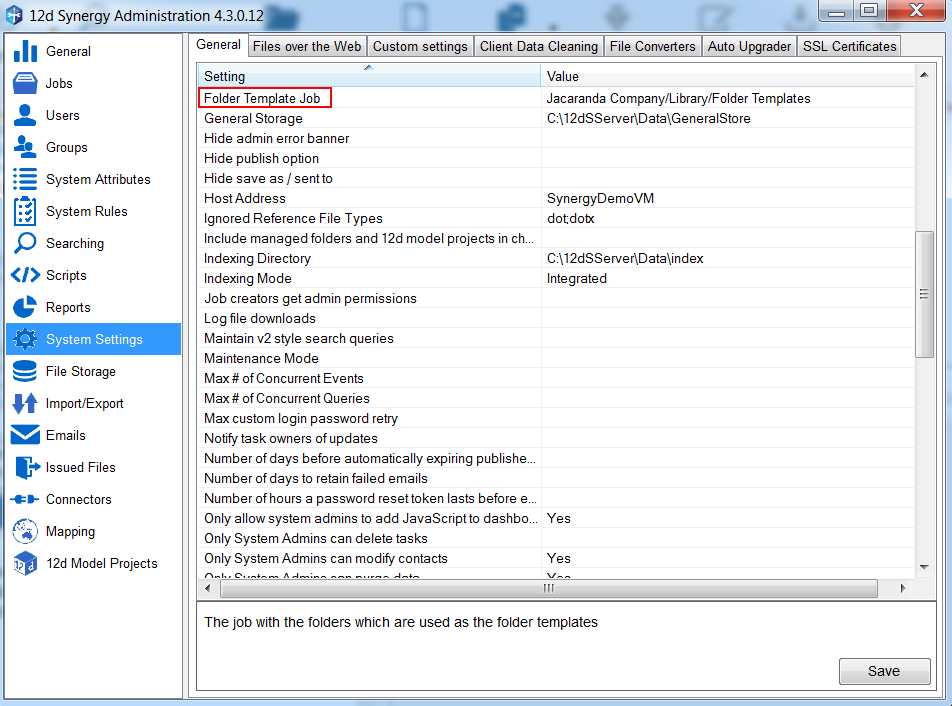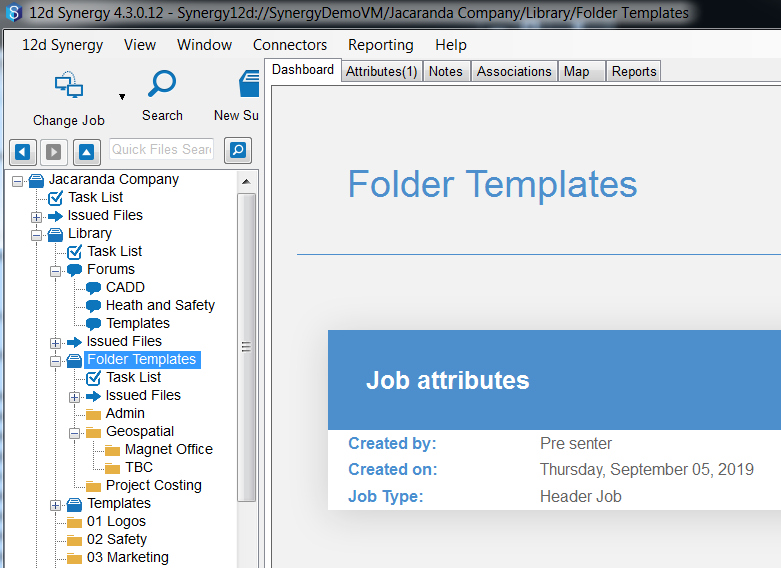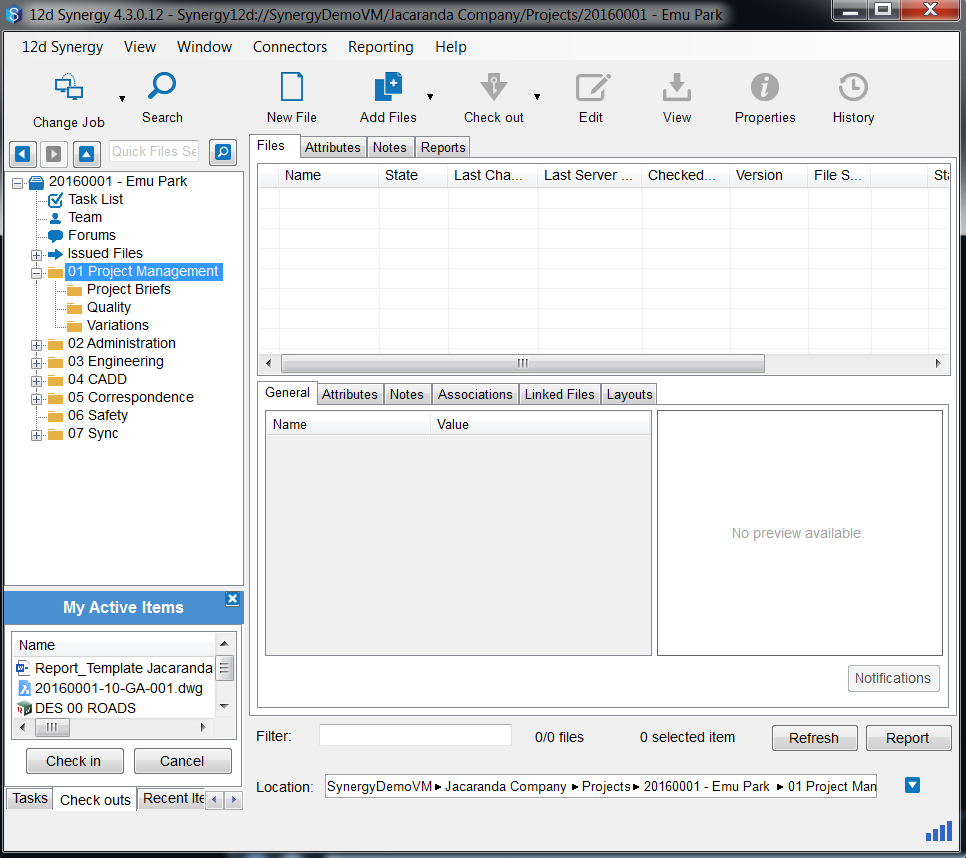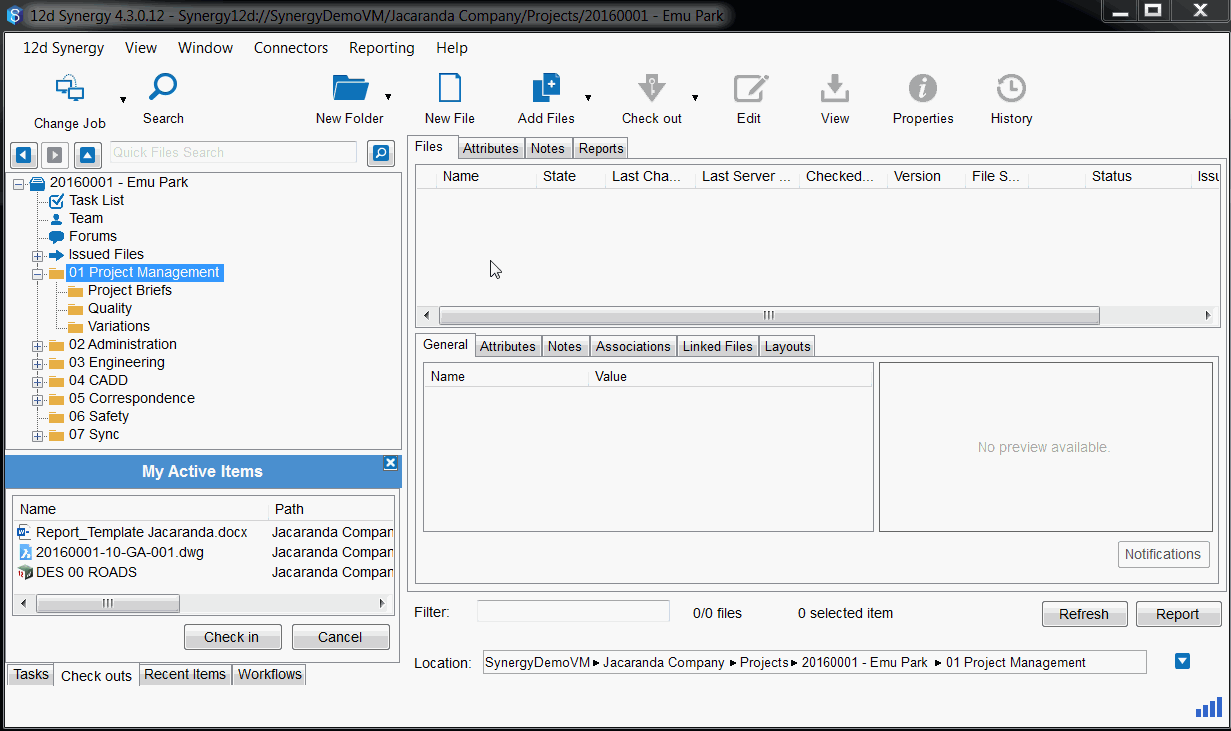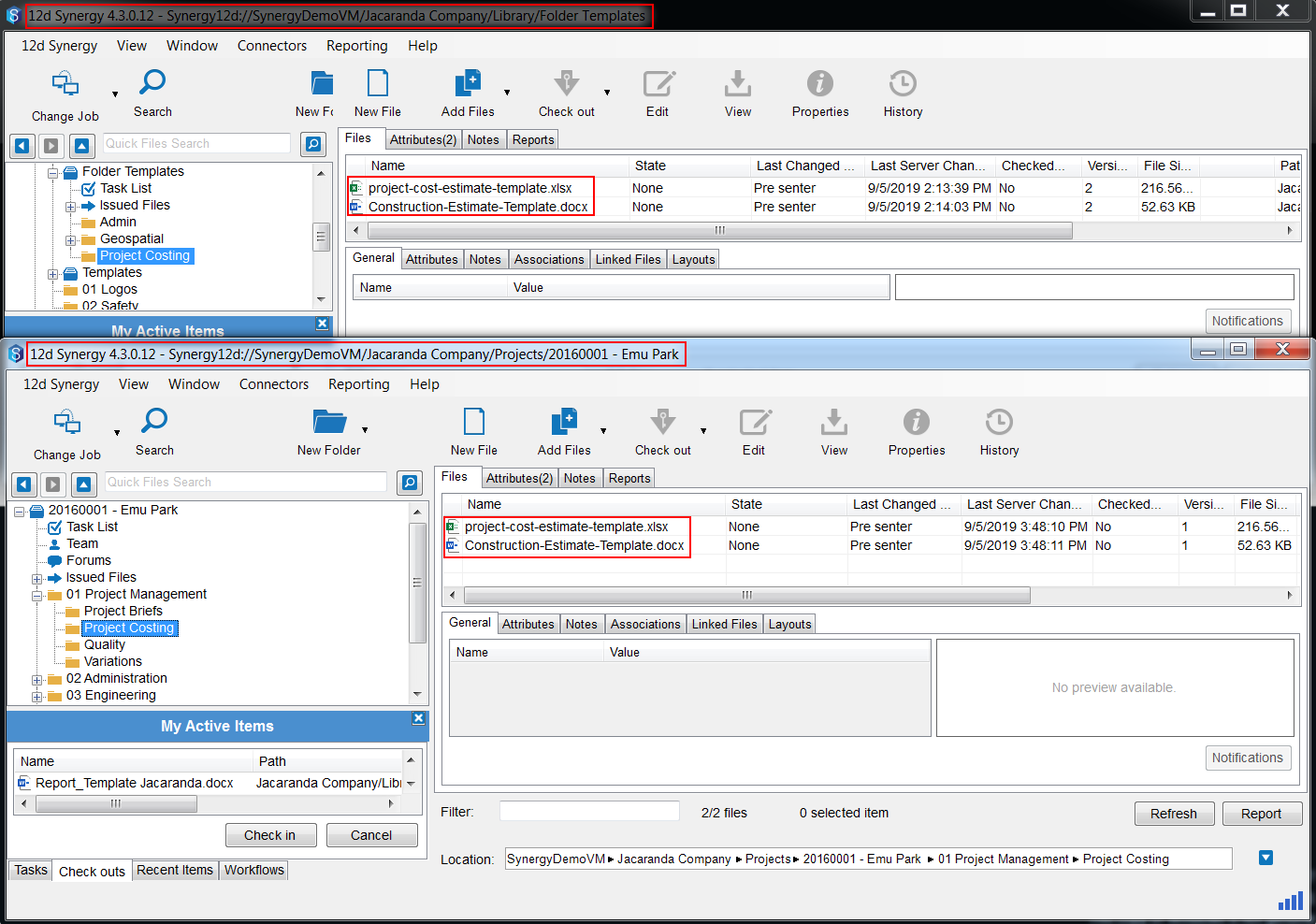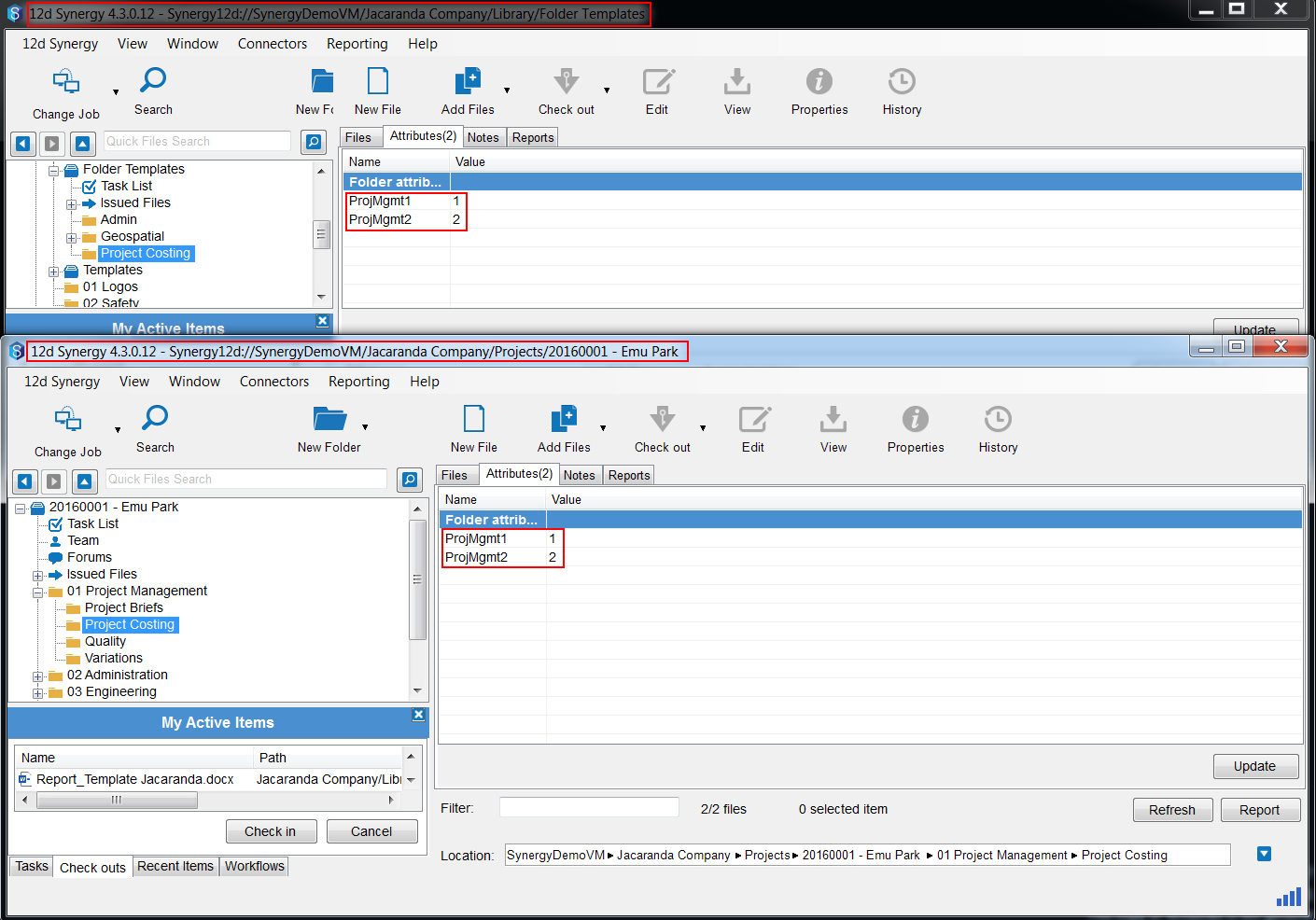ONLY AVAILABE IN 4.3 AND LATER
Version 4.3 introduces Template Folders which aids in structuring folders, files, attributes and permissions.
|
|
| 2. In the 12d Synergy Client, go to the Job or Folder where the new folder is to be created. For this walk-through, we'll create a new folder under Project Management for costing. |
|
3. Click on the Dropdown arrow beside the New Folder button. There will be a "New Template Folder" option that will materialize. Click that and in the next window, key in the name of the new folder we are to create based off the template. Select which particular folder we are to use as a template. In the demo, we used the Project Costing folder. Click the Create and then Set button. |
|
| 4. Inspecting the Folder template and the newly created folder, we can see that the Files, Attributes and permissions are copied to the new folder. |
|