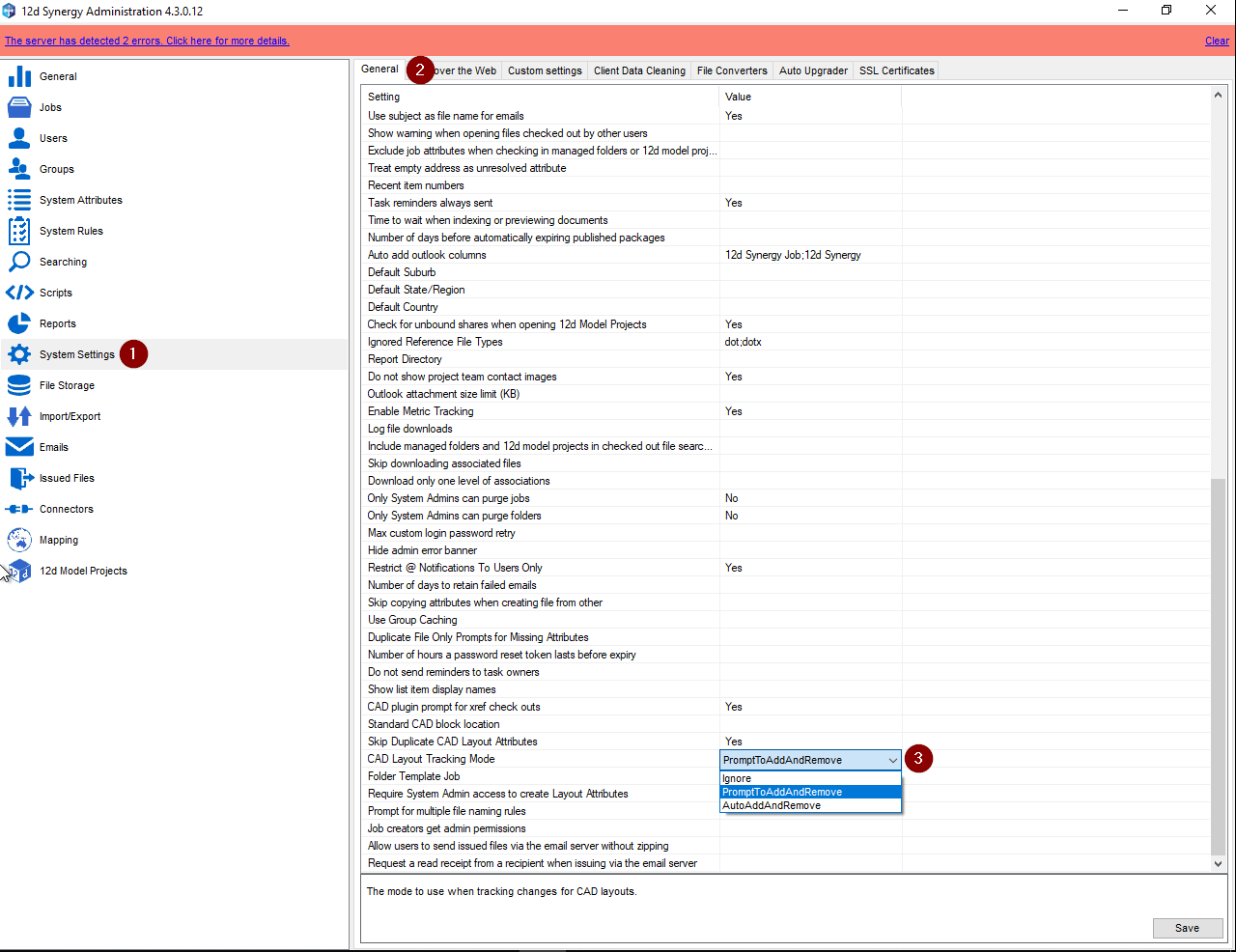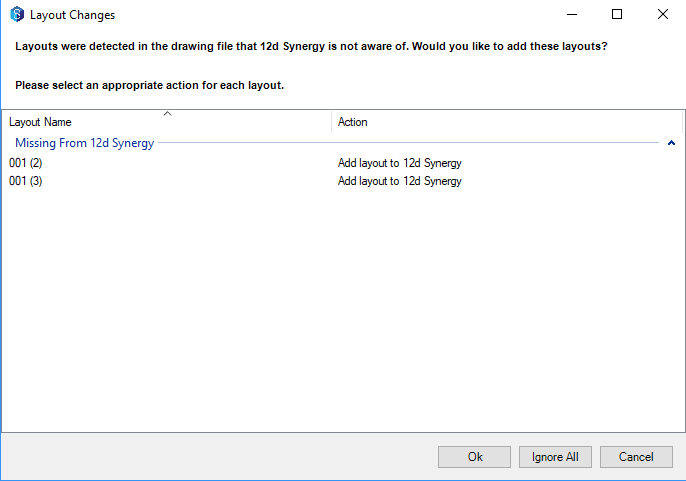12d Synergy has a feature called Layout Tracking, where it can be configured to auto detect any changes made to CAD Layouts.
Whether you require to add, delete, change, or rename a layout (or layouts) within CAD, upon check-in Synergy auto detects these change(s) and will prompt the user asking how to proceed.
Setup:
This must first be enabled within 12d Synergy Administration, under the General tab within System Settings. There are three options:
- Ignore
- PromptToAddAndRemove
- AutoAddAndRemove
Ignore:
Ignores all changes made in the CAD application
PromptToAddAndRemove:
Will prompt a window to notify all changes made and how you wish to action.
The 2 actionable options are:
- Add/Remove layout from 12d Synergy
- Ignore
AutoAddAndRemove:
Automatically updates any layout changes made into 12d Synergy.
Synergy.
| How to use: | |
|---|---|
Enable layout tracking via 12d Synergy Administration application:
|
|
Once you've finished making adjustments to the layouts in the CAD application, upon closing the file/drawing, it will prompt to check in the file, upon checking in the file 12d Synergy will detect changes made and will prompt the following window |
|
From the 12d Synergy's Layout Changes window you are able to view all layouts that are either not in 12d Synergy, or have been removed from the drawing. You can chose to select from the two options:
Action each layout accordingly, click Ok to action. | |
The newly added/removed layouts will get uploaded into 12d Synergy and display the changes under the layouts tab. |