Overview
As users connect and work with 12d Synergy, local files may be downloaded that may not be needed on their machine anymore. The 12d Synergy Administrator allows you to define clean up policies as to when unneeded files may be removed from client user machines.
To turn on the Client Data Cleaning, go to the System Settings section of the 12d Synergy Administrator and choose the Client Data Cleaning tab.
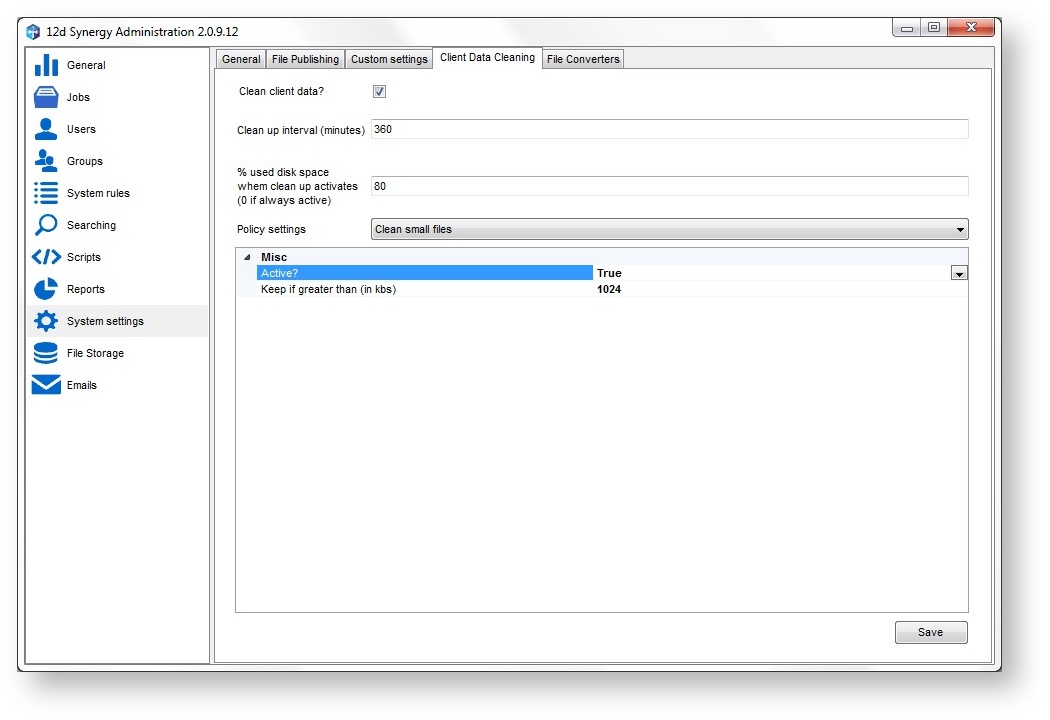
You will need to configure the following values:
- Clean up interval – how many minutes between clean ups
- Percentage of used disk space – what percentage of disk space should be used before the cleanup activates. This can be set to if it should always run.
Please see the details below for policies.
Clean Unused Files
You can tell the cleanup to remove files that have been used after a certain number of days. This defaults to 10 days. Set this by choosing the policy setting ‘Clean unused files’ and setting the ‘Keep if used within’ setting.
Clean Small Files
You can tell the cleanup to only clean small files, or rather, you can tell it which files to keep. Set this by choosing the policy setting ‘Clean small files’ and setting the ‘Keep if greater than’ size, in kilobytes.