Available in version 5.1.6.212 or later
1.1. Pre-requisites for Upgrading 12d Model Projects
For upgrading 12d Model projects from v14 to v15, the following prerequisites must be met by the user performing the upgrade.
The user should have appropriate permissions for the 12d Model Project.
Ensure the Allow upgrades to V15 setting is turned ON by selecting the 12d Synergy Administration application > 12d Model Projects tab > Settings tab > Allow upgrades to V15 checkbox.
The user must have a local 12d Model V15 license. The nodes.4d file should be copied to the C:/12/15.00 folder and if required, a Dongles.4d file should be copied to the C:/12/15.00/User folder.
1.2. How to Upgrade a 12d Model Project from v14 to v15
In the 12d Synergy Client application, right-click the 12d Model project that needs an upgrade from v14 to v15, and select the Other > Update 12d Model Project option. In the example shown below, the Design project needs an upgrade.

The files start getting transferred, and if there are any other 12d Model v14 projects from which data is shared into the Design project, then they are displayed in the following message.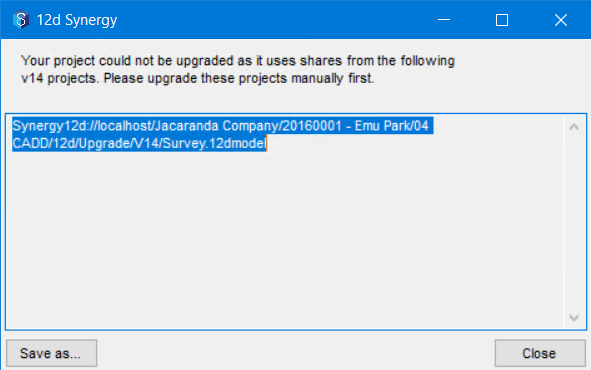
In the above example, there is some data in the Survey project that is being shared by the Design project. Hence, 12d Synergy insists that the Survey project be upgraded before the Design project.Do one of the following:
Click the Save as... button to save the displayed location of the Survey project in a text file at a desired location. Copy and paste the location from the text file into the Location box in your 12d Synergy Client application homepage and press the Enter key to access that project.
When there is more than one 12d Model project from which data is shared into this project, then it is suggested that you click the Save As... button and have a list of the locations of those projects in a text file.
Select and copy the displayed location and paste it in the Location box in your 12d Synergy Client application homepage, and press the Enter key to access that 12d Model project.
Right-click the accessed 12d Model project (Survey project) and select the Other > Update 12d Model Project option.
The following warning message is displayed.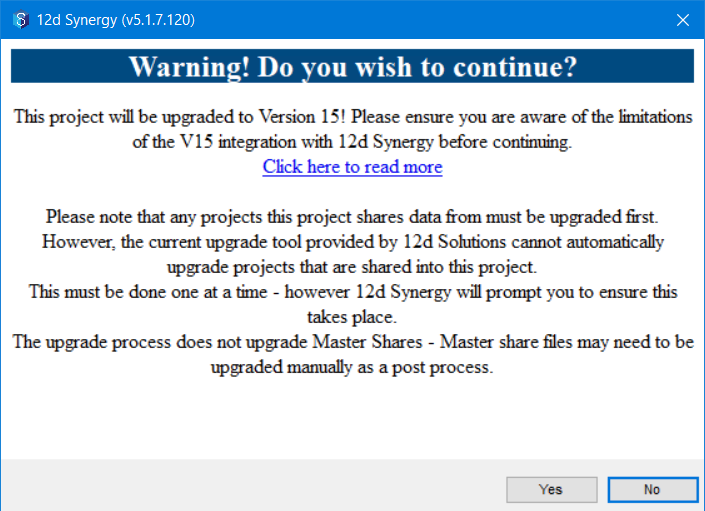
Click the Yes button.
The 12d Model project named Survey is upgraded to 12d Model v15, and a confirmation message is displayed. The upgraded folder structure is shown below..bmp)
A 12d Model v14 version of the Survey project is saved under the Upgraded V14 Projects folder, while the original 12d Model v14 version of the Survey project is now upgraded to 12d Model v15.Now, right-click the 12d Model project, which we initially wanted to upgrade, and select the Other > Update 12d Model Project option. In the above example, it is the Design project.
A warning message requesting you to confirm the upgrade is displayed.Click the Yes button.
Since the project (in this case, it is the Survey project) from which data is shared to the Design project is upgraded, the Design project is now directly upgraded to 12d Model v15. The new upgraded folder structure is shown below.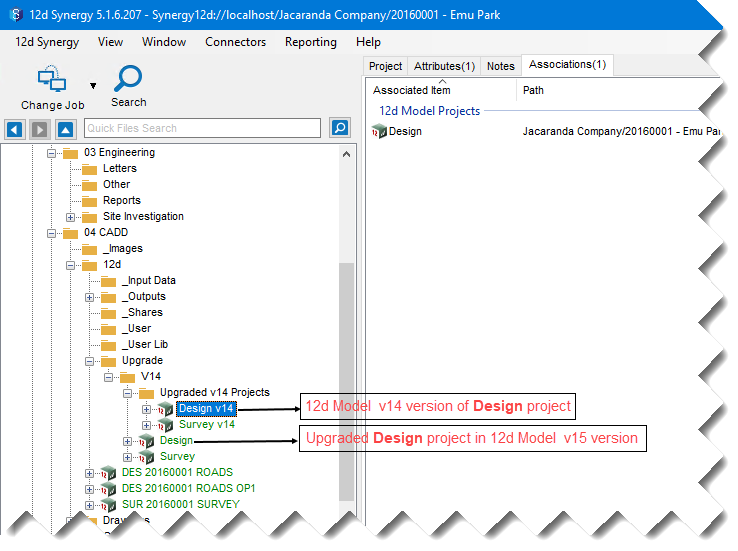
Thus, the required 12d Model project (Design project) is upgraded to v15.The nature of the 12d Model V15 upgrade means that all file names are changed. This means 12d Synergy is unable to preserve your change history when upgrading from V14 to V15. All files in an upgraded project will be created as Version 1.