1.1. How to Manually Upgrade 12d Model from V14 to V15
- Check out the 12d Model project you want to export.
This will prevent anyone else from making changes to the project while you are migrating it to V15. - If required, open the 12 Model project in V14 and remove all the shares.
- Right-click the checked-out project in the 12d Synergy Client application and select the Explore option.
The workspace location of the project is displayed.Take a clean copy of the 12d Model project and any other projects it shares from to a temporary location outside the 12d Synergy workspace. - Copy the checked-out project to a temporary location, say your desktop.
- Open the 12d Model V15 application and click the Open
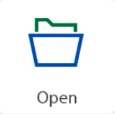 button.
button.
The Open Existing Project window is displayed.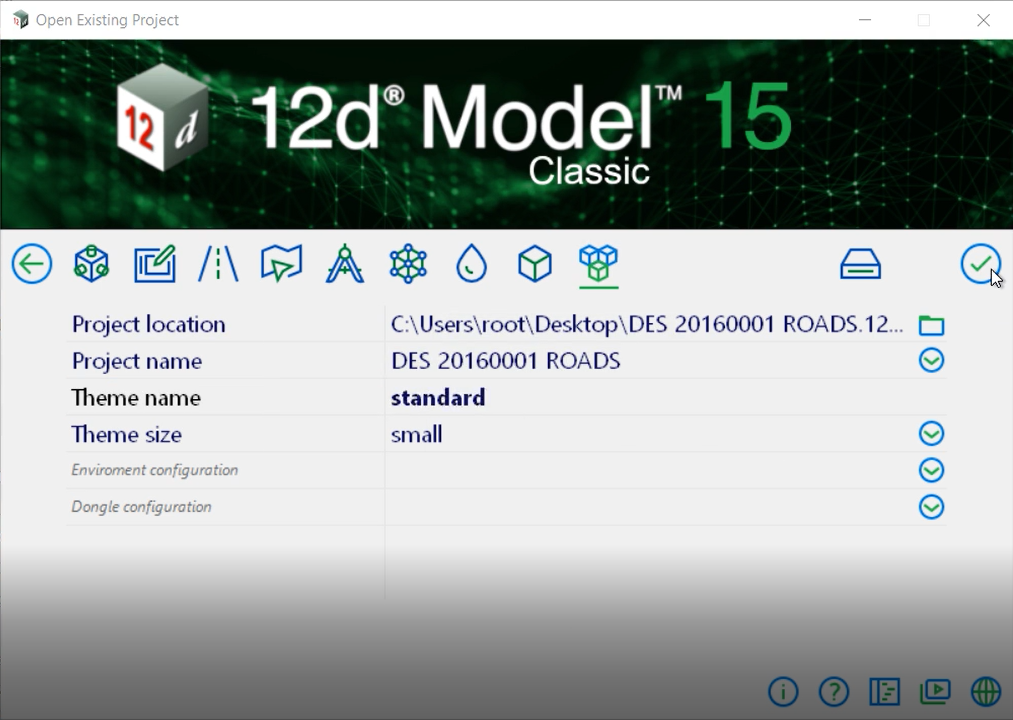
- Navigate to and open the 12d Model project that you copied onto the temporary location.
- Enter any other details of the project in the Open Existing Project window and click the
 button to launch the project in 12d Model.
button to launch the project in 12d Model.
The Project Migrate prompt is displayed. A warning message that the project will be migrated to V15 and that the process will retain the V14 version of the project file with the suffix of _old is displayed.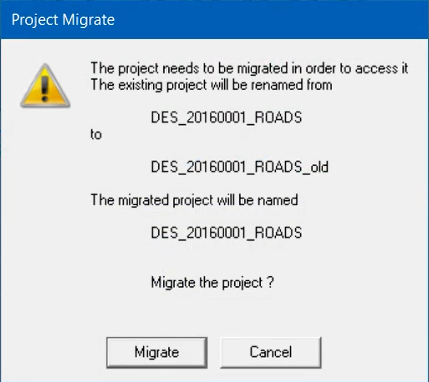
- Click the Migrate button to proceed.
Another Project Migrate prompt asking for confirmation to migrate the project is displayed.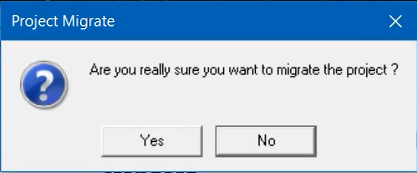
- Click the Yes button.
The selected project is now migrated and opened in the 12d Model V15 application. - Save the project and close the 12d Model V15 application.
- Go to the working folder of the upgraded V15 project and delete the V14 version of the 12d Model project that you have upgraded. It is indicated by the _old suffix. We will maintain the historic V14 version of the design in 12d Synergy, and this duplication is redundant.
- In the 12d Synergy Client application, click the Cancel Check Out
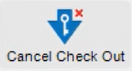 icon button in the quick access toolbar to cancel the checkout of the V14 version of the 12d Model project that you initially checked out.
icon button in the quick access toolbar to cancel the checkout of the V14 version of the 12d Model project that you initially checked out. - Drag to move the V14 version of the 12d Model project to a superseded folder in the 12d Synergy Client application. This copy is kept to maintain the history of the design and must exist in a different folder, as you cannot have two projects with the same name at the same directory level.
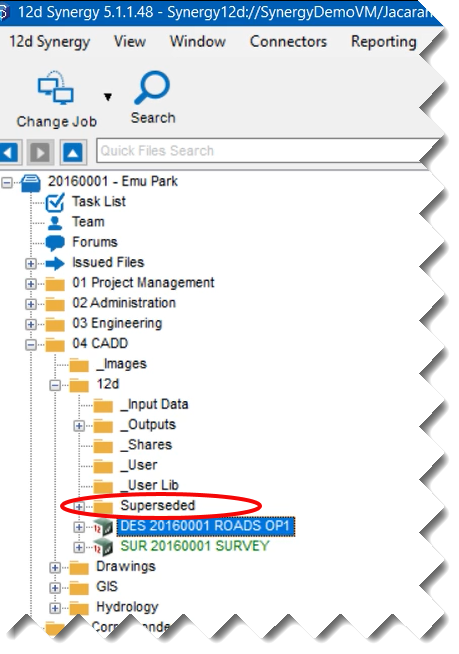
- Drag and drop the V15 version of the 12d Model project from your desktop into the desired location in the 12d Synergy Client application.
The V15 version of the 12d Model project is uploaded to the 12d Synergy Client application for your use.For any 12d Model projects with shared models, all shared models have to be removed and re-added after they are upgraded. This includes updating the Master share files, too. 12d Model V15 projects can only share models from other 12d Model V15 projects.
- Check out and open the V15 version of the 12d Model project and reconfigure any shares, as required.