Admin Content
This procedure is required when you choose to authenticate your outgoing emails via an Entra ID application. This feature is available in 12d Synergy version 5.1.7.753 or later.
1.1. How to Register the Entra ID Application for Email Authentication
Log in to your Azure portal and click the Microsoft Entra service link.
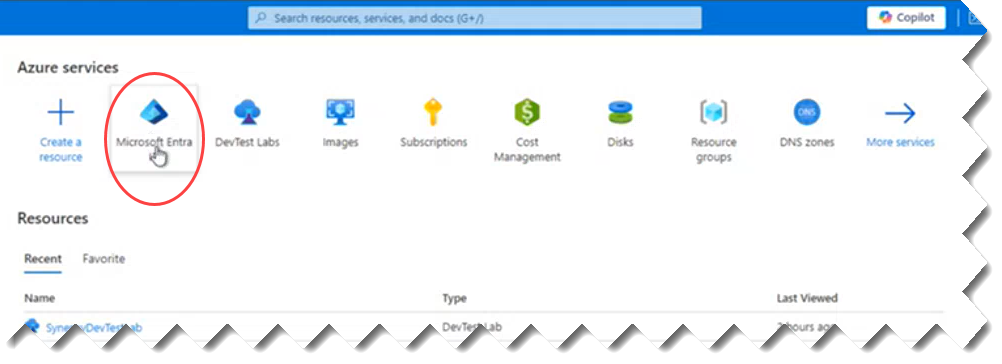
Select Manage > App registrations link from the left panel and click the New registration link.
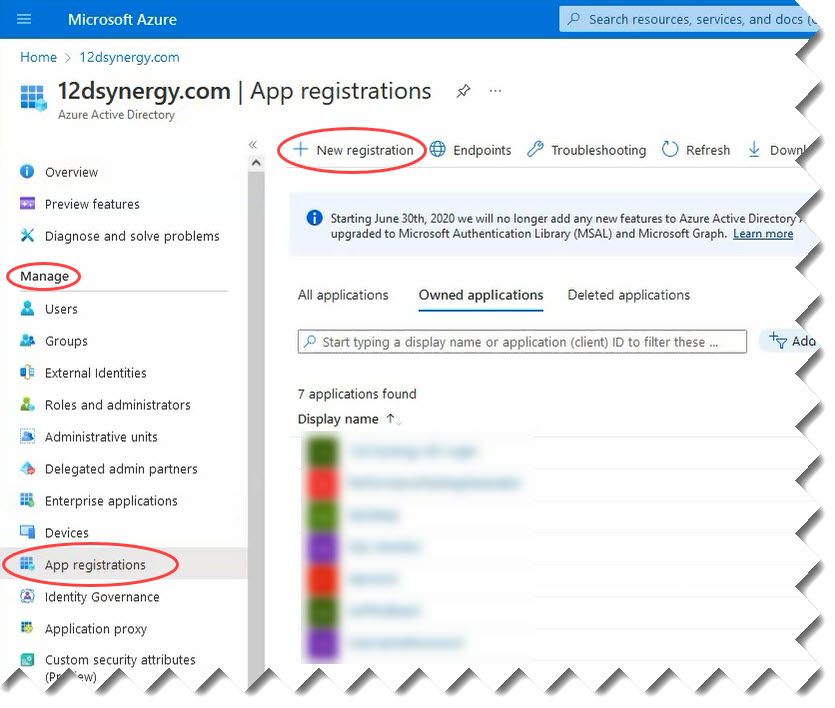
The Register an application screen is displayed.Do the following as shown in the image below.
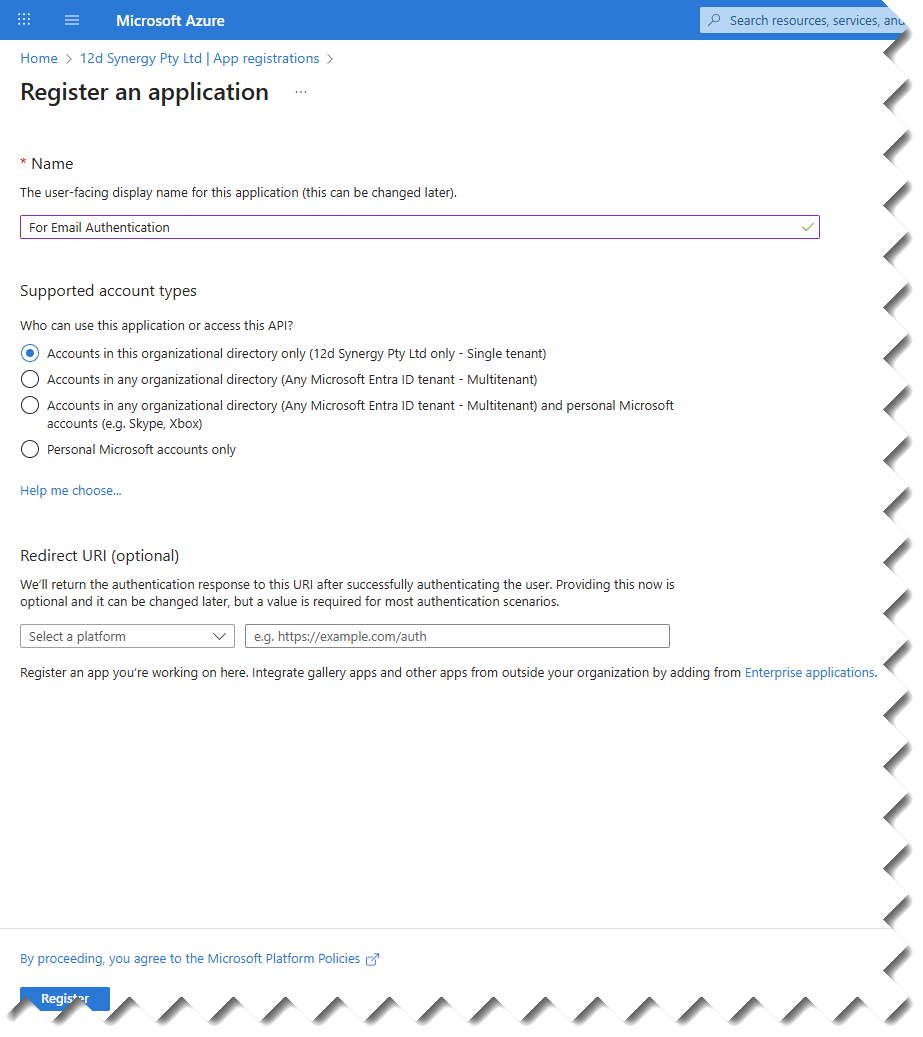
Enter a name for your application in the Name box. Let’s say For Email Authentication.
Select the first option, Account in this organizational directory only (12dsynergy.com only - Single tenant), for your application from the options displayed under Supported account types section.
Click the Register button.
Click the Manage > Authentication link as displayed in the image below.
.png)
Click the Add a platform link, and then click the Mobile and desktop applications option as shown in the image below.
.png)
The Configure desktop + devices panel is displayed on the right side of the page.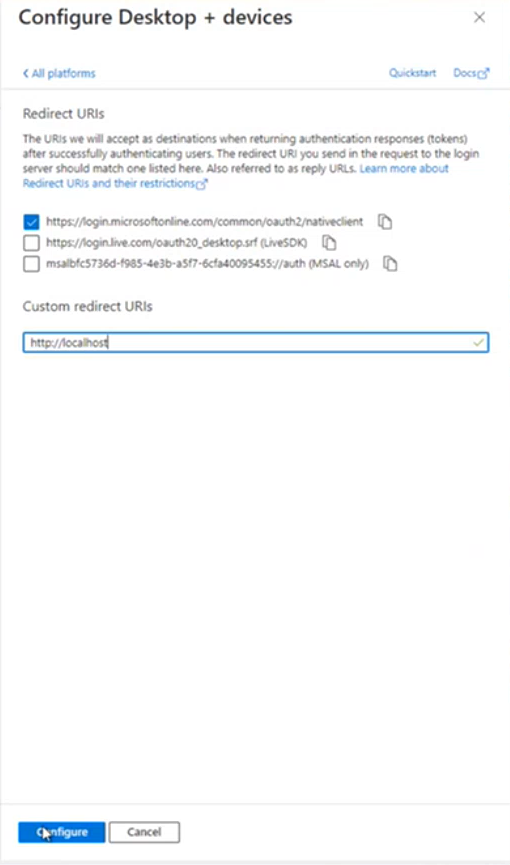
Select the checkbox that mentions nativeclient in its address. In the example above, it is the first check box.
Enter "http://localhost" in the Custom redirect URIs box.
Click the Configure button.
The setup for Mobile and desktop application is now completed.
Click the Manage > API permissions link displayed in the left panel.
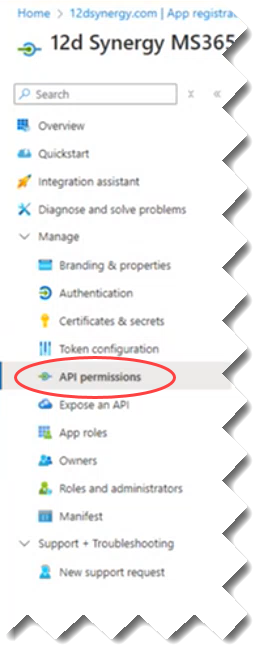
As a 12d Synergy Administrator, you need to give consent to the application permissions. For that, firstly we need to add the required permissions. Click the Add a permission link.
.png)
The Request API permissions panel is displayed to the right of the page.Click the Microsoft Graph option.
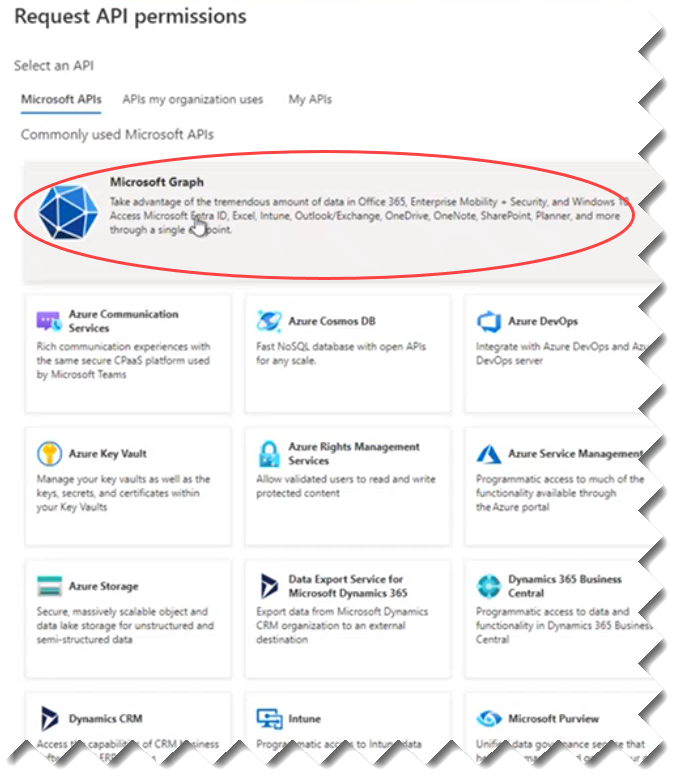
Click the Delegated permissions option.
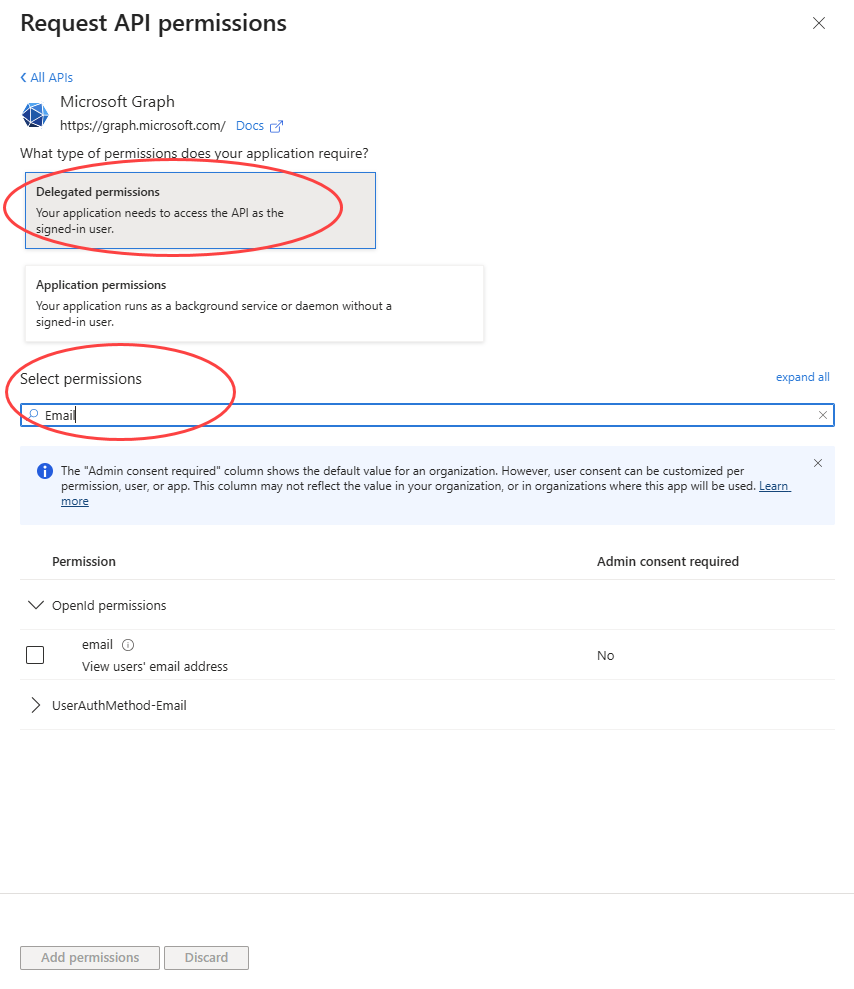
In the Select permissions section, search for the following permissions and select the checkbox displayed against them.
Email
Offline_access
SMTP.Send
User.Read
Click the Add permissions button.
The following page is displayed with the configured permissions..png)
Click the Grant admin consent for 12dsynergy.com link, which is highlighted in the above image.
A Grant admin consent confirmation prompt is displayed.Click the Yes button.
Once the permissions are granted, the status of the configured permissions is updated as shown below.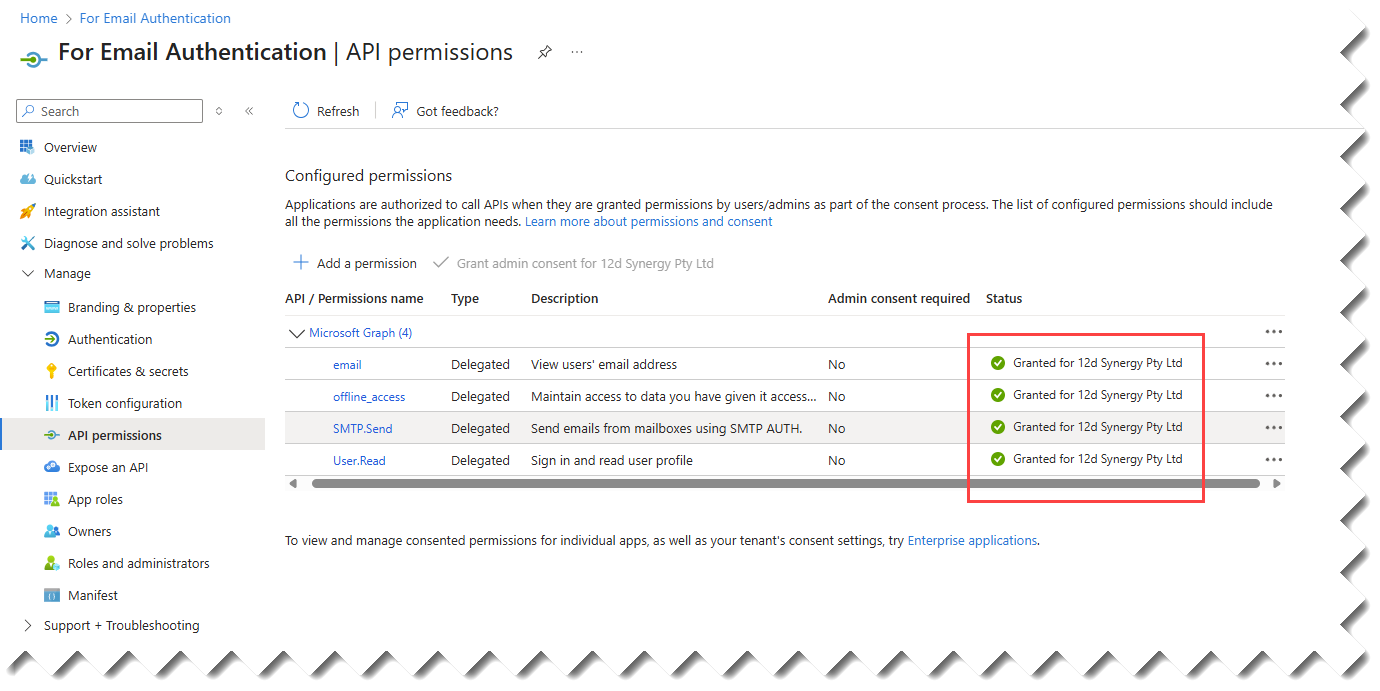
Click the Overview link in the left panel.
The Application (client) ID and Directory (tenant) ID are displayed on this page. Make a note of these, as you have to enter them in the 12d Synergy Administration application.
.png)
In the 12d Synergy Administration application, select the Emails > Email Server tab.
Select the Exchange Online with Entra ID from the Authentication Type list.
.png)
Enter the Directory (tenant) ID and Application (client) ID from step 18 above in the Entra ID: Tenant ID and Entra ID: Client ID boxes, respectively.
Click the Save Settings button.
Restart the 12d Synergy Server and the 12d Synergy Client applications.
The Entra ID application setup is now complete.