Admin Content
You must have a valid 12d Synergy license to run it. A license allows you to create a fixed number of users and may include additional modules that unlock other features of the software. Some of these modules may be user-bound, such as the Advanced Data Management module. User-bound modules unlock features only for the users who are given access to that module.
If there is an issue with the license, the 12d Synergy Server will still start, but will prevent most operations until the problem is corrected. You can check the 12d Synergy Server log for more details about the problem.
Please contact the 12d Synergy Support team if you face any licensing issues.
1.1. How to View your Current License Details
In the 12d Synergy Administration application, select the General tab.
Select the License tab > Current License tab.

The following license details are displayed:
Details such as the expiry date, license mode and the total number of users that can access the 12d Synergy applications with your current license
The modules that you have access to with your current license
The number of users applied to each module, if it is a user-based module
1.2. How to Upload a New License
When you purchase a new license from 12d Synergy, you can install it using the following procedure.
In the 12d Synergy Administration application, select the General tab.
Select the License tab > Upload a new License tab.
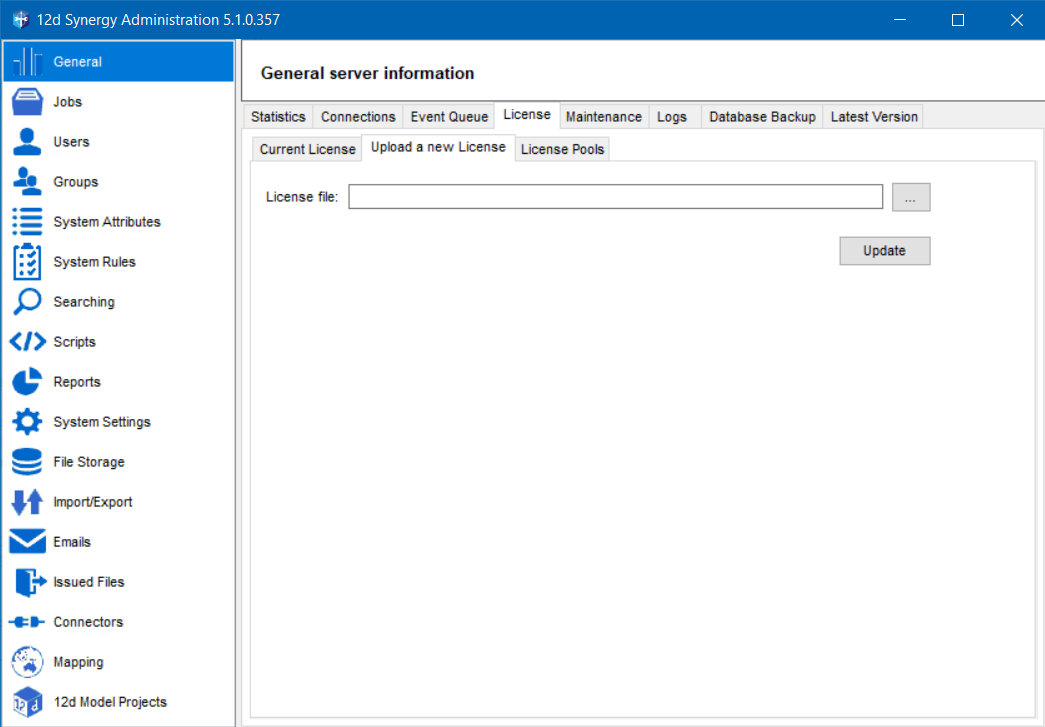
Click the
 button against the License file box to browse and select the newly purchased license you want to install.
button against the License file box to browse and select the newly purchased license you want to install.
The selected license file is displayed in the License file box.Click the Update button.
The new license is installed and is now available for use. You don’t need to restart the service.
1.3. Licenses
Module | Anyone | Collaborator | Collaborator Pro | Information Management | Advanced Data Management | Add On |
Anonymous Form Fills | ||||||
Read Only Access | ||||||
Form Fills | ||||||
BIM Viewer | ||||||
Issue Tracker | ||||||
Email Management | ||||||
Forms Creator | ||||||
BIM Federation | ||||||
Clash Detection | ||||||
Check In/Check Out Files | ||||||
Microsoft Word Plugin | ||||||
Microsoft Excel Plugin | ||||||
AutoCAD 'Family' Plugins | ||||||
Civil3D Data Shortcuts | ||||||
BricsCAD Plugin | ||||||
Microstation & Openroads | ||||||
Managed Folders | ||||||
12d Model | ||||||
Workflows | ||||||
Dataflows & Connectors |
1.4. How to Add a User to a Module
Not all modules require users to be added. Some modules, such as the FRS, apply to the entire system.
In the 12d Synergy Administration application, select the General tab.
Select the License tab > Current License tab.
From the Available Modules section, select the module to which you want to add a user.
The users availing the license for the selected module are displayed in the adjacent User list..png)
The and
and  buttons are displayed only when you have uploaded a valid license for use.
buttons are displayed only when you have uploaded a valid license for use.Click the
 button.
button.
The Select users window is displayed.

Click the
 button.
button.
The Find a User window is displayed.Search for a user using any or none of the following parameters:
Quick find – any search string from the User’s first or last name
First name – first name of the user
Last name – last name of the user
Email – email address of the user
Other attributes – to search for a user based on the user’s attributes. You can add attributes for the search using the
 button.
button.
Click the Find button.
The list of users matching the given search parameters is displayed.Select the required user and click the Select button.
The selected user is added to the Select Users window.Select the user in the Select Users window and click the Use button.
The user is added to the list of users displayed in the User list adjacent to the Available Modules panel. This means that the newly added user is now given access to the module selected in the Available Modules panel.You can alternatively add a module to a user while creating a user using the 12d Synergy Administration application > Users tab > Create tab > Standard tab > Modules tab.
To remove a user’s access to a module, select the module in the Available Modules panel, select the user in the adjacent User panel and click the
 button.
button.