There are two methods available to take a database backup.
1. Via the Synergy Administration
This method may not work and requires you to know a path on the SERVER that the database can be written to (for example, c:\temp).
This path must exist. If it doesn't work, try via SQL Server Management Studio.
- Open 12d Synergy Administration application
- Go to the General section
- Select Database Backup
- Enter the temporary path on the server, such as c:\temp
- Click backup
- You will be prompted with a location where the file should be saved locally.
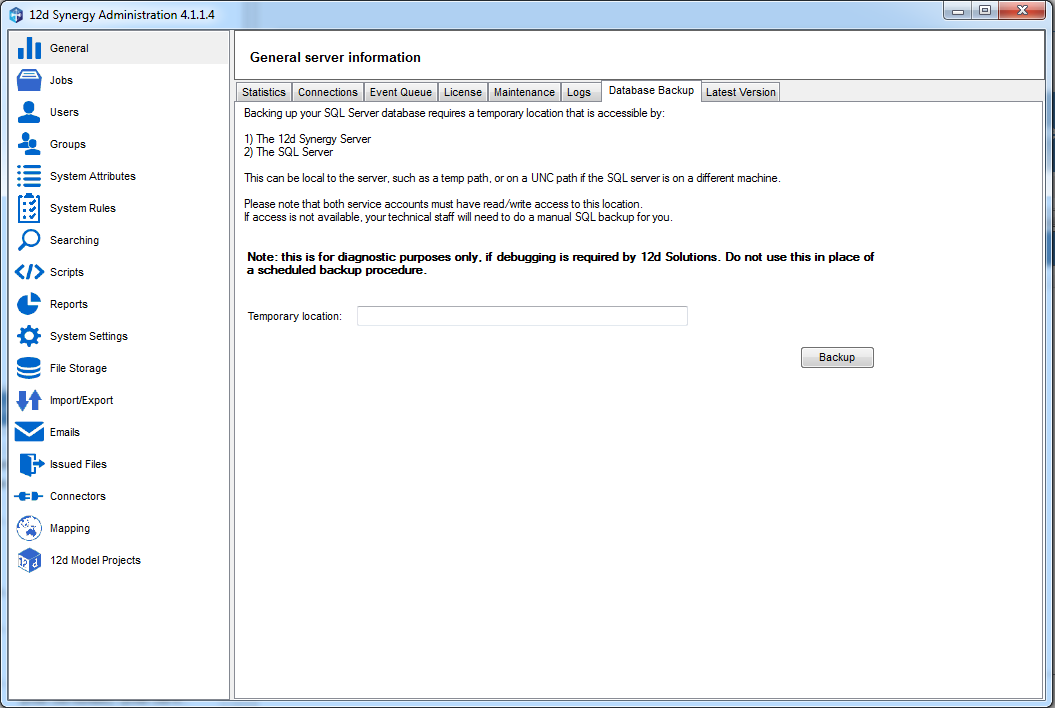
2. Via SQ Server Management Studio on the Server
- You will need to remote into the Server
- Open SQL Server Management Studio
- Connect to the database server
- Expand the Databases node
- Find the 12d Synergy database (most likely named 12dSynergy)
- Right-click it and select Tasks→ Backup
- Make sure the backup type is set to Full
- Make sure the backup destination is set to Disk
- If there is a file path listed, make sure you clear it by clicking 'Remove'
- Click 'Add' and add a file path
- Click 'OK'
- When complete, zip up the file