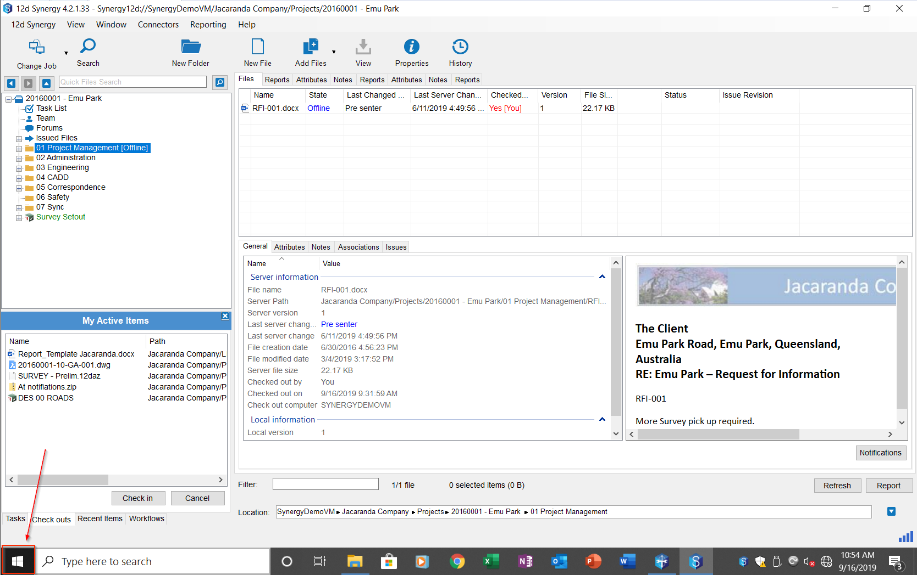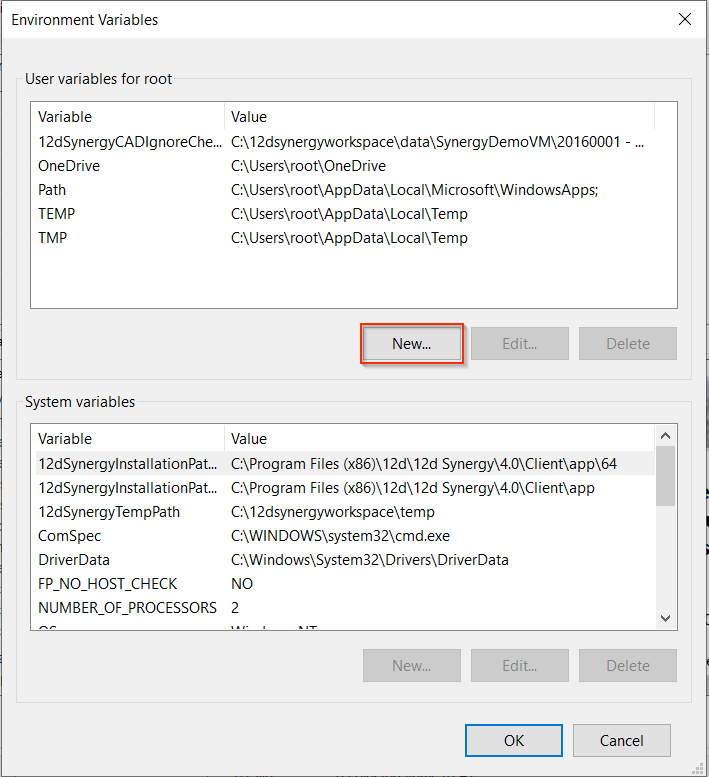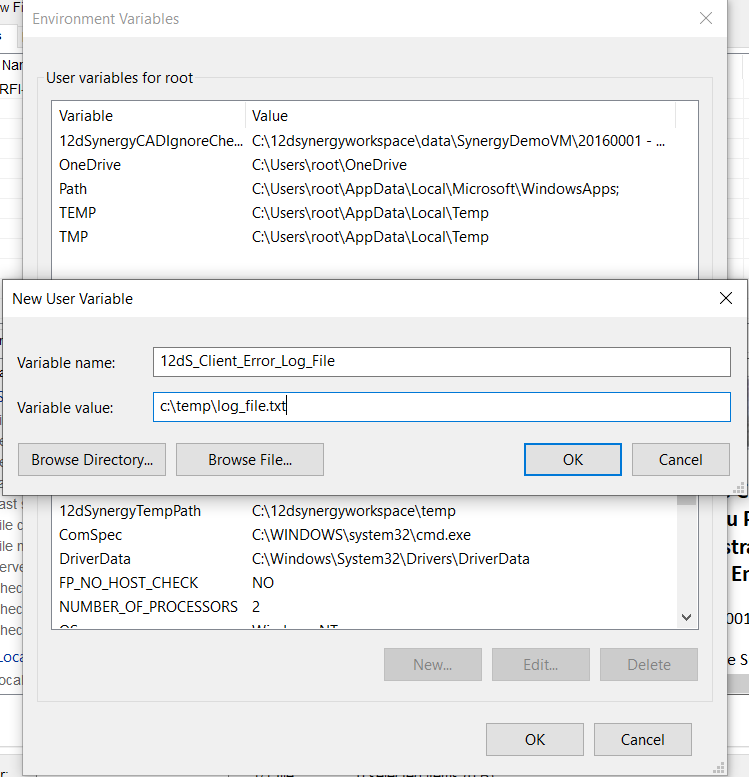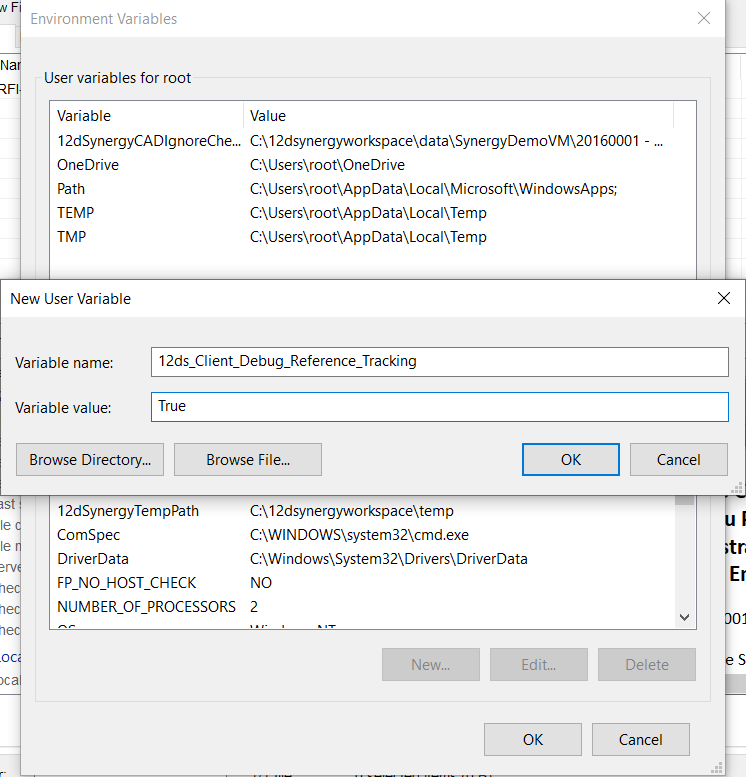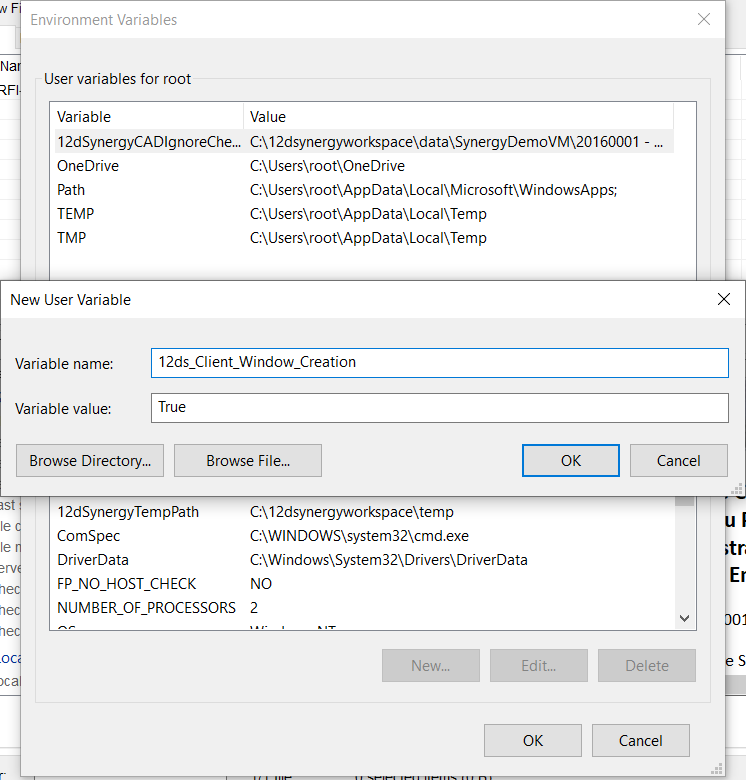| Steps to Setup | |
|---|---|
Go to the Start button. |
|
Type Environment Variables and select Edit the Environment Variables for your Account. |
|
Click Environment Variables (if the option is available). | |
In the Users Variables section, click New. |
|
Copy and paste the below settings in bold: Variable Name: 12dS_Client_Error_Log_File |
|
Add another variable Variable Name: 12ds_Client_Debug_Reference_Tracking |
|
Add another variable Variable Name: 12s_Client_File_Transfer_Tracking |
|
Add another variable Variable Name: 12ds_Client_Window_Creation |
|
Click OK until all windows are closed. | |
Make sure c:\temp exists on your computer. | |
Restart all Synergy Clients and 12d Synergy aware applications (Including Outlook, 12d Model, MS Word etc). | |
Try again until the problem reoccurs. | |
Log a Job and send us the Log (of the original issue) |
How do I setup client side logging to diagnose a problem
- Updated on Oct 18, 2023
- 1 minute(s) read
Was this article helpful?