DWG is a common format used between many CAD products, including AutoCAD and Civil3D. 12d Synergy generally operates by allowing your local machine to determine which product to open based on the extension. However, this can be a problem for files like DWG that are shared, or for programs that require additional command line attributes, such as whether it should be imperial or metric. V4 introduces File Launchers, which can be configured at both a user and a system wide level, to allow you to provide users with choices on what to do for certain application data.
1. Adding a New Global File Launcher
In the 12d Synergy Administrator, you can add new File Launchers that apply across the system. This means that any files that match the extensions set will allow users to open the file with the application – if the application is installed.
- Go to System Rules→ File Launchers
- Click the + button
- You can supply a cosmetic name and a description, which will be displayed to the user when they try to open the file
- There might be other arguments you need to add that are program specific - such as loading your own CAD customisation - you can add these to the Arguments box
- However, you also need to tell the program what file to load and you can do this by specifying the {FILE} in the Arguments box at the appropriate place - this is likely to be the end of the arguments, however it is entirely dependent on the application you are running and we recommend you consult the application documentation for details
- You can get these details by looking at the shortcut you usually use by right clicking and selecting Properties. The details will be in the Target
See below for some examples to get started
1.1. Examples
1.1.1. Setting up Bricscad with a company profile / customisation
In this example, we want to start BricsCAD and load a company profile when we open our DWG
So the standard shortcut on the desktop, when looking at properties, shows the target as:
"C:\Program Files\Bricsys\BricsCAD V20 en_US\bricscad.exe" /p "My Profile"
In this example,
"C:\Program Files\Bricsys\BricsCAD V20 en_US\bricscad.exe" is the Path
and
/p "My Profile" {FILE} is the argument - we have added {FILE} so 12d Synergy knows how to tell Bricscad to load the file.
1.1.2. Setting up Civil 3d Metric
In the below example, we want to launch a DWG using the Metric version of Civil 3D. These details can be attained by looking at the installed shortcut for Civil 3D.
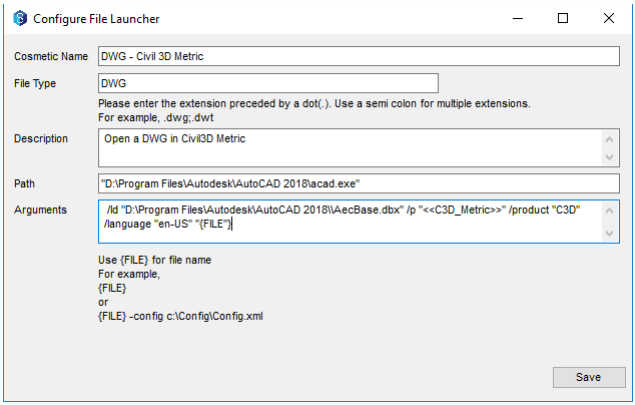
2. Adding a User Only File Launcher
Users can also add file launchers that are specific to them. This is done under the Window→File Launchers portion.