Forums are a great way for users to communicate with one another in regard to a specific job. A job can contain one or more forums, each of which is broken down in terms of user defined categories.
When posting to a forum, you can incorporate files and images from within 12d Synergy.
1. Working with Forums
Forums exist within 12d Synergy, but this option only shows if there is a forum for that job. To navigate to the Forums for your current job or sub-job, click 'Forums' on the left-hand side of the tree:
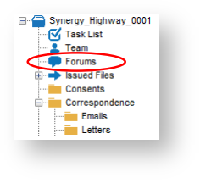
1.1. Creating a New Category
To create a new category within a forum, click the 'Add Category' button in the Tool Bar:
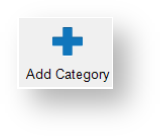
This will bring up the 'Add a New Category' panel:
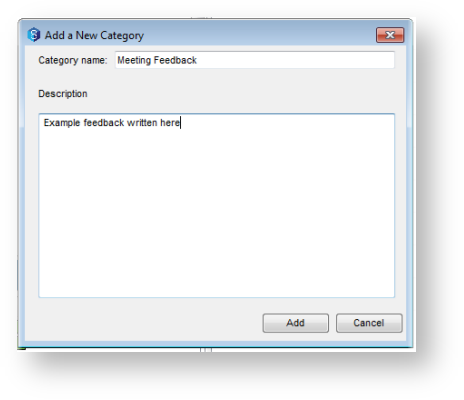
Fill in the details as prompted and click the 'Add' button.
The category will then appear on the right-hand section of the window. Double-click on the text of the category heading to open it.
1.2. Creating a New Topic
Once within the category, click the 'Add Topic' button to add a new topic:
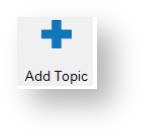
The 'Add a Topic' panel will appear, fill in the details of your new topic and click 'Post'.
1.3. Creating a New Post
To create a new post within a topic, click the 'New Post' button:
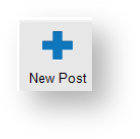
The 'Add a Post' panel will appear:
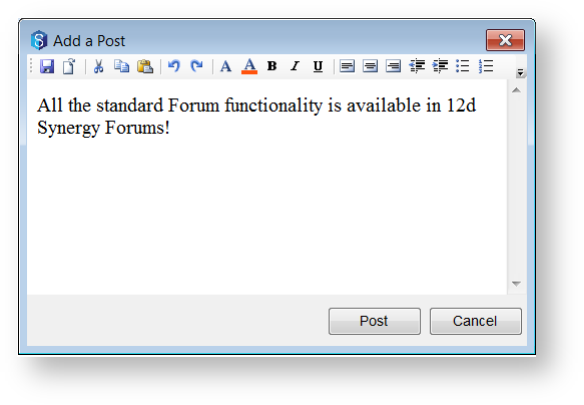
Fill in the post details and click 'Post'
Your posts will appear as a list under the topic. You can edit or delete your posts using the buttons. A tick box also exists to indicate whether you want to watch for replies to the post - this feature allows you to receive an email if anyone replies to your topic.
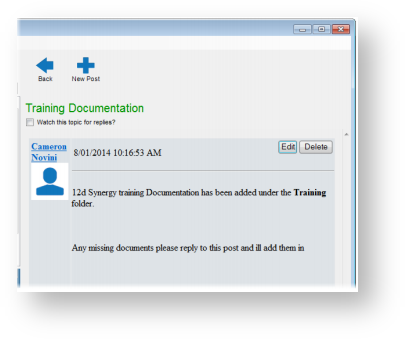
1.4. Replying to a Post
To reply to a post, simply click 'Reply' when viewing the post. You can fill out your reply just as if you were creating a new post.
1.5. Watching for new Posts
You can be alerted about new posts for a category or topic, simply by checking the 'Watch this Topic/Category' box. If you no longer want to receive notifications, simply turn it off again.