Jobs, Folders, Tasks and Files can have additional information (essentially metadata or properties) attached as "Attributes". A good example is the Subject, Receive Date and so on for an email. Custom attributes can also be attached to help describe files in ways that make sense for your job, and can be used in searching.
1. Different Types of Attributes
1.1. Job
Job Attributes sit at the Job level on the tab called "Attributes". These are predefined by the Administrator. They can be linked to items or referenced in the Dashboard, in Word documents and in 12d Model projects.
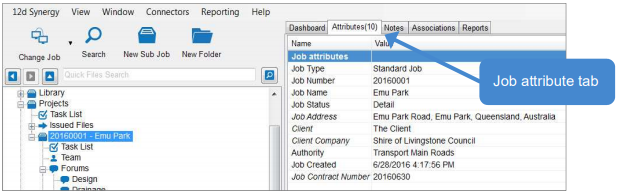
1.2. Folder
Folder attributes are similar to Job Attributes but they apply specifically to the folder and sub-folders below it. Documents in the folder can also reference Job attributes.
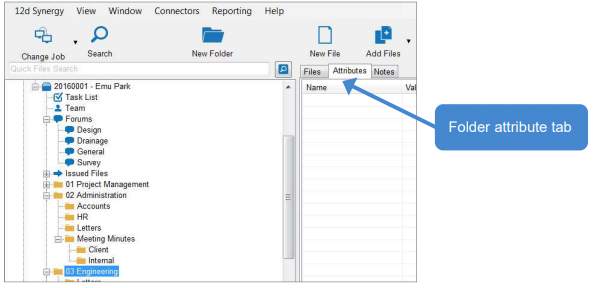
1.3. File
File attributes apply specifically to the file. File attributes are defined at the folder level. All new files created in the folder will have the same attributes. The file attributes will appear in the folder list and can be used for filtering files.
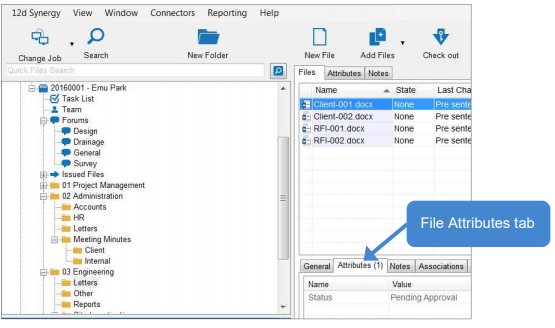
2. Applying Attributes
Document formats such as Excel, Word and DWG that have 12d Synergy plugins can have attributes embedded from 12d Synergy.
When you update the source of these attributes, such as a Job attribute, the document is automatically checked out, the attribute value updated, and then checked back in, therefore increasing the version but always ensuring your data is upto date.
- Open up another 12d Synergy Client
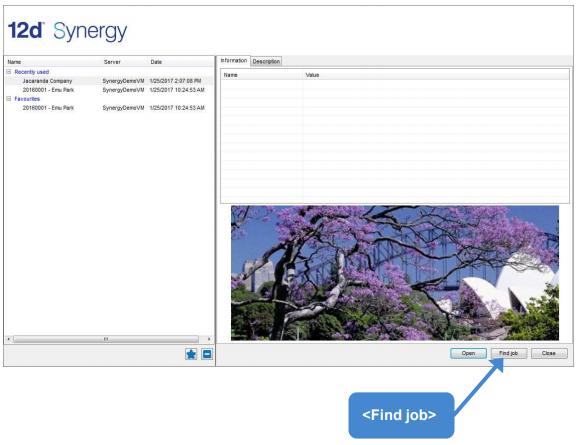
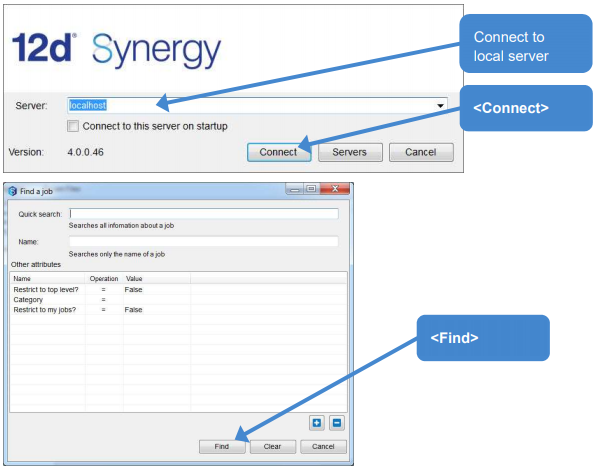
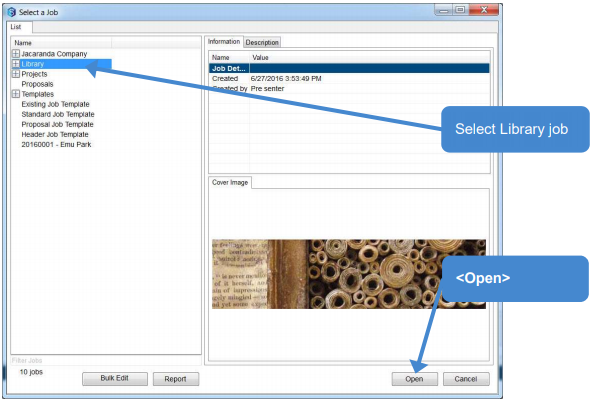
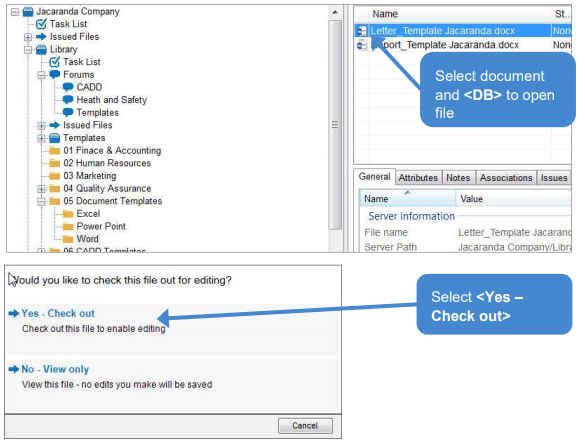
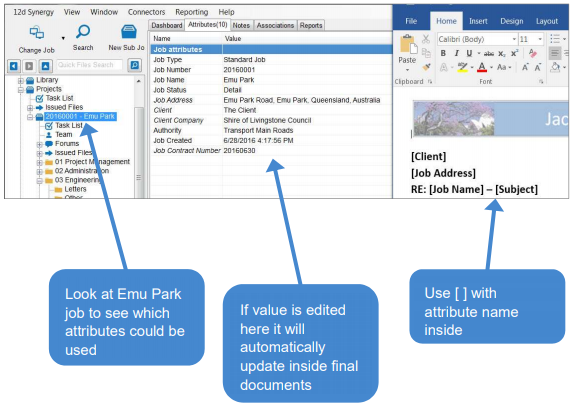
- Close Letter_Template Jacaranda.docx
- Cancel the check out using ribbon => Cancel Check Out
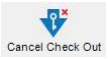
- Close the "Library" Job in 12d Synergy Client