You can view your profile details and create Personal Access Tokens using the 12d Synergy Client application > Window menu option > My Profile option. Personal access tokens are an alternative to using passwords by a third-party application to connect to the 12d Synergy system for integration
1.1. What can you do in the My Profile window?
You can view and set the timezone for your application. Double-click in the Value column of the Timezone row to change your timezone.
.png)
If any contact attributes are added to your 12d Synergy system, they are also displayed in the My Profile window > General tab.
.png)
If you want to change your profile picture, you can change it from the 12d Synergy Client application > Window menu option > Contacts > 12d Synergy Contacts window > General tab > Set Image button (when the contact is selected).
You can change the password you use for logging in to the 12d Synergy Client application by clicking the Change My Password button.
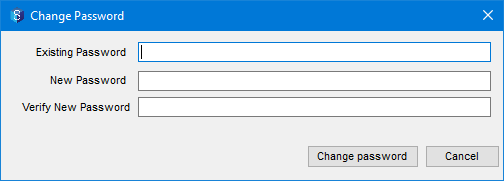
If a signature is added to your profile, it is displayed in the Signature tab.
You can update your signature by clicking the Set Signature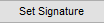 button and doing any one of the following:
button and doing any one of the following:.png)
Upload an image file that contains your signature.
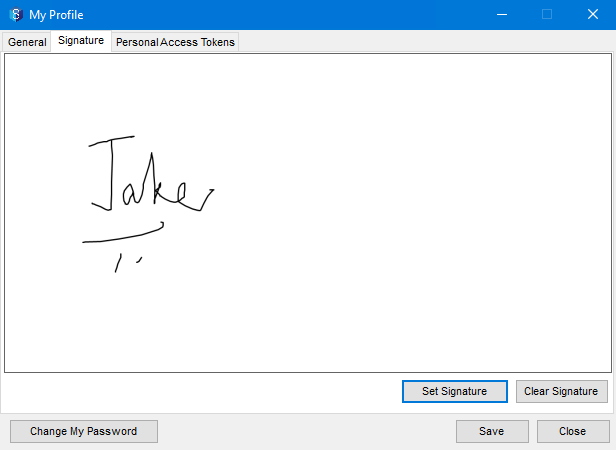
Type your signature in the prompt that follows and submit it.
The signature is displayed as below.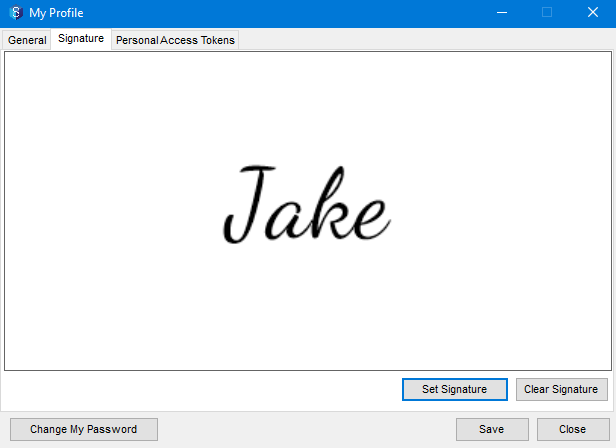
If you want to draw your signature directly in the 12d Synergy application, you can do so in the 12d Synergy Web and Mobile applications.
In the Signature tab, click the Clear Signature
 button to clear or replace an existing signature.
button to clear or replace an existing signature. Your signature is only visible to you. If you are a 12d Synergy Administrator, you can only see if a signature has been set or not. This means you cannot view the signature.
You can view and create a Personal Access Token (PAT)
1.2. How to Create a Personal Access Token (PAT)
A Collaborator cannot create a personal access token.
To be able to create a PAT, your 12d Synergy Administrator must have the following system setting set to Yes.
12d Synergy Administration application > System Settings tab > Web section in the table (or Search for PAT) > Creation and Authentication of Personal Access Tokens setting.
If this setting is set to No, then the Personal Access Tokens tab is not displayed in the Profile window of the 12d Synergy Client and Web applications.
In the 12d Synergy Client application > Window menu option > My Profile option.
The My Profile window is displayed.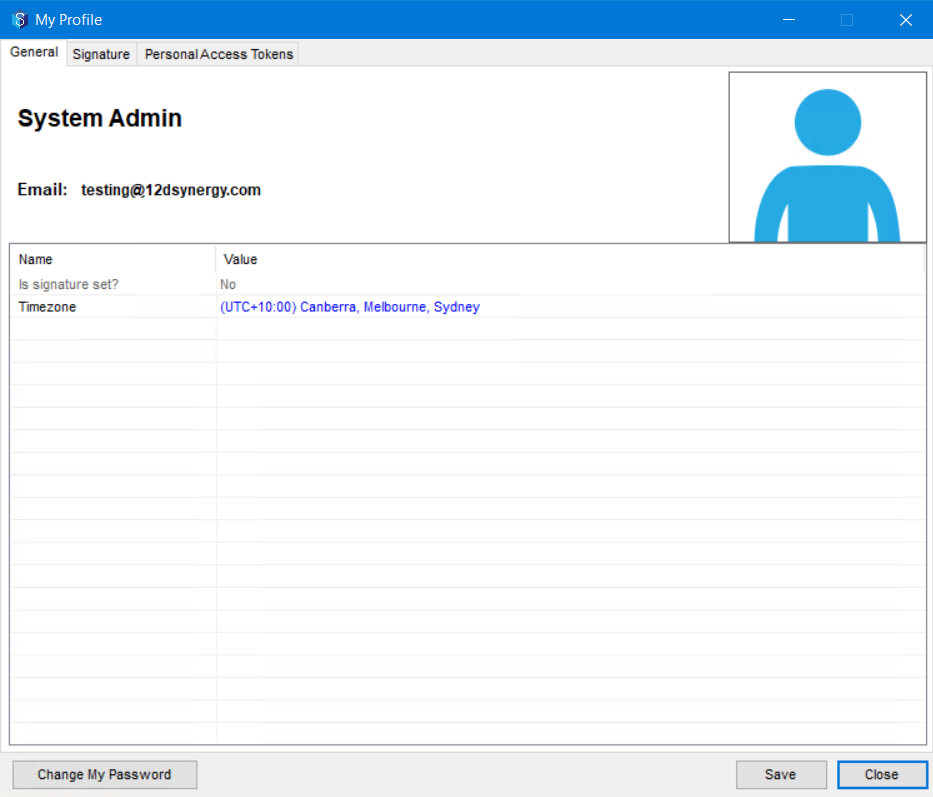
Click the Personal Access Tokens tab.
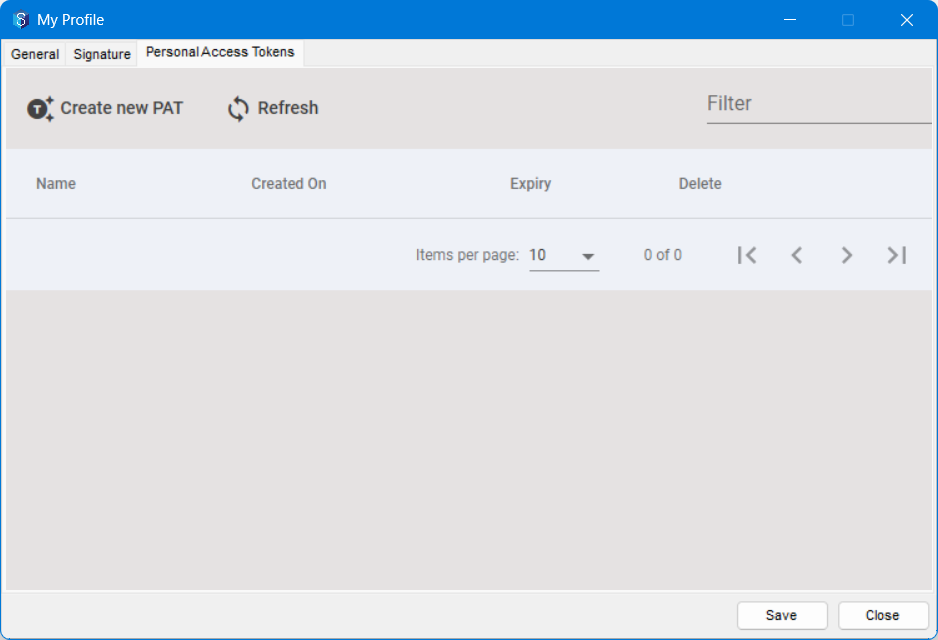
Click the Create New PAT
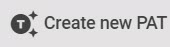 button.
button.
The Create new Personal Access Token prompt is displayed.
Enter a name for the token you are about to generate in the Token Name field.
Enter the number of days after which the token would expire in the Expire in days field.
You can enter a maximum of 180 days in the Expire in days field. You also cannot enter a negative number in this field.
An email is sent to you one week before the expiry date of the PAT you created.
An email is also sent to you when the PAT has expired.
The Generate button is now activated.
Click the Generate button.
A token is generated and is displayed below the details you have entered..jpg)
Note that you can access this token only from this window. Hence, ensure to copy it using the Copy button and save it using the Copy
 button and save it a safe place before you close this window.
button and save it a safe place before you close this window.The token is created and you can view it in the Personal Access Tokens tab. However, you cannot view the token values in this tab.
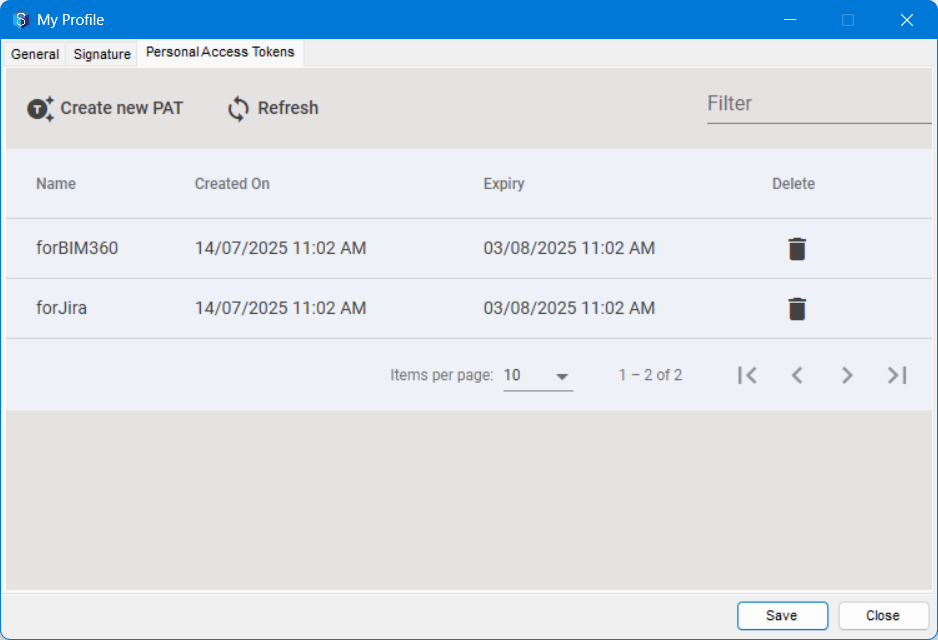
The third-party application can now connect to the 12d Synergy REST API with this Personal Access Token within its expiry date. Once the connection is set, the third-party application can access the 12d Synergy system.
1.2. How to Delete a Personal Access Token (PAT)
1.2.1. From the 12d Synergy Administration application
Admin Content
Your 12d Synergy Administrator can delete the tokens you or any other user has created from the 12d Synergy Administration application.
In the 12d Synergy Administration application, select the Users tab > Find tab.
Find and select the user who created the PAT and click the Edit button.
The Edit a User window is displayed.Selected the Personal Access Tokens tab.
(1).jpg)
The Personal Access Tokens tab is displayed only if the 12d Synergy Administration application > System Settings tab > Web section in the table (or Search for PAT) > Creation and Authentication of Personal Access Tokens setting is set to Yes.
All the PATs created by the selected user are displayed in this tab.
Select the PAT you want to delete from the list and click the Delete button on the right.
Click the Save button.
The selected PAT is deleted and is no longer accessible to the user.
1.2.2. From the 12d Synergy Client Application
Client Content
You can view and delete the personal access tokens that you have created. You can also do the same from the 12d Synergy Web and Mobile applications.
After you log in to the 12d Synergy Client application, click the Change Job
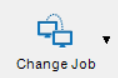 icon in the 12d Synergy quick access toolbar.
icon in the 12d Synergy quick access toolbar.
The following prompt is displayed.
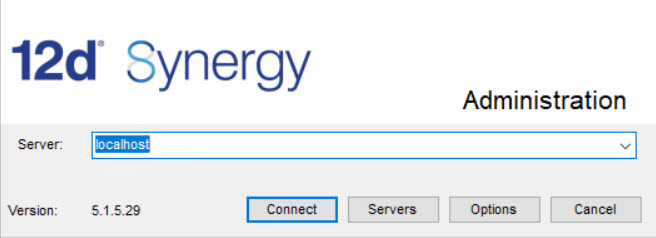
Click the Servers button.
The Edit Servers window is displayed.Select the server you are connected to from the list of servers displayed in the left panel of this window.
The details of the selected server are displayed on the right side of the window.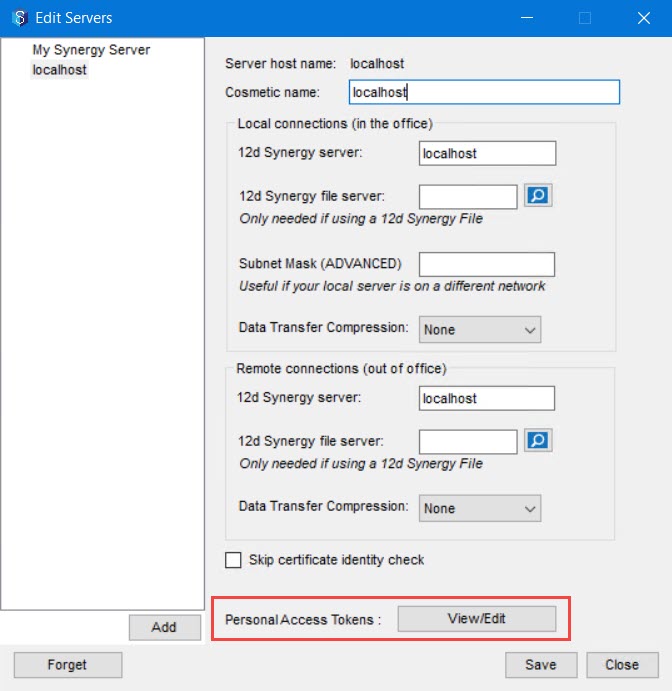
Click the View/Edit button displayed against the Personal Access Tokens label.
The Personal Access Tokens tab is displayed only if the 12d Synergy Administration application > System Settings tab > Web section in the table (or Search for PAT) > Creation and Authentication of Personal Access Tokens setting is set to Yes.
The Personal Access Tokens window is displayed. All PATs created by you are displayed here.

Select the PAT you want to delete and click the Delete button.
The following confirmation message is displayed.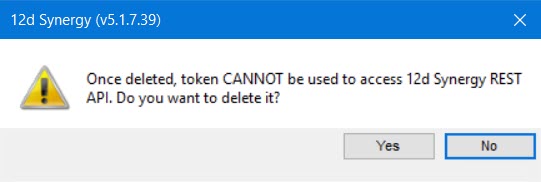
Click the Yes button.
The selected PAT is deleted.