12d Synergy allows you to define all the stakeholders in a job and define their roles, using the Team option. This can be used to apply permissions to users for data within a job or to assist in the setup of Tasks.
1.1. How to Assign a Contact to a Role
- Click the Team tab of the required job in the job tree.
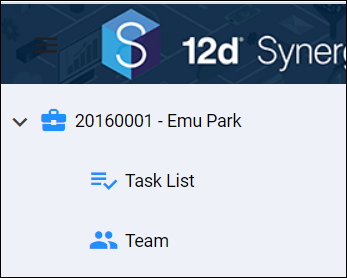
The Team view is displayed..png) The Is User checkbox is a read-only field. Its value is based on whether or not a contact is a user. Only the 12d Synergy Administrator can create a user from an existing contact using the 12d Synergy Administration application > Users tab > Create tab > Create from existing contact check box.
The Is User checkbox is a read-only field. Its value is based on whether or not a contact is a user. Only the 12d Synergy Administrator can create a user from an existing contact using the 12d Synergy Administration application > Users tab > Create tab > Create from existing contact check box.You can assign a contact to the defined project roles from this page.
- Click the ellipsis
 button in the Contact column (or row) of the project role that needs to be assigned.
button in the Contact column (or row) of the project role that needs to be assigned. - Select the Select Contact option.
The Contact Search dialog box is displayed.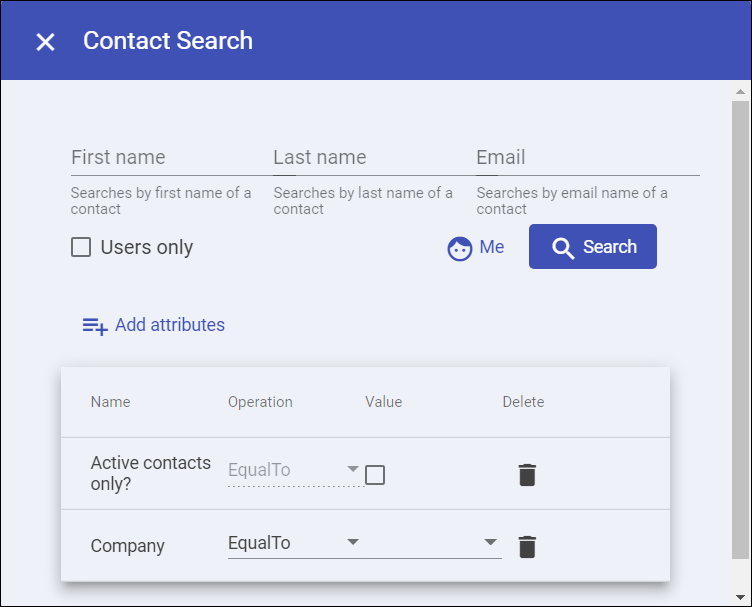
- Search for the required contact based on the search option provided and select the required contact.
The selected contact is displayed against the selected project role.
1.2. How to Remove or Change a Contact Assigned to a Role
- Click the Team tab of the required job in the job tree.
The Team view is displayed..png)
- Click the required contact assigned to a role.
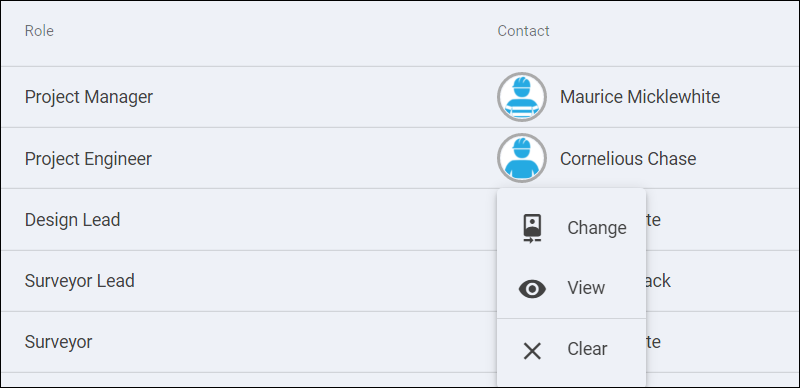
- Do one of the following:
- To change the assigned contact to a role, do the following:
- Select the Change option.
- Select the Select Contact option.
The Contact Search dialog box is displayed.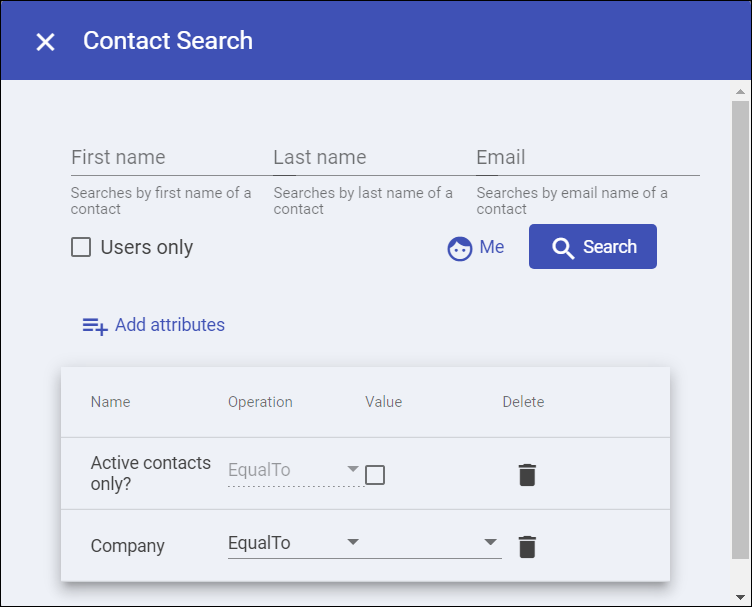
- Search for the required contact based on the search option provided and select the required contact.
The selected contact is displayed against the selected project role.
- To remove a contact assigned to a role, do the following:
- Select the Clear option.
The assigned contact is removed and an ellipsis button is displayed against the selected role.Select the View
button is displayed against the selected role.Select the View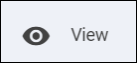 option when you click a contact, to view the contact attributes, their values and workflow in the Attributes tab, and any notes involving these contacts in the Notes tab.
option when you click a contact, to view the contact attributes, their values and workflow in the Attributes tab, and any notes involving these contacts in the Notes tab.
- Select the Clear option.
- To change the assigned contact to a role, do the following: