Reports can be generated for the following entities from the 12d Synergy Web and Mobile Apps.
Entity | Reports |
|---|---|
Tasks | Task List Inputs Report, Task Details Report (when an individual task is selected) |
Files | File Details Report, Issue List Report |
Job | Current Dashboard, General Overview, Permissions Report, File List Report, Changed Files Report, Task List Report, Structure Report, Issue List Report, Job Usage Report |
Folders | Permissions Report, File List Report, Structure Report |
12d Model Project | 12d Model Project Details Report, Issue List Report |
Issues | Issue Report |
1.1. How to Generate a Report
After accessing the required entity, click the Reports tab.
The list of reports available for the entity is displayed.Depending on the size of the browser or if you are using the 12d Synergy Mobile App, the Reports button is either a selection option below the 12d Synergy ribbon or an option in the
 menu at the bottom-right of the page.
menu at the bottom-right of the page.
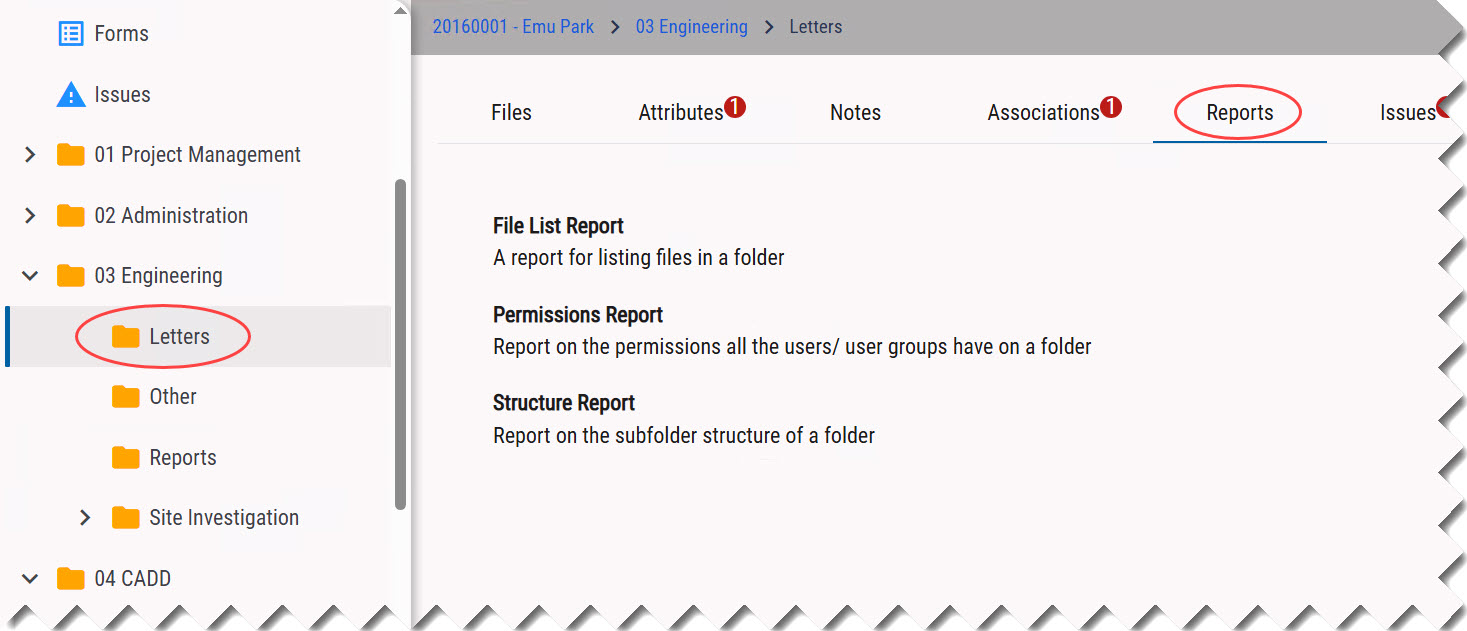
Click the report you want to generate.
The inputs required for the selected report are displayed..jpg)
Select/Enter the required input/input criteria.
Enter a name for the report in the Report file name* field.
Select one of the following options from the Extension* list.
.html – to create the report as a web page
.xml – to create the report in XML format
.csv – to create the report in MS Excel Spreadsheet
.pdf – to create the report as a PDF document
Click the Generate button.
A report is generated from the provided inputs in the selected format and is saved in your system.