12d Synergy does not automatically have access to the CAD Fonts and Plot Styles files that are installed with the CAD application or the ones that have been customised for your business. You will have to add these files to a folder on the 12d Synergy Server, which will later be downloaded to your workspace when needed.
1. CAD Fonts and CAD Plot Styles
1.1. How to Use CAD Fonts and CAD Plot Styles
- In the 12d Synergy Administration application, click the System Settings > General tab.
- From the list of Settings displayed, select the CAD Fonts Folder and double-click the corresponding cell in the Value column.
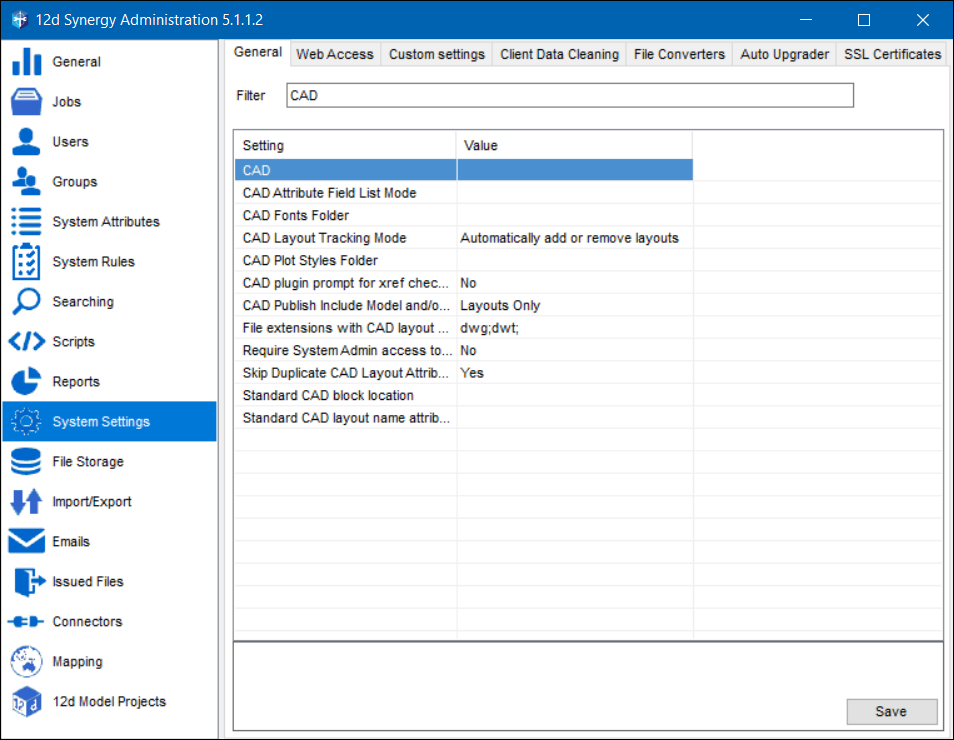
- Select a job and a folder where the CAD fonts files (.shx) are located.
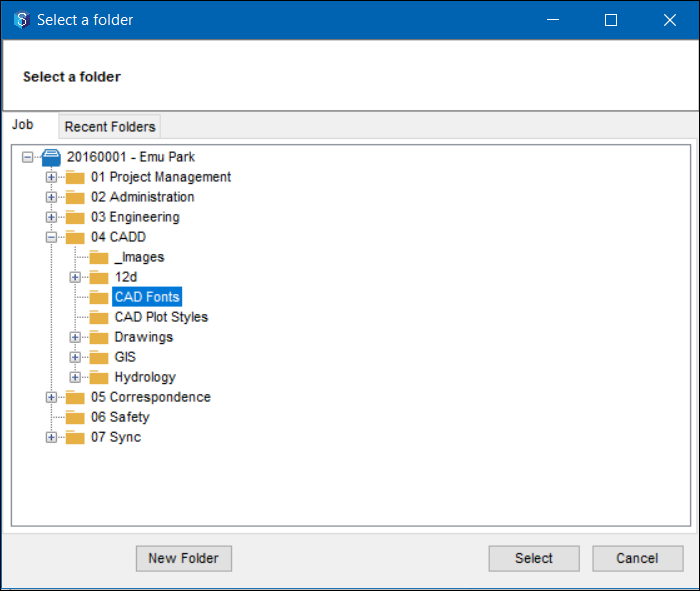
The selected folder is displayed in the Value column against the CAD Fonts Folder setting.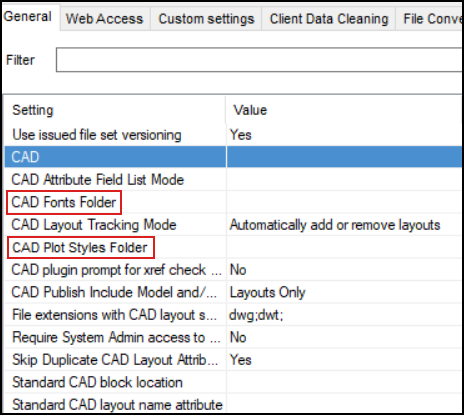
- From the list of Settings displayed, select the CAD Plot Styles Folder and double-click the corresponding cell in the Value column.
- Select a job and a folder where the CAD Plot Style files (.ctb and .stb) are located.
- In the 12d Synergy Client application, do the following:
- Save your CAD Fonts files (.shx) in the folder you selected in Step 3 of this procedure.
- Save your CAD Plot Style (.ctb and .stb) files in the folder you selected in Step 5 of this procedure.
The necessary settings for using CAD files are set up.
When you access your DWG files, the 12d Synergy Client application automatically downloads the CAD Font files to your workplace if any changes are made to them since they were last used.
When you publish your DWG files to PDF, the 12d Synergy Client application automatically uses the fonts and plot styles from the folders in which your CAD Fonts and CAD Plot Styles (.shx, .ctb and .stb) are stored.- Only the files in the CAD Fonts and Plot Styles folders are downloaded to your workspace for publishing work. 12d Synergy will not look into subfolders of these folders, if any. Subfolders should not be used in this structure.
- If you publish a DWG that has CAD fonts and styles which are NOT defined in your CAD Fonts and CAD Plot Styles (.shx, .ctb and .stb), then the PDF may display abnormal text in an incorrect font and position.
- If you have your CAD Plot Styles (.ctb and .stb) stored in the location mentioned at the 12d Synergy Administration application > System Settings > General tab > General Storage setting, you will still be able to publish your DWG files to PDF.
2. True Type Font Files
Your 12d Synergy Administrator has access to the True Type Font files (.ttf) that are only in the C:\Windows\Fonts folder on the server. You will need these files when you are publishing PDFs of CAD drawings or performing other CAD operations.
If you are a cloud user, you will need to contact the 12d Synergy Support staff to install the True Type Font files.
2.1. How to Install and Work with new True Type Font Files
- In the Server, drag and drop the new .ttf files to the C:\Windows\Fonts folder.
- Right-click the added .ttf files on the server and select the Install for all Users option.
The .ttf files are then installed in the C:\Windows\Fonts folder.
You can now work with the newly added True Type Font files when publishing PDFs from DWG files or performing CAD operations.
- You may need to restart the server for the new .ttf installations to take effect.
- If your .ttf files are on the cloud, please contact 12d Synergy’s Support team for assistance on installing the file.