- Go/login to the Server in which the existing certificate to be re-used has been installed.
- Start > Run > MMC or Windows Key + R then type mmc
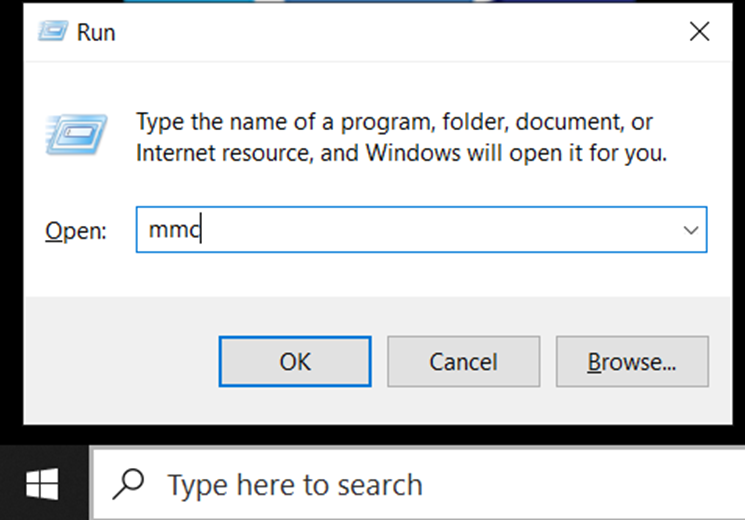
- In the Console Tab click File > Add/Remove Snap-in
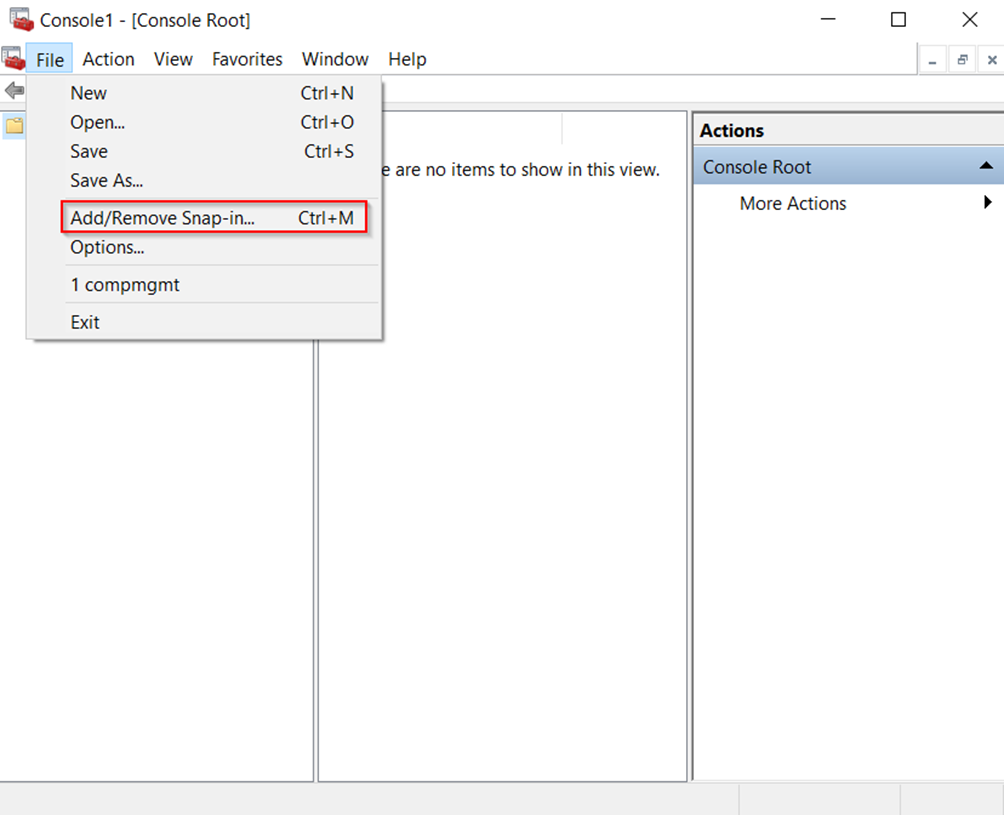
- Click on Certificates > Add
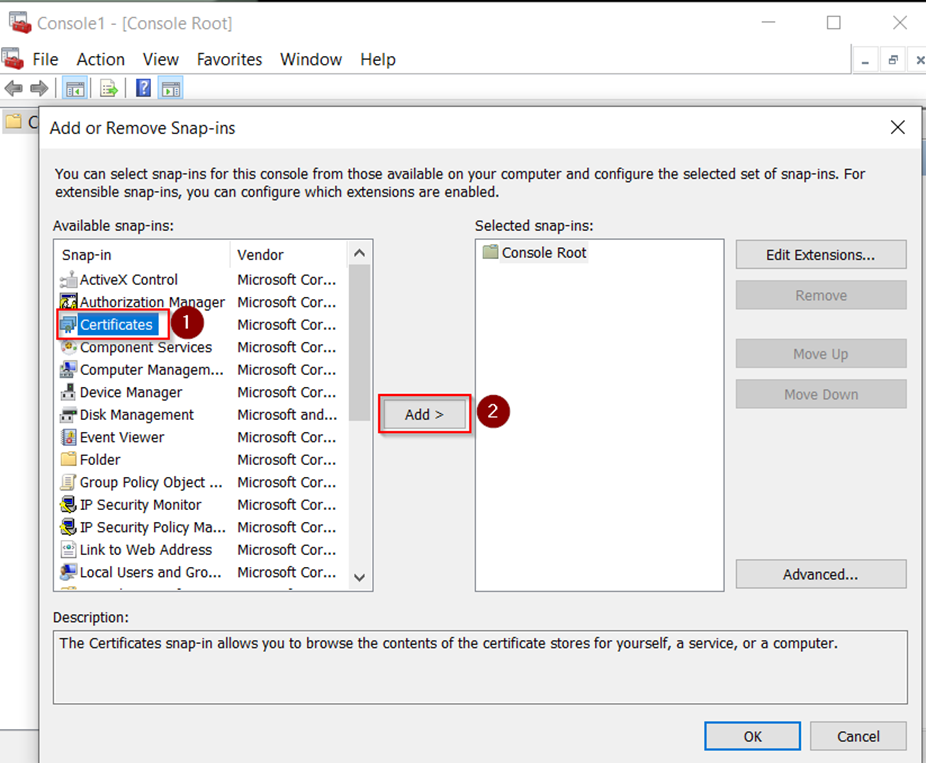
- Choose Computer Account and then click Next
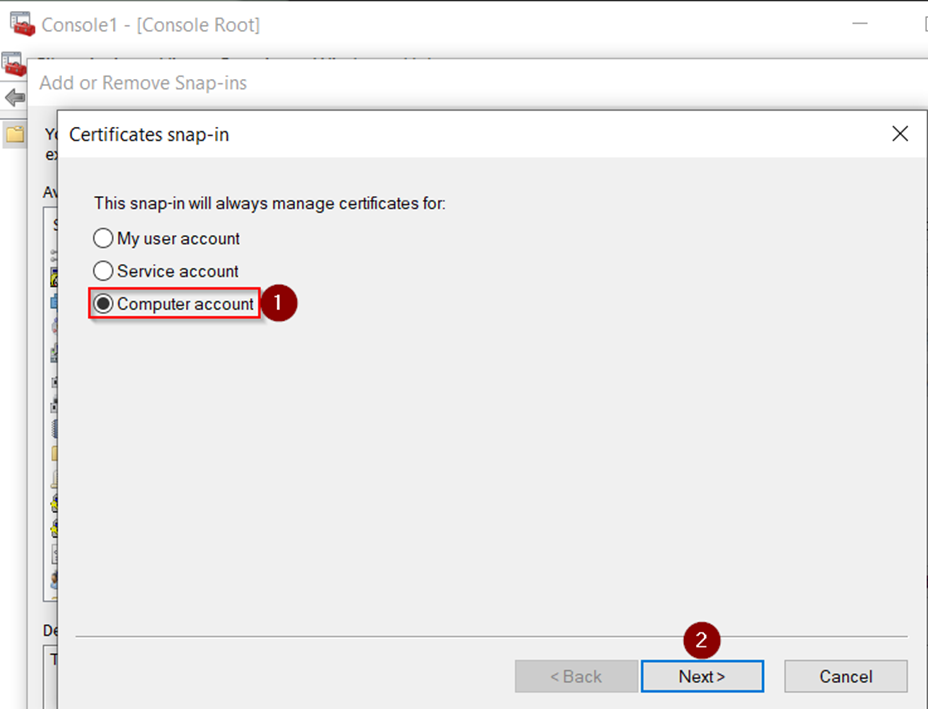
- Click Local Computer > Finish

- Click OK
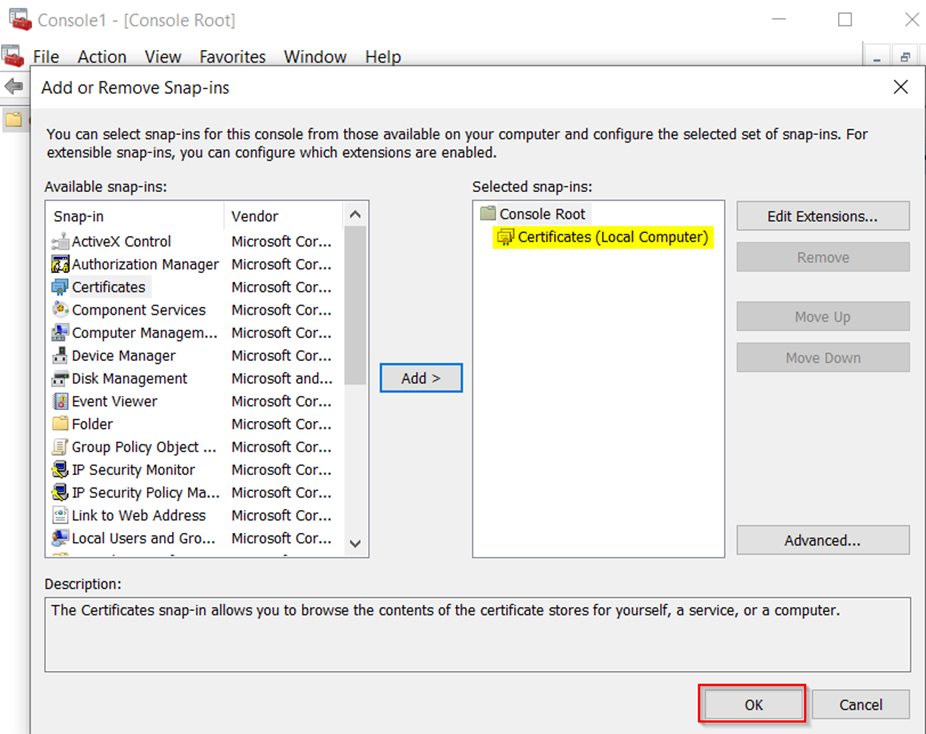
- In MMC, navigate through to Console Root > Certificates (Local Computer) > Personal > Certificates and locate your certificate and double click it
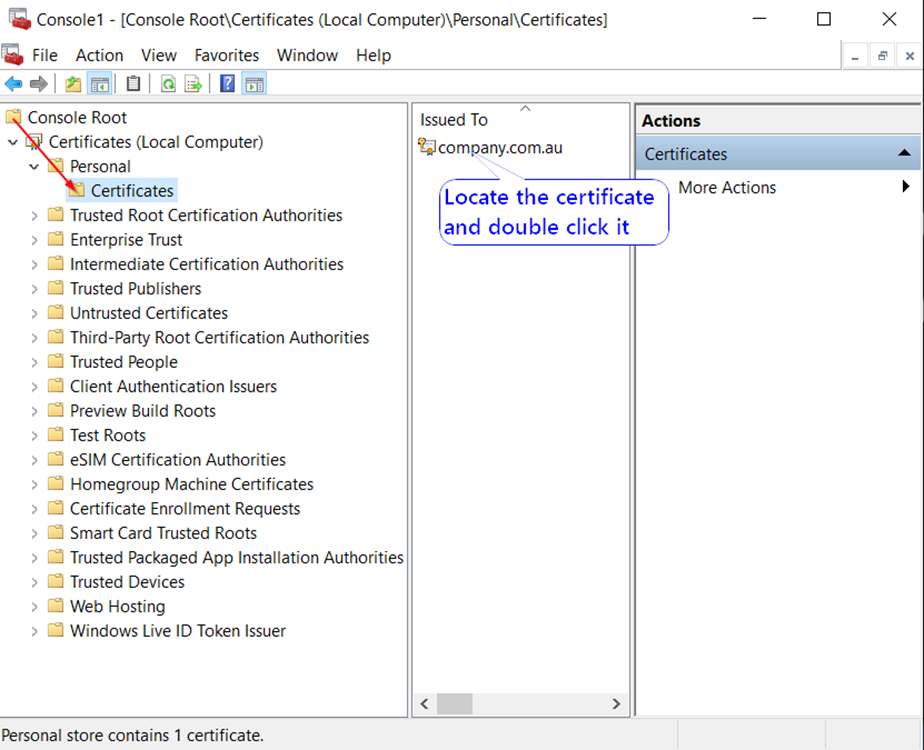
- In the next window Click on the Details tab > scroll down to the Thumbprint Field > Copy the value
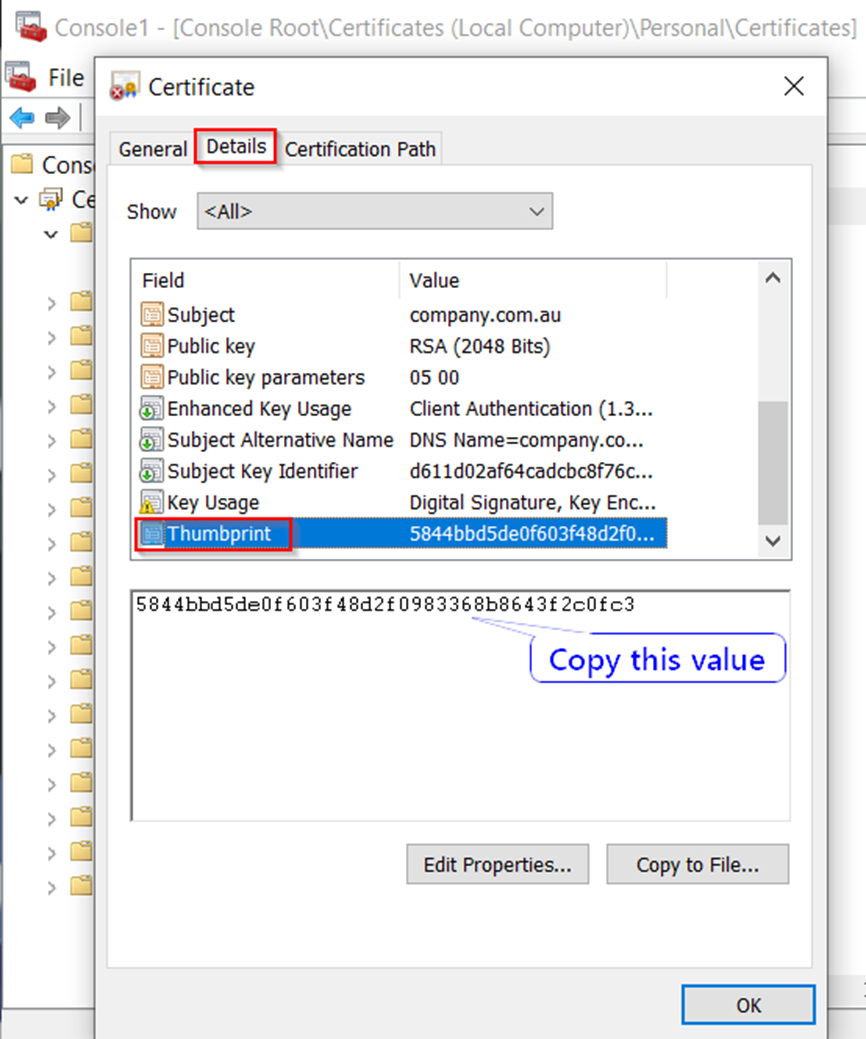
- Paste the value into Synergy Administration and click Set
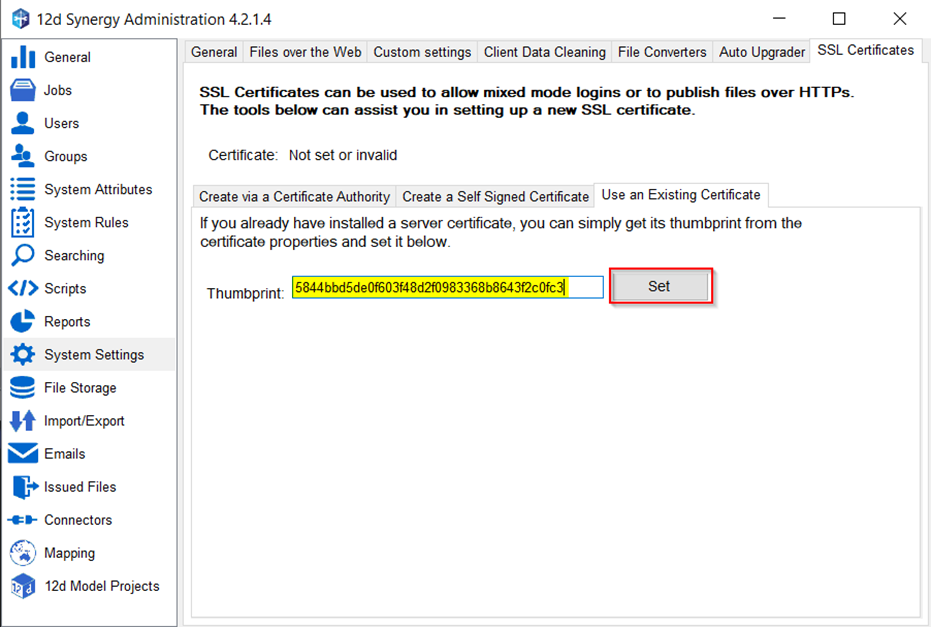
- Restart the 12d Synergy server service by Start > Run > services.msc or Windows Key + R then type services.msc
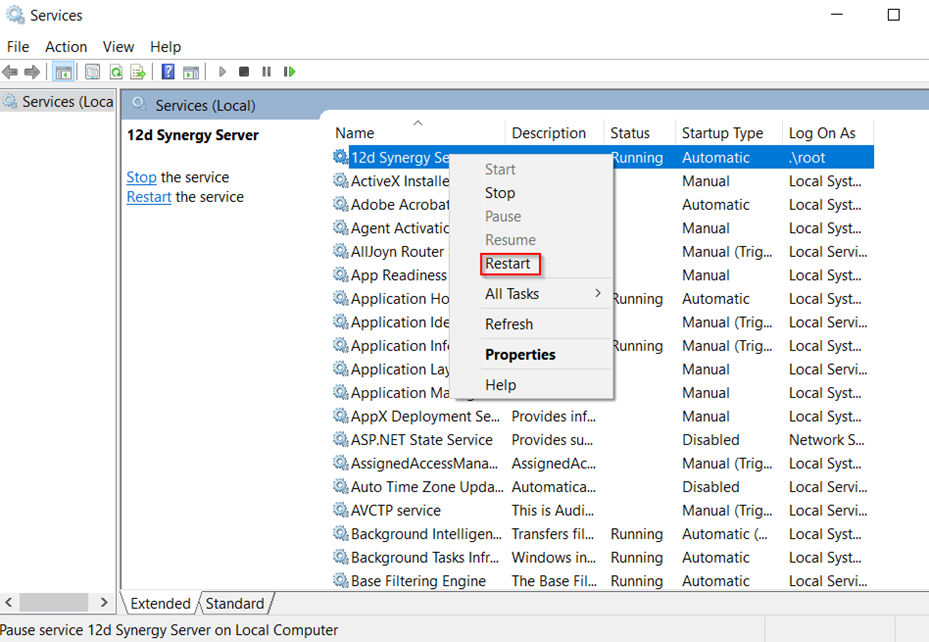
Use an existing Certificate
- Published on Sep 14, 2023
- 1 minute(s) read
Was this article helpful?