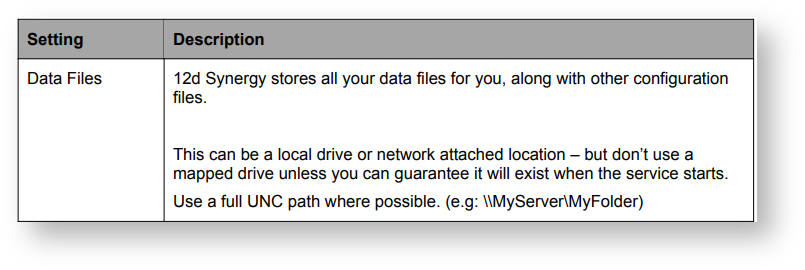1.1 Welcome to the 12d Synergy FRS Installation
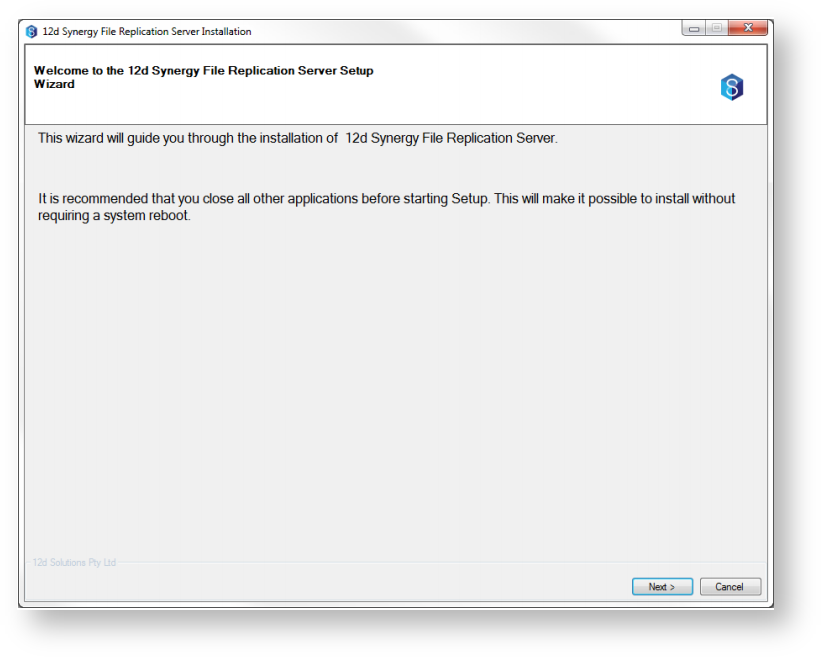
This is the welcome page. Click next to continue.
1.2 End User License Agreement
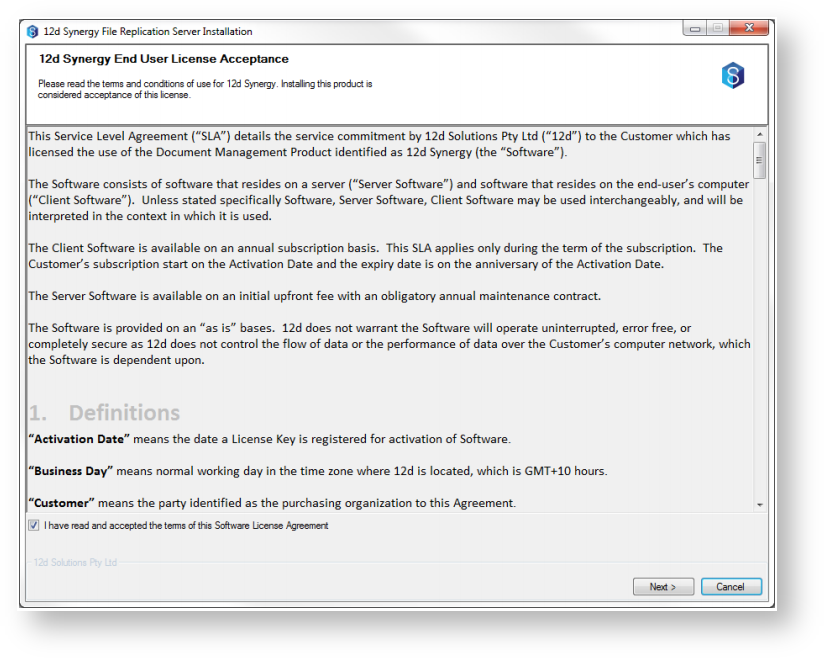
To install the 12d Synergy FRS, you must accept the license agreement before clicking ‘Next’
1.3 Pick Installation Location
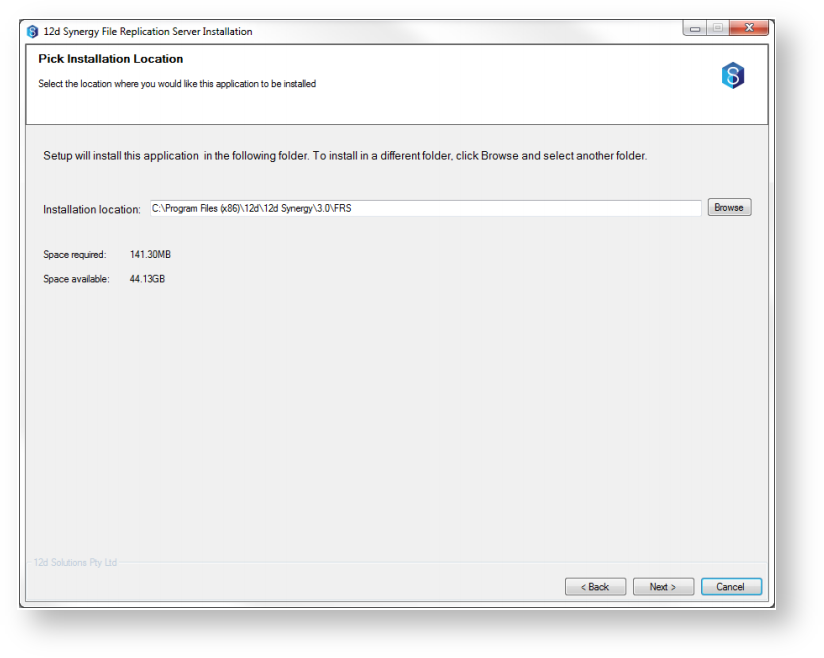
Choose the installation location – it is recommended this is left as the default pre-defined setting.
Click next when you have selected the location to install to.
1.4 Configure the 12d Synergy FRS - Port and Login Details
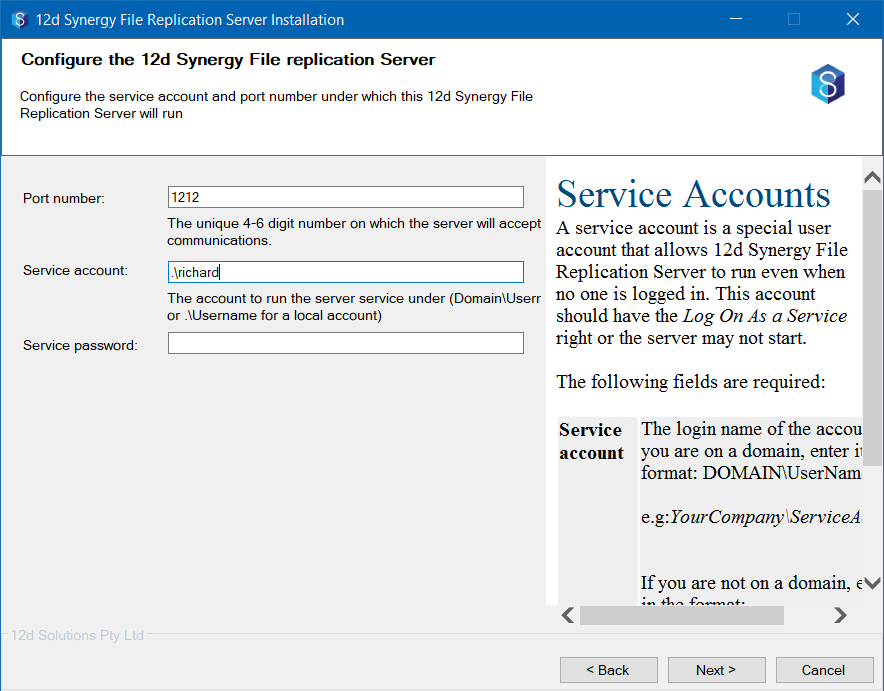
| Setting | Description |
|---|---|
| Port | The primary port for communication to the master server, from other FRSs or users. You can change this but it is recommended to leave it at port 1212 |
| Service account | The login name of the account. If you are on a domain, enter it in the format: Domain\UserName e.g. YourCompany\ServiceAccount If you are not on a domain, enter it in the format: .\ServiceAccount The service account must have administrative access. |
Service password | The password of the service account |
Note: The installer will attempt to test these credentials. In some cases, it may be possible for an incorrect result to this test, depending on the complexity of your network. This test should be taken as a guideline only - a failed result can be ignored if you are sure your credentials are correct.
1.5 Configure the 12d Synergy FRS - Database
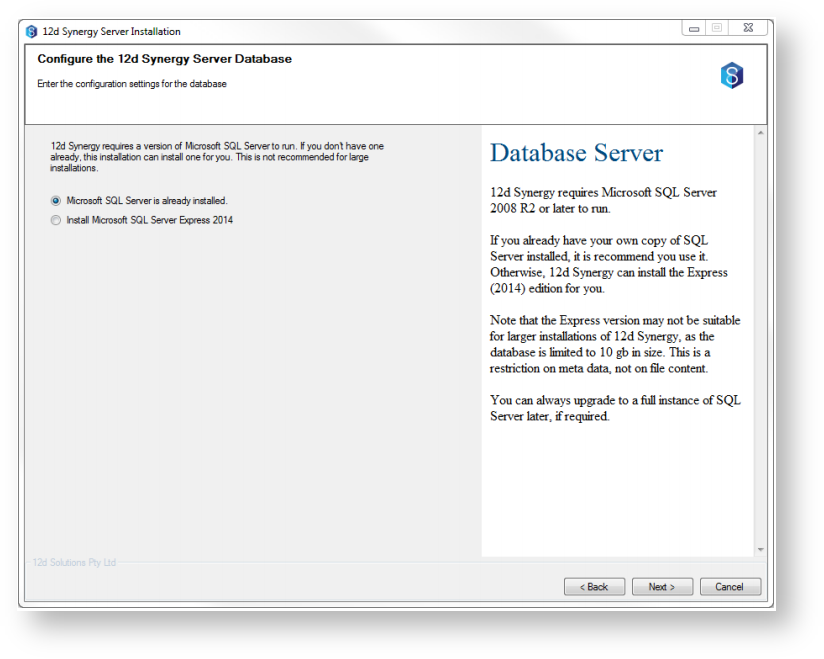
You can now choose if you are using a pre-existing SQL Server, or if you would like 12d Synergy to install a new copy of SQL Server Express 2014 for you.
Note: If you choose to install SQL Server 2014 express, you must accept Microsoft’s terms and conditions for the use of SQL Server 2014.
1.6 Configure the 12d Synergy FRS - SQL Already Installed
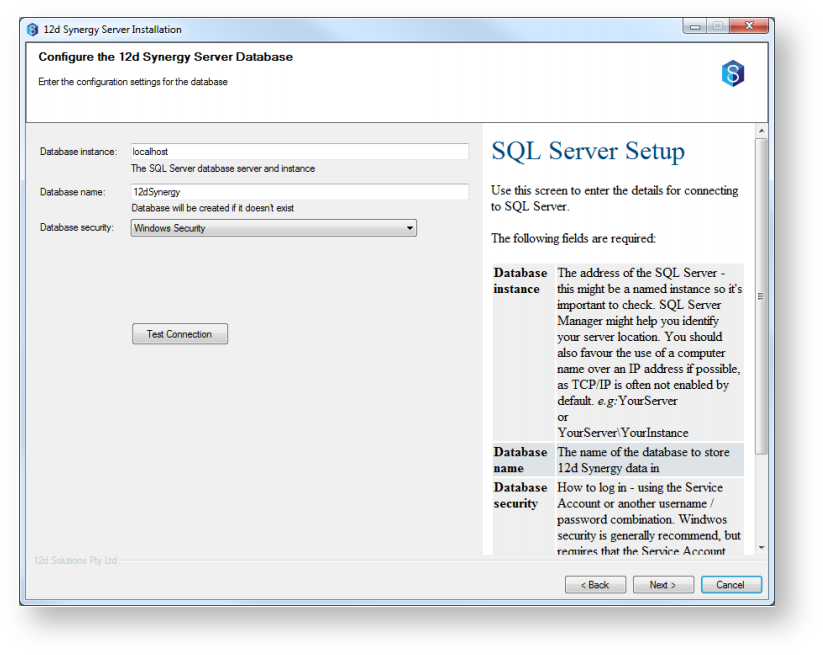
If you choose to use an existing SQL Server, you will be prompted for the above information. If you chose to have one installed for you, you can skip this step.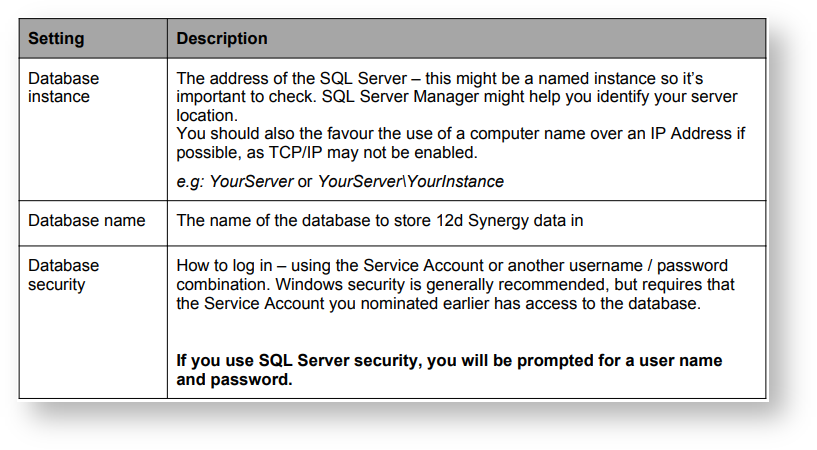
You can use the Test Connection button to test your settings against your database server.
1.7 Configure the 12d Synergy FRS - Server Settings
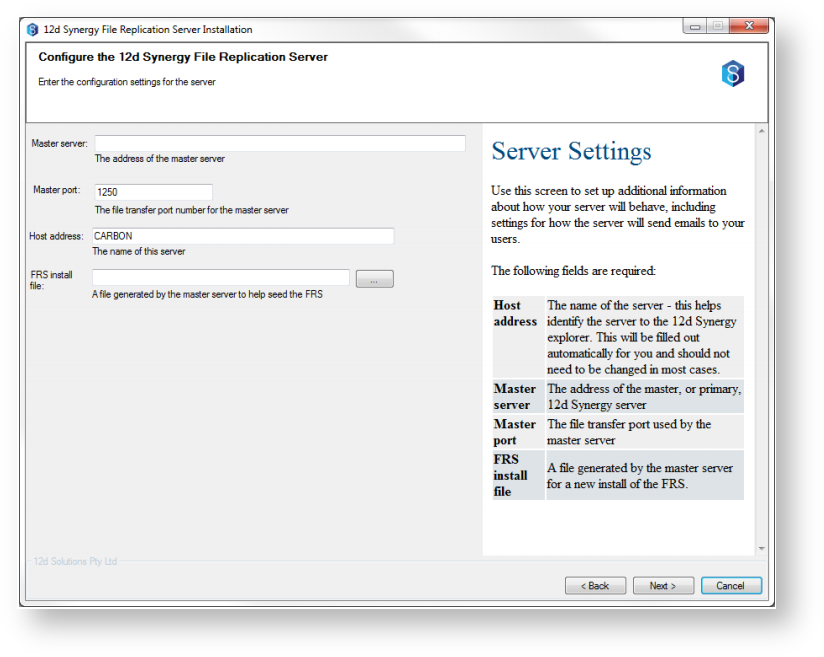
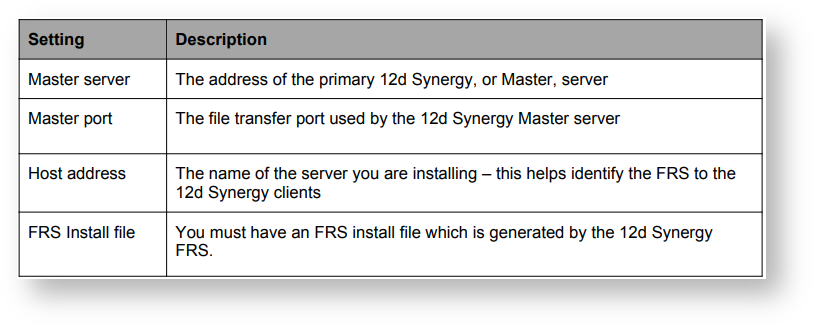
1.8 Configure the 12d Synergy FRS - Storage Settings
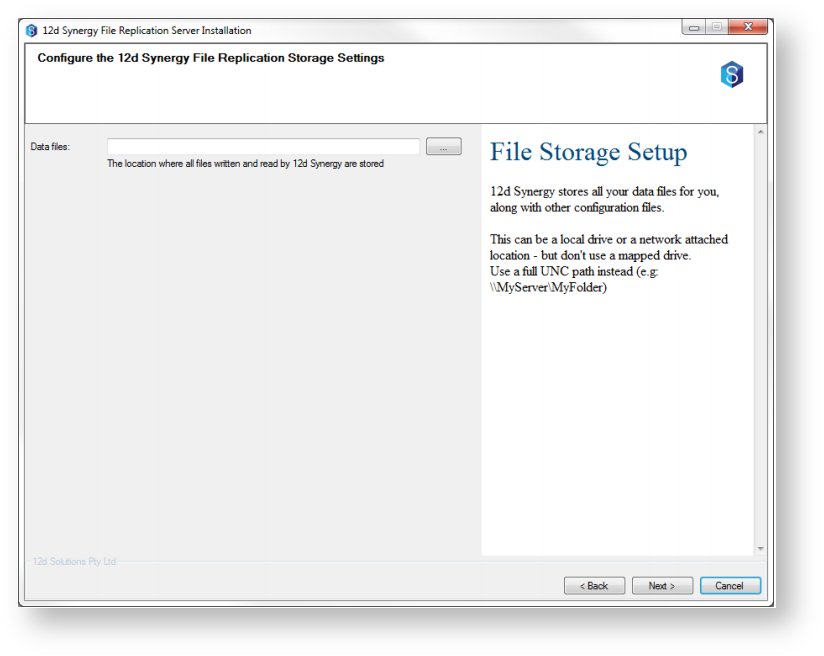
1.9 Performing Installation
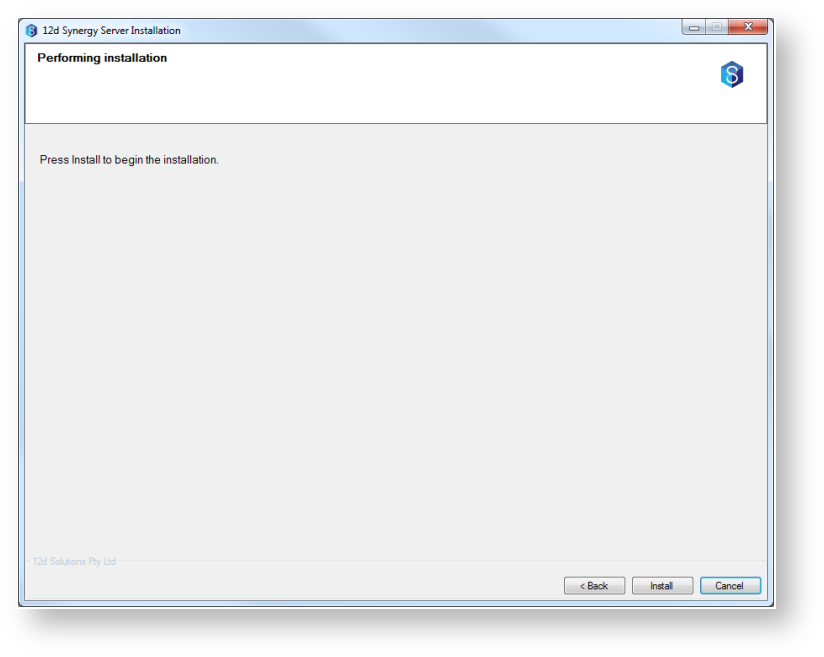
You are now ready to perform the installation. Click install to begin.