1.1 12d Synergy Indicator in Outlook

The Outlook View Settings can be configured to incude the following 12d Synergy fields:
- 12d Synergy - to indicate if the email had been filed in 12d Synergy
- 12d Synergy Job - the 12d Synergy Job associated with the email
1.1.1 Configure the Outlook View Settings
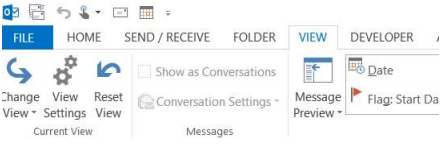
Ribbon=>View=>View Settings
- Select <Columns>
- Click on the drop down menu <Select available columns from:>
- Select <User-defined fields in inbox>
- Select <12d Synergy> and <12d Synergy Job> from the <Available Columns:>
- Click on <Add→>to add the selected fields <Show these columns in this order>
The display format for the two fields 12d Synergy and 12d Synergy Job can be set by clicking Ribbon=>View=>View Settings
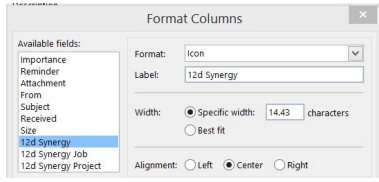
- Select <Format Columns>
- Select <12d Synergy>
- The default Format is <Icon>. However, other settings are available
- Yes/No
- On/Off
- True/False