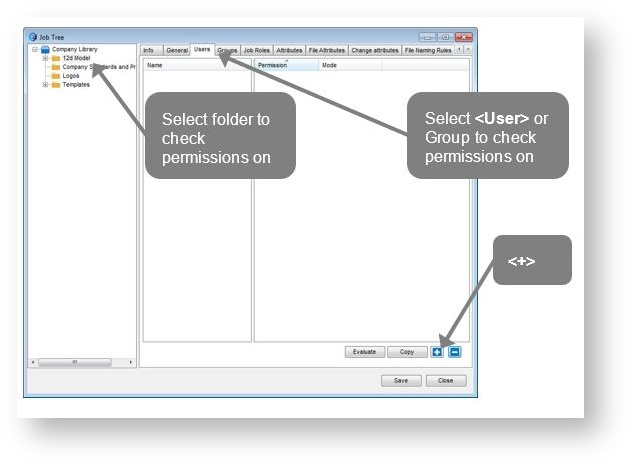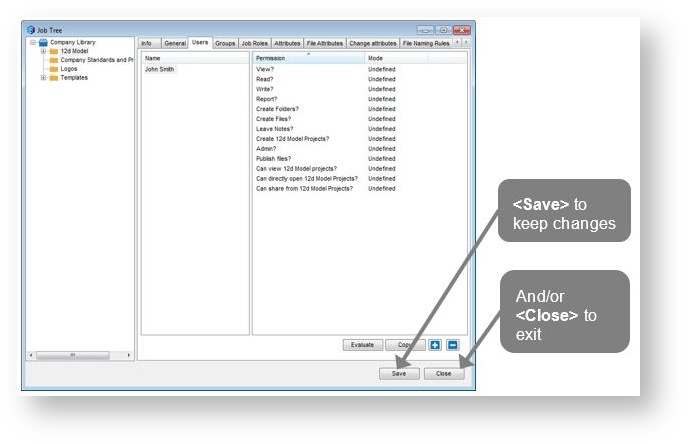A user account gives someone the access to login to 12d Synergy. A user account consumes one user licence for 12d Synergy. A licence is assigned to a User and are not con-current, a registered User.
Even if you are using Active Directory for authentication, all users that can connect must be listed as a user account in 12d Synergy.
1. Creating a Group
It can be of benefit to create Groups before Users to prevent having to go back and edit a User profile later.
Groups define collections of Users and are best used for assigning and controlling permissions.
If using Active directory, groups cannot be created. The Groups in Synergy will correspond to the active directory security groups.
- In the 12d Synergy Administrator
- Side menu Groups =>
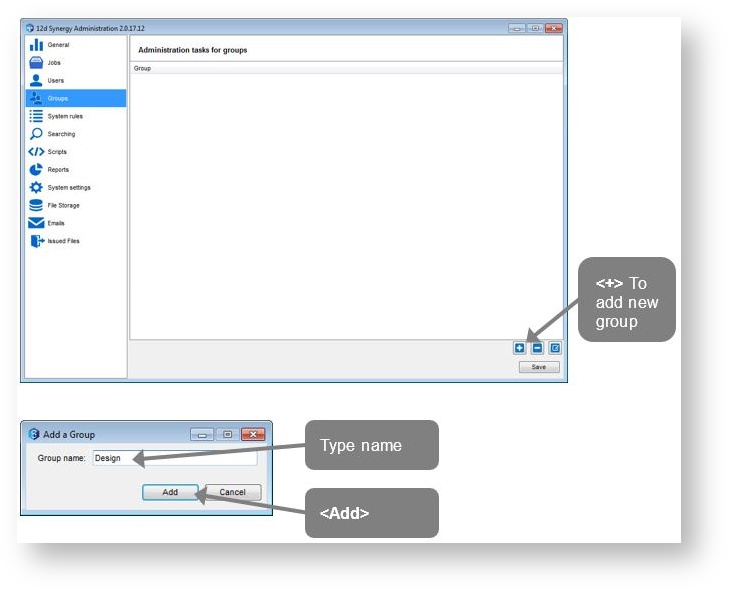
- Repeat to add Survey group

2. Creating a User
A contact does not have login access to the system unless they are also a User.
To create a User
- In the 12d Synergy Administrator
- Side menu Users => Create
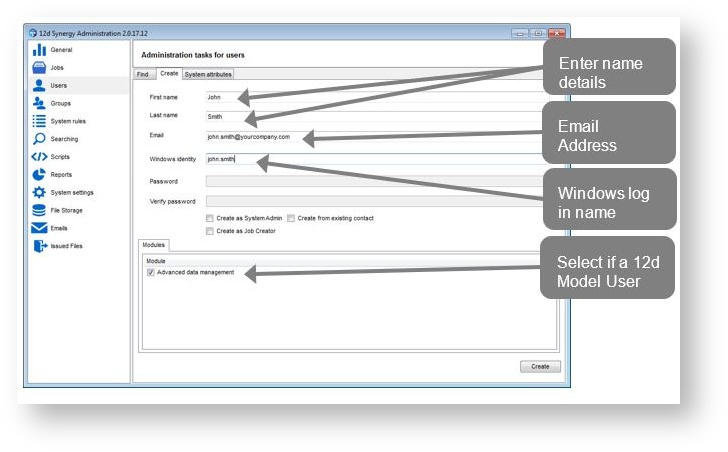
2.1. Authentication
One of two authentication modes can be applied. This was specified on system setup, but can be modified via the Settings section of the 12d Synergy Administrator.
- Windows Authentication uses the concept of Single Sign On – if they have logged into Microsoft Windows and their user name has been added to 12d Synergy, then their account should be given access to 12d Synergy. If you are not using Active Directory, then the user account must be added as a User to the server running 12d Synergy.
- Custom authentication allows you to define your own user accounts and passwords, but will require the user of a valid x509 certificate to secure the transfer of information. The user will need to type this in at each login.

2.2. System Administrator versus Job Creator
There are currently three types of users that can be created.
- A normal user – operates as a normal user with standard permissions applied against them
- The System Administrator – has complete control of the system and can make any changes
- Job Creator – the Job Creator user has limited permissions, but can create top level jobs at will

- Repeat for other Users
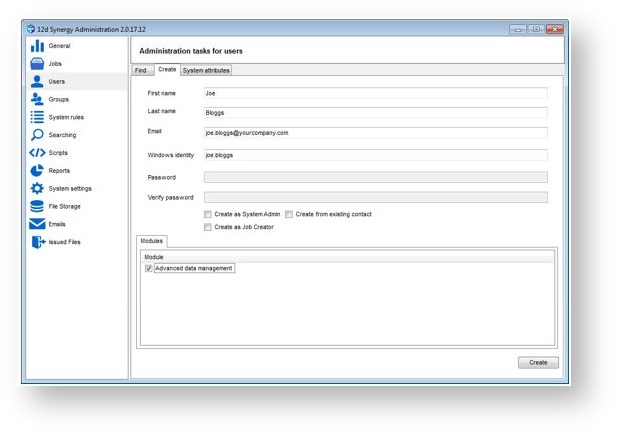
3. Editing a User
- Side menu Users => Find
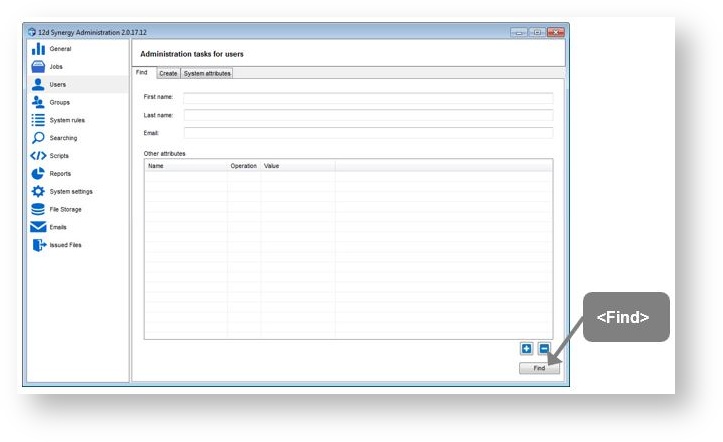
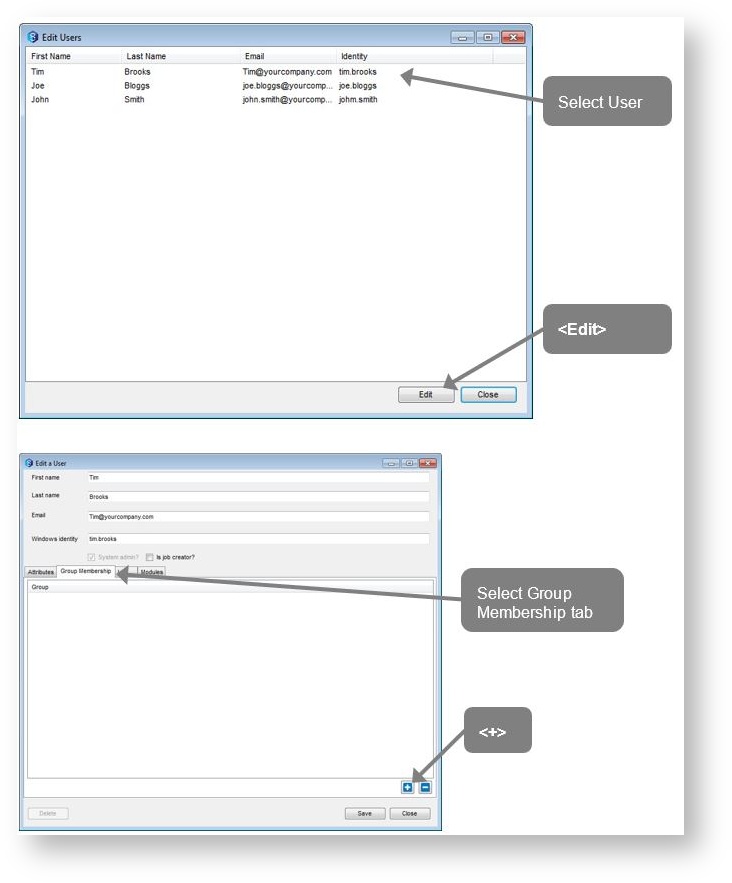

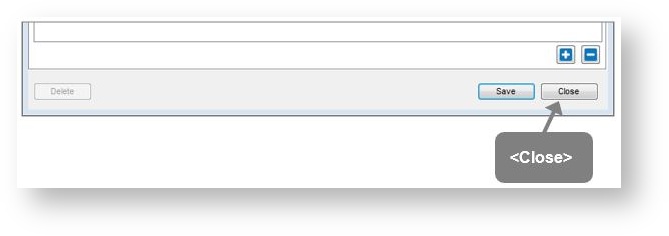
Repeat steps to add Joe Bloggs to the Survey group and John Smith to the Design group.
3.1. Deleting a User
A User may be deleted from the system, but you may not delete your own User account. Note that deleting a User does not delete the contact record. As actions are performed by specific contacts, all contacts remain in the system to track and report those actions.
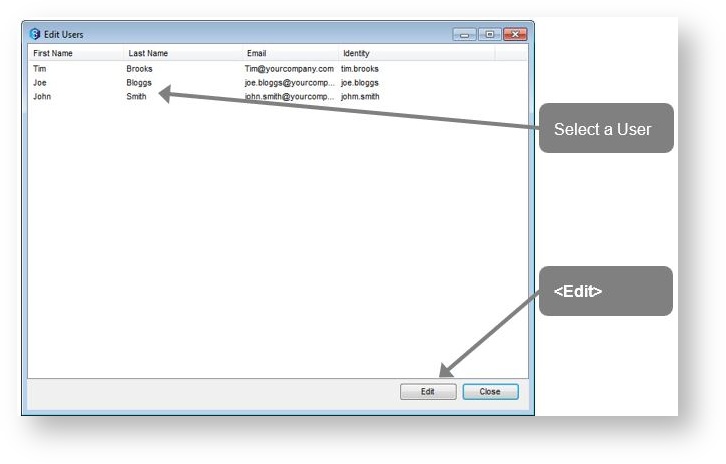
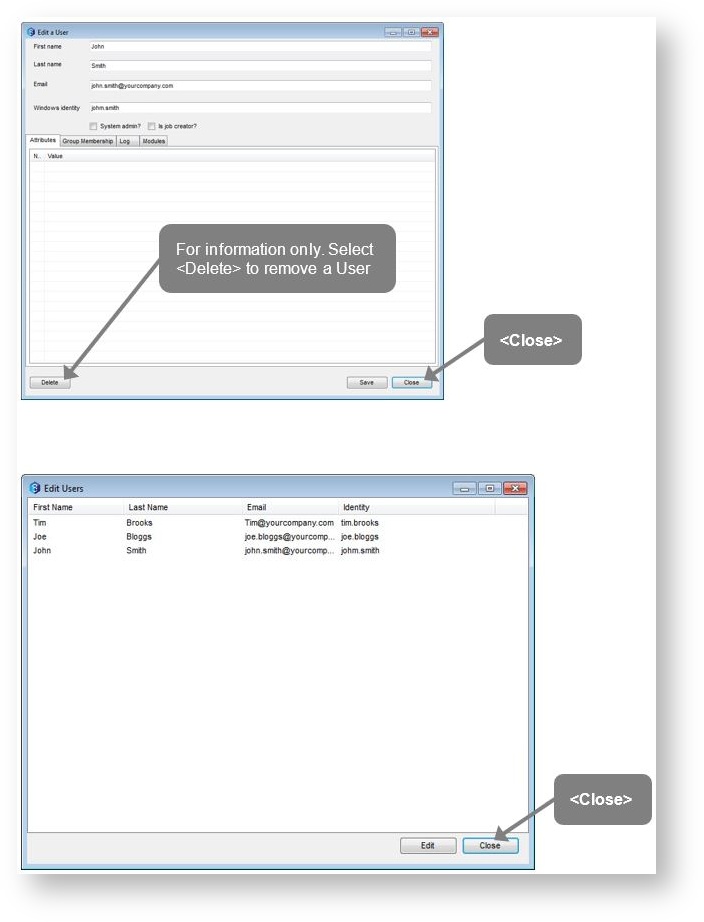
4. Editing a Contact
Contacts can be added and edited through the 12d Synergy Client. Profile pictures for Users/Contacts can also be assigned here.
- In 12d Synergy Client
- Window => Contacts
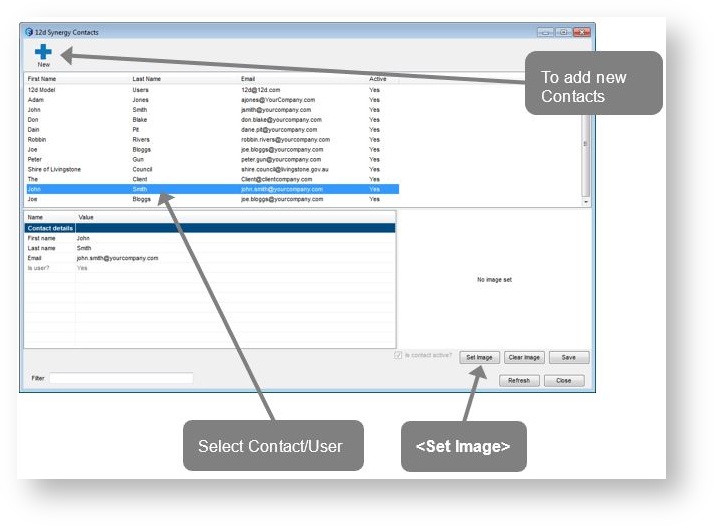
- Browse to local folder to select Image
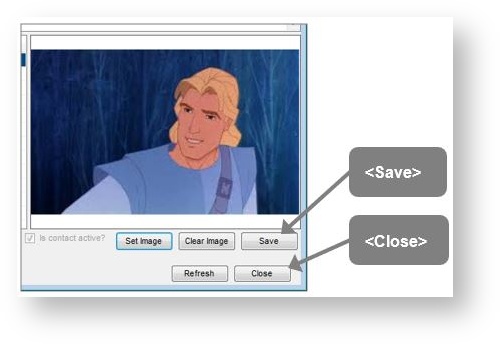
Depending on Administrator setting normal Users may be able to add or edit Contacts.
- In 12d Synergy Administrator
- Side menu System Settings => General

5. Creating a Role
This is to set up the stakeholders in the Job.
- In 12d Synergy Administrator
- Side menu Jobs => Job Roles
Two options exist:
- Global Teams - If you create a Job role here it is a system setting and therefore will appear in all jobs
- All Roles - List of all possible roles
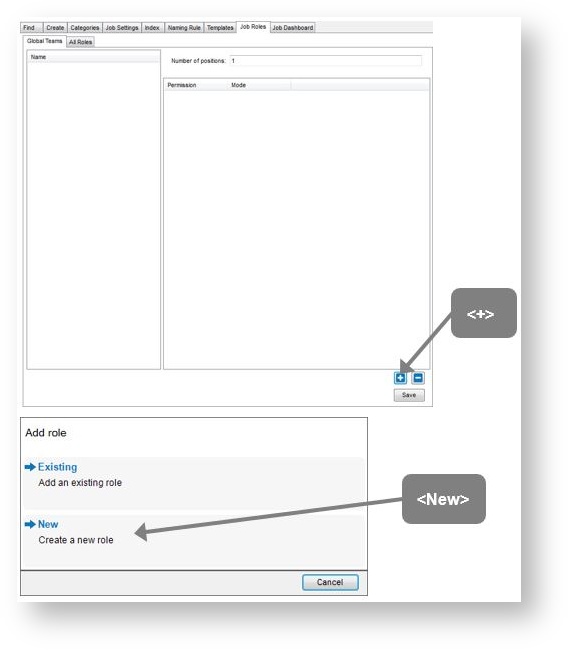
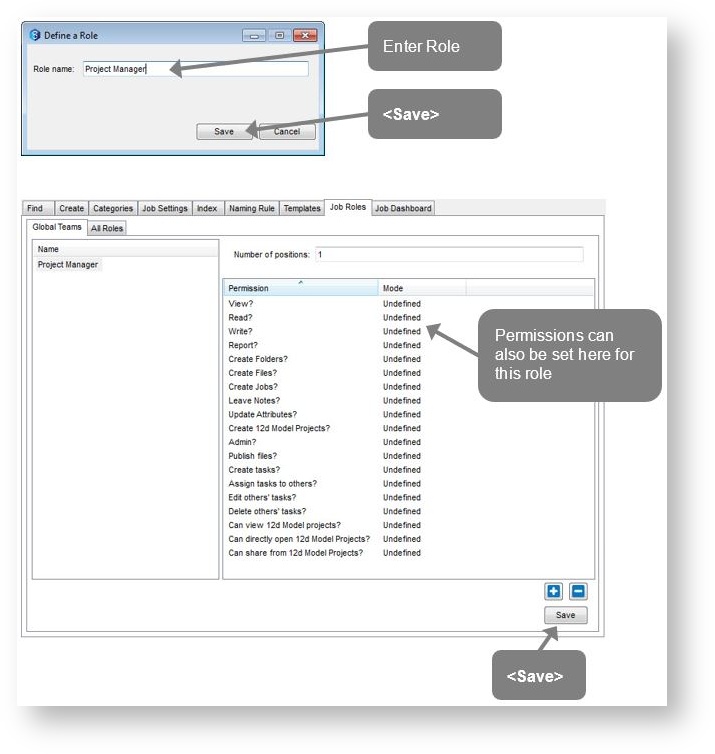
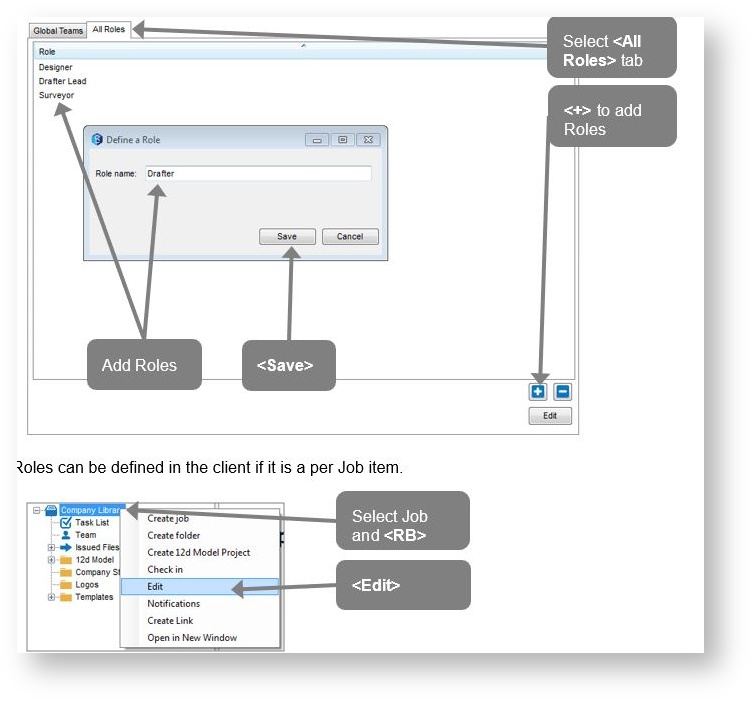

Follow the same procedure as in the Administrator.
- Close Job editor
6. Edit Permissions
12d Synergy defines different types of permissions for each of the different records/documents within 12d Synergy. However, these can be broken into two different types.
- Visibility – can this document be seen by a current User or Group (View only)
- Accessibility – can the current User or Group access this entity (Read and Write)
Permissions can be assigned to User, Group and Roles.
- The Different types of permissions modes are:
- Allow
- Deny
- Undefined - Undefined resolves to deny if no inheritance is set, otherwise it will use the inherited setting.
- Permission types are:
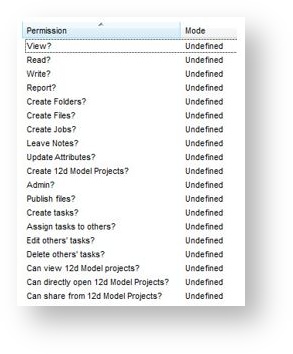
6.1. Job Permissions
The permissions for a Job can be edited two ways, either
- Through the 12d Synergy Client and edit the Job
Or
- Through the 12d Synergy Administrator
- Side menu Jobs => Find

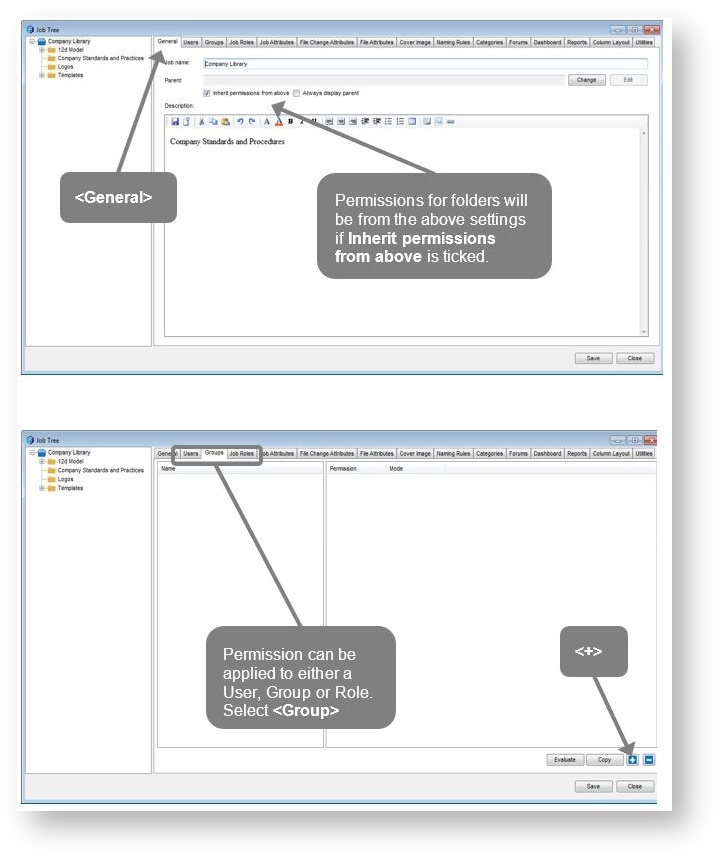
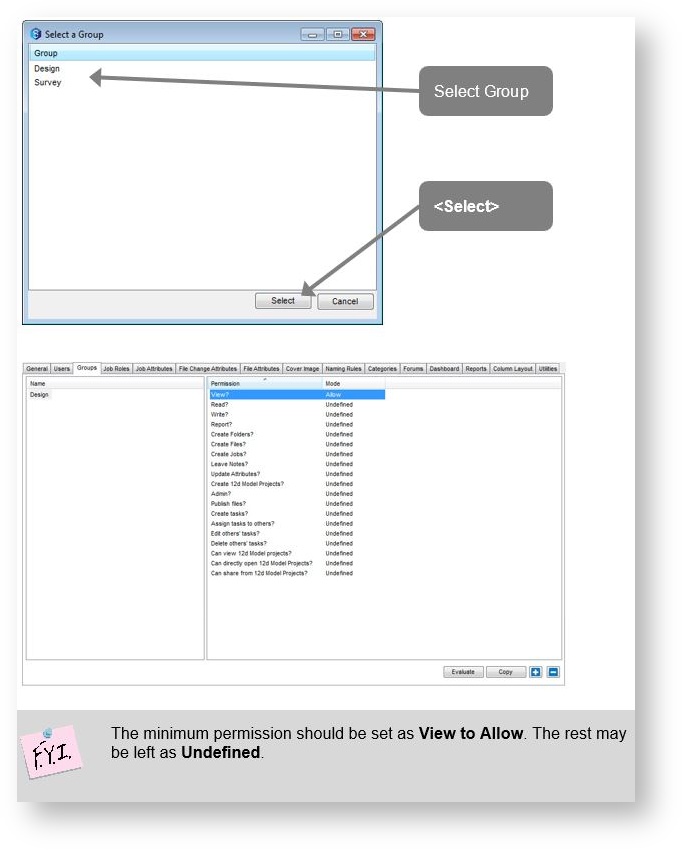

- Further permissions:
- Permissions can then be set at the folder level. Undefined defaults to Denied if Job level is set to Undefined.
- If permissions for Write is set to Allow, permissions for View are overwritten to allow.
- If permissions for Read is set to Allow, permissions for View are overwritten to allow.
- If permissions for View is set to Deny, permissions for Read and Write if not defined are set to deny.
To check permissions of a User or Group they can be evaluated at any given location.