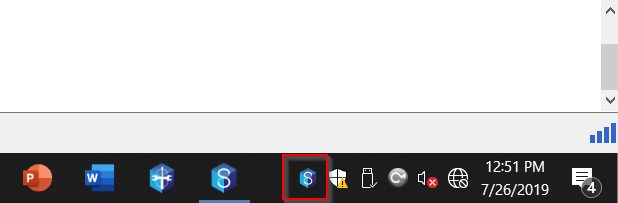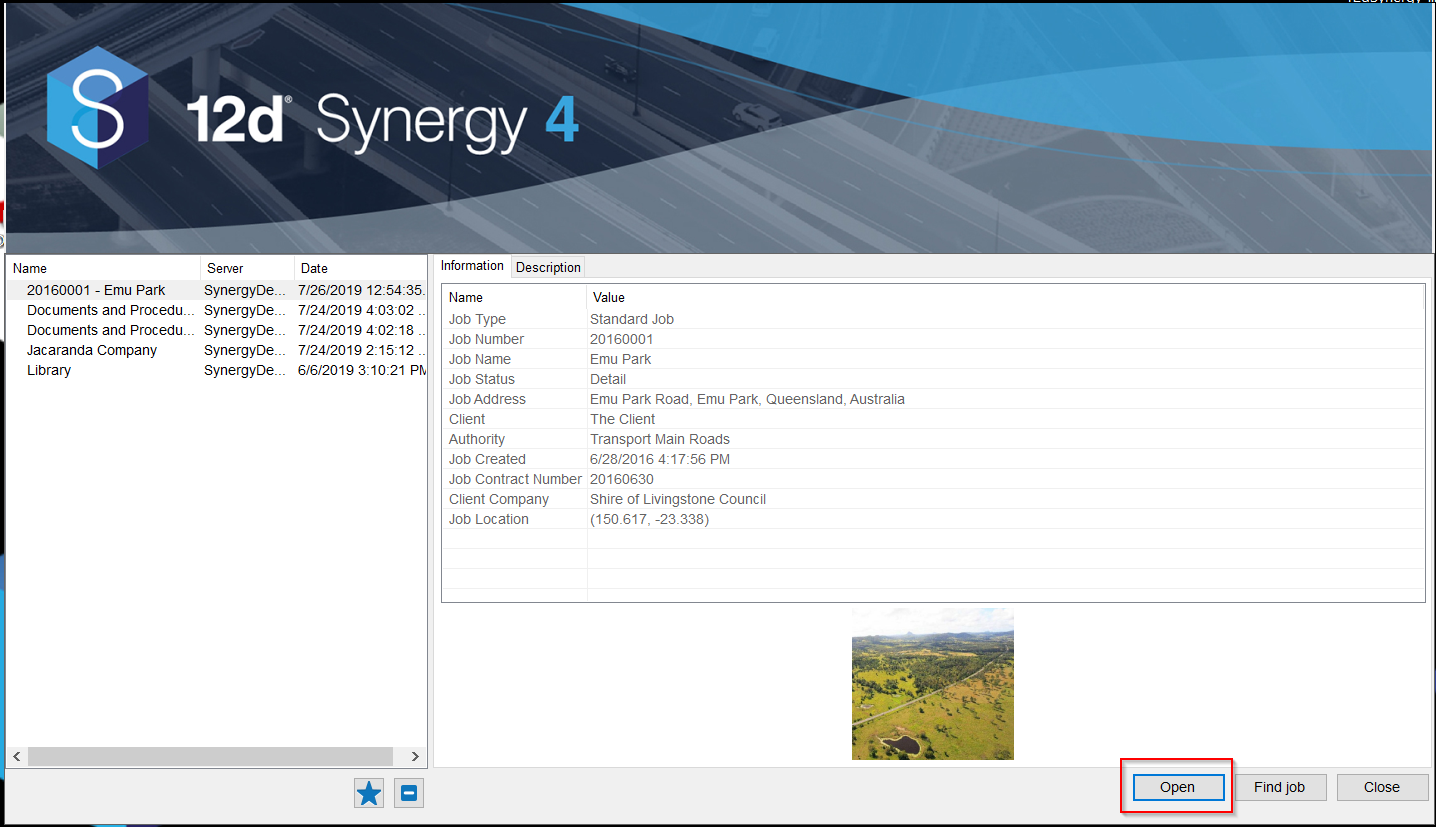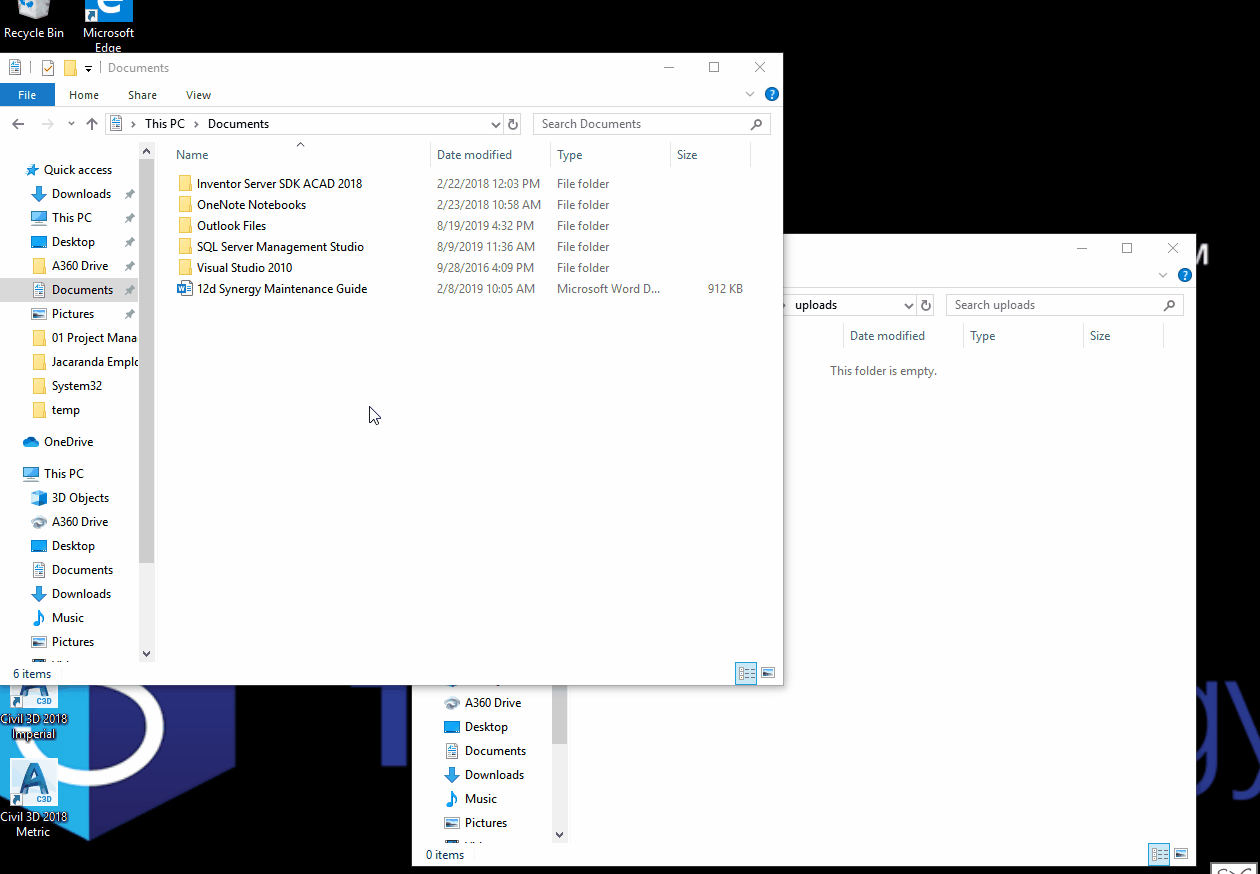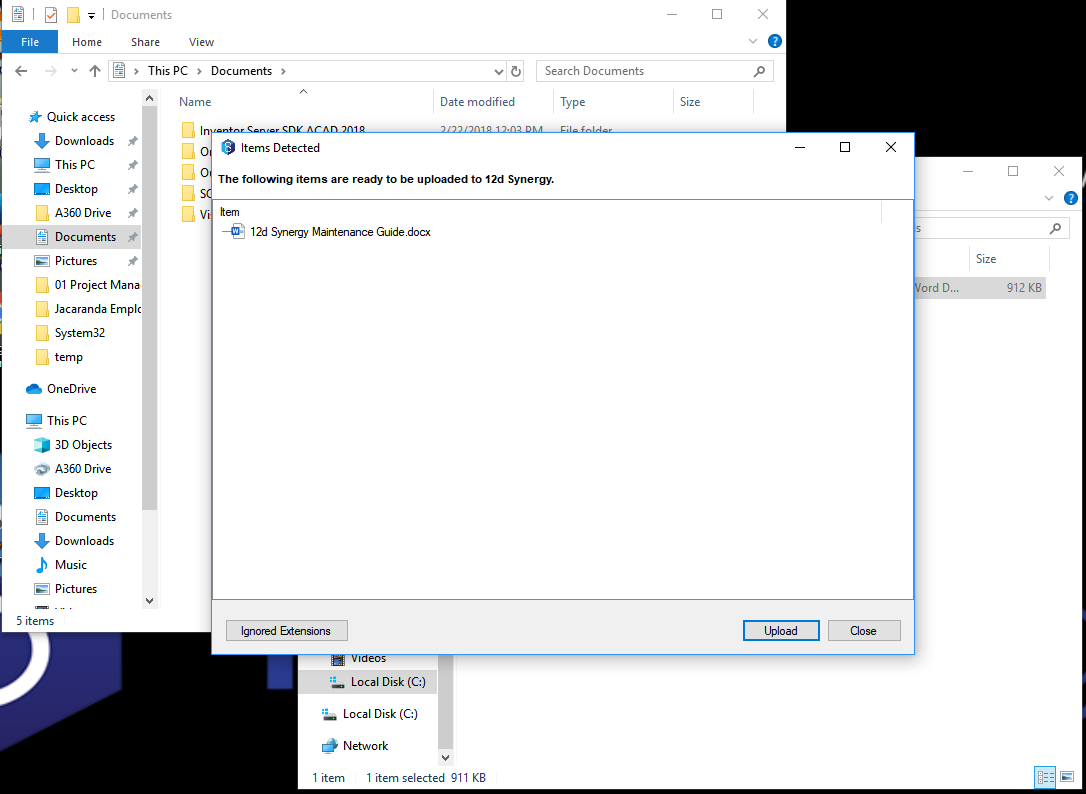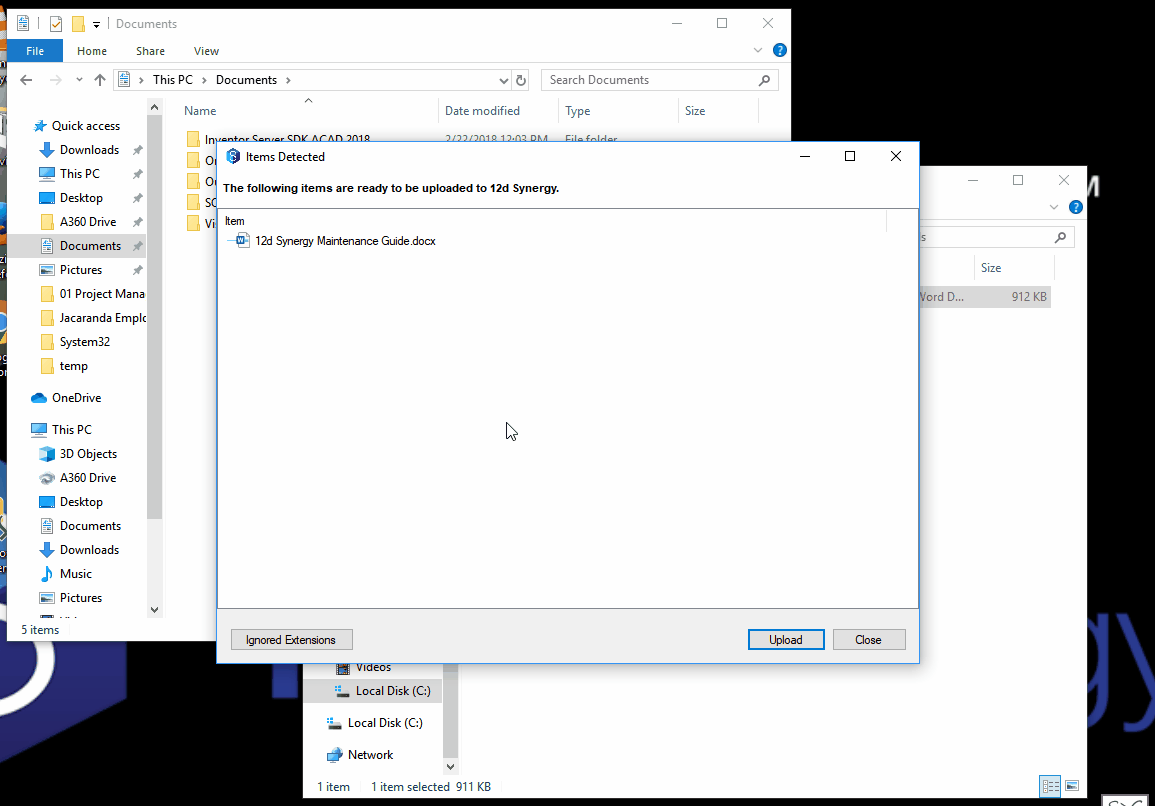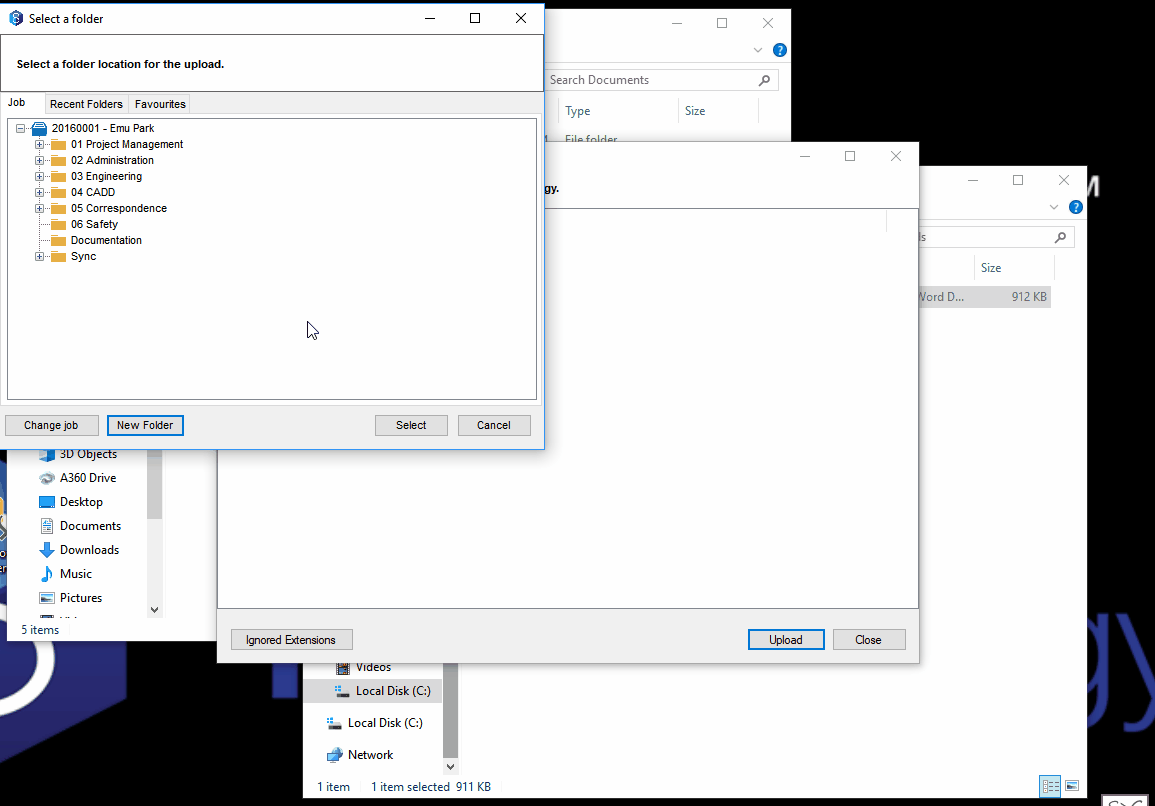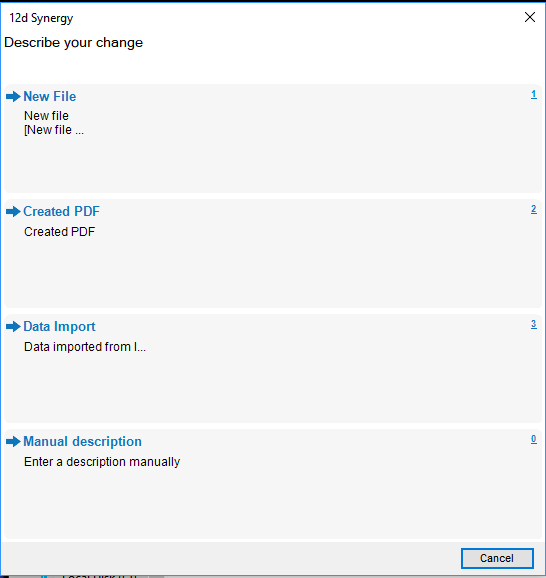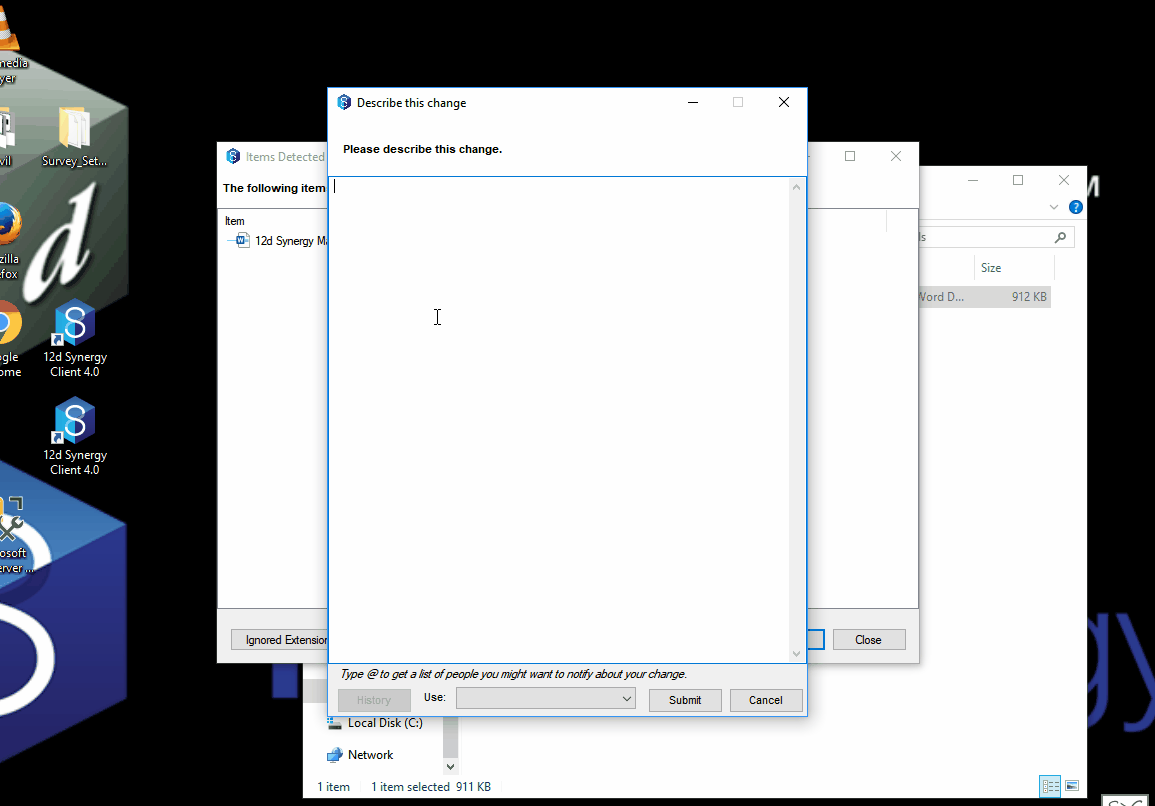A program which monitors a local folder for any added files or folders. Once an item(s) is placed in the designated folder a message will prompt from Synergy confirming whether you would like to add the item(s) into Synergy.
Unlike it's predecessor the 'Watch Folder' where it required to be configured in the Administrator and set to a specific networked folder (accessible to everyone), the 'File Watcher' is independent - unique to each user.
Installing File Watcher:
File Watcher is automatically installed when running the Client executable for versions V4.2 and later.
| How to setup: | |
|---|---|
| Locate the 12d synergy icon in the system tray. |
|
Right-Click the 12d Synergy icon in the system tray. Select the ‘Configure’ option. |
|
A prompt will appear to select a job – this is merely for the file watcher application to connect to the server, and not setting a job as the default. |
|
A ‘File Watcher Settings’ window will pop up. From here you browse to the folder you would like 12d Synergy to monitor. By default, it is set to C:\12dS\uploads. | 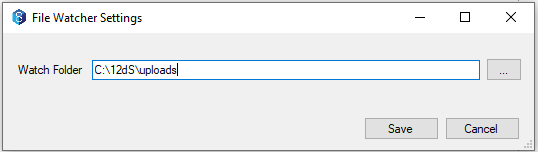 |
| How to use: | |
|---|---|
| Save a file/folder or drag and drop an item(s) into the monitored folder |
|
| A window will appear displaying items the 'File Watcher' has detected. |
|
If correct click ‘upload’. Note: You can also configure to ignore certain file extensions, by clicking 'Ignored extensions'. |
|
A new window will appear, select desired folder->click select |
|
Fill out the 'Change Description' |
|
Item(s) will then be uploaded to the desired destination and disappears from the folder. Note: Uploads will automatically select the most recent job or the job you are currently in. |
|