1.How to Set Up Power BI and Add a New Custom Plugin
In the 12d Synergy Administration application > System Settings tab > Web section in the table (or Search for PAT), set the Creation and Authentication of Personal Access Tokens setting to Yes.
Similarly, in the 12d Synergy Administration application > System Settings tab > General Settings tab, set the value of the Enable OData Feed setting to Yes.
The 12d Synergy Administration application > Scripts > OData Libraries tab is enabled.Click the OData Libraries tab and click the ODataStandardPlugin.
The details of the plugin and all the data tables that constitute the plugin are displayed in the right side of the window. You can choose to add a new plugin and update or disable an existing plugin (.dll file) from this tab.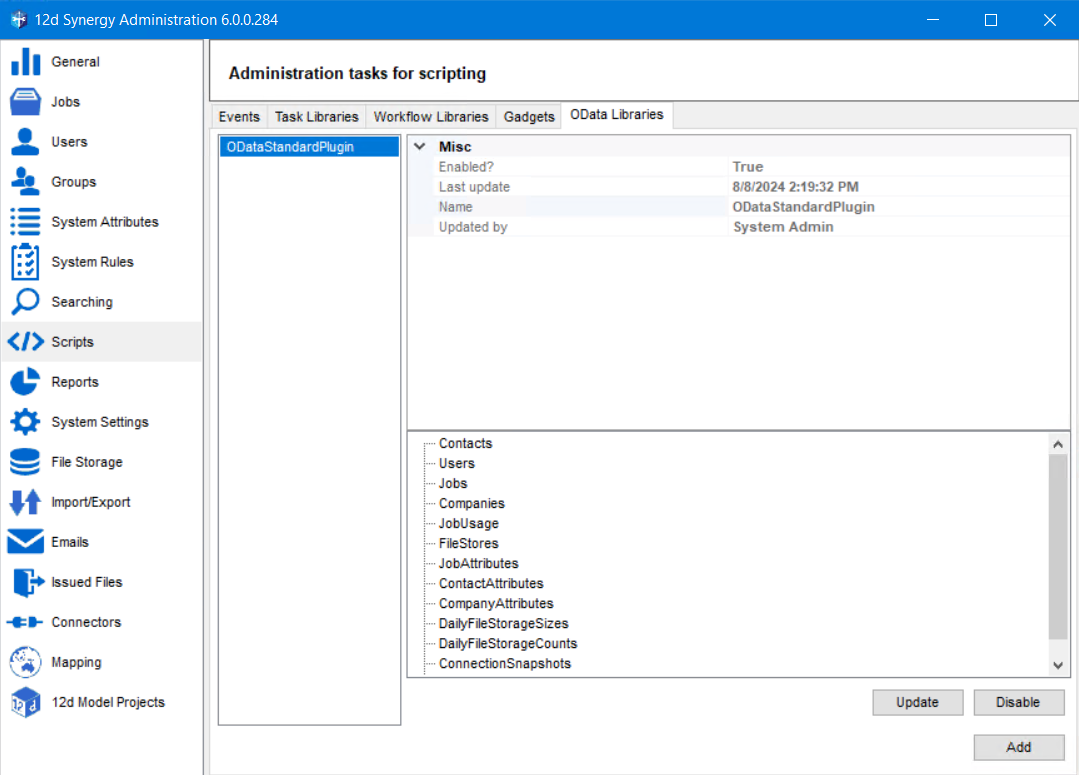
Click the Add button.
The Add Scripted OData Plugin Library window is displayed.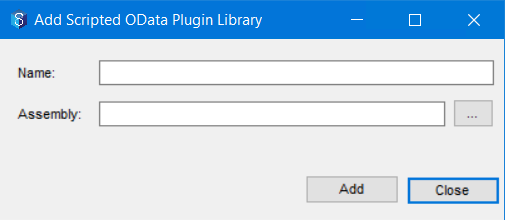
Enter a name for the new plugin in the Name: box.
Click the ellipsis
 button and select the .dll file for the new plugin from your system.
button and select the .dll file for the new plugin from your system.Click the Add button.
A warning message to restart the 12d Synergy Server is displayed.You can quickly restart your server by clicking the Restart button in the 12d Synergy Administration application > General tab > Maintenance tab > Restart tab.
Whether you add, update or disable a plugin, you will need to restart the 12d Synergy server
The new plugin is added to 12d Synergy and is displayed under the default ODataStandardPlugin in the OData Libraries tab.
You can now click the Power BI Desktop icon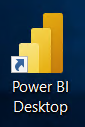 on your desktop to access the application and view your data as required.
on your desktop to access the application and view your data as required.