.dwg is a common format used for drawing files between many CAD applications, including AutoCAD, Civil 3D and BricsCAD. Based on the extension of the file, 12d Synergy enables your local machine to determine which application to use for opening the file. Alternatively, you can select an application to open the drawing by using the Open with right-click option.
There is also another feature called File Launchers which you can set up for opening the files with an application of your choice.
1.1. How to Open a Drawing File
1.1.1. From the 12d Synergy Client application
In the 12d Synergy Client application, browse the jobs and folders to the location of the required file.
Do one of the following:
Double-click the file to open it in the default CAD application for that file type.
Right-click the file and choose the Open option to open the file in the default CAD application for that file type.
Right-click the file and choose the Open with option to open the file with any compatible program for that extension type.
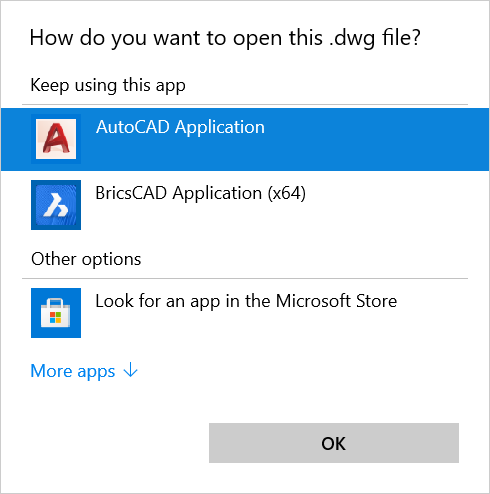
If the file is not checked out prior to opening it, then you will be prompted to check-out the file for editing or open it just for viewing.
Most file-related procedures for CAD files inside 12d Synergy are similar to those of a file with any extension. Please refer to the File Operations page for other procedures such as check-in and checkout files, adding a file, moving a file, etc.
1.1.2. From the CAD application
In the CAD application, select the 12d Synergy Drawing toolbar or ribbon.
Click the Open button.
Navigate to the required job and folder and select the file you want to open.