v6 feature
Forms are used to collect information from your users, customers and/or clients. You can have forms for collecting data for many reasons, such as surveys in the field, registration processes, customer satisfaction surveys, handling requirements from the clients, etc. 12d Synergy gives you the capability to collect the required data in a customised form that is built using a drag and drop editor. You can control the display of data elements and process them as per your dynamic needs. These forms are designed by the 12d Synergy Administrators and accessed by 12d Synergy users, based on the rights given to them by the 12d Synergy Administrators.
Forms can be created for jobs and tasks. They are called Job Forms and Task-based Forms, respectively.
Pre-requisites to Work with Forms
Admin Content
Ensure that you have access to the 12d Synergy Web App. To get access to the Web App, you must select the Allow 12d Synergy Web App check box in the 12d Synergy Administration application > System Settings tab > Web Access tab.
.png)
1.Forms Display in 12d Synergy Client Application
Forms are displayed at the job level, in the Forms tab as shown below.
.png)
1.1. New Form tab
All the forms available on the current job for which the current user has permissions are displayed. You can select any form from this tab and fill it out. You can also create a link to the form, email the link and create a QR code that can be shared with others to fill out the form. (Refer to the above image)
1.2. My Forms tab
This tab displays all the instances of the forms that you have filled out completely and submitted, or filled out partially and saved. To sort forms by a specific column, click the column header..png)
1.3. Anonymous Forms tab
This tab is displayed only when there are forms filled out by anonymous users.
This tab displays all the forms filled out by anonymous users. Anonymous users are those non-12d Synergy users with whom the form is shared either via a link or a QR code. These forms will have to be reviewed by either the 12d Synergy user who has shared the form or by your 12d Synergy Administrator. However, if the CAPTCHA feature is enabled by your 12d Synergy Administrator, then Anonymous forms need not be reviewed. .png)
Note that the forms that can be filled out anonymously cannot include 12d Synergy attribute pickers in their definition. This is to protect the privacy of the 12d Synergy data in your system.
1.4. Job Forms tab
Admin Content
This tab displays all the instances of the forms applicable to the selected job. The form can be filled out completely and submitted, or filled out partially and saved. So, whether the form is filled out by an anonymous user, an authorised user or you, it is displayed under this tab. To sort forms by a specific column, click the column header.
This tab is only displayed if you are a 12d Synergy Administrator or a Job Administrator.
.png)
2.Global- and Job-level Forms
Forms can be created at two levels.
Global-level - These forms can be applied to all jobs. These forms are defined and created by your 12d Synergy Administrator in the 12d Synergy Administration application.
Job-level - These forms are created specifically for a job and can be accessed only within that job. While they can be defined in a job using both, the 12d Synergy Client and Administration applications, you can also attach an already defined form to the job. These forms are displayed in the job dashboard under the Forms tab > New Form.
2.1. How to Mark a Form as a Global Form
You can do this in one of the following ways:
In the 12d Synergy Administration application, while defining or updating a form in the Forms Definition tab, select the Available for all jobs Automatically checkbox.
.png)
In the 12d Synergy Client application, right-click the job that contains the form you wish to mark as global and select the Edit option. In the Edit a Job <job name> window that is displayed, click the
.png) button in the Forms tab > Global Forms tab. Any form which is not marked as available for all jobs in its form definition, is displayed in the Attach Forms window. Select the required form and add it to the list of Global Forms.
button in the Forms tab > Global Forms tab. Any form which is not marked as available for all jobs in its form definition, is displayed in the Attach Forms window. Select the required form and add it to the list of Global Forms. 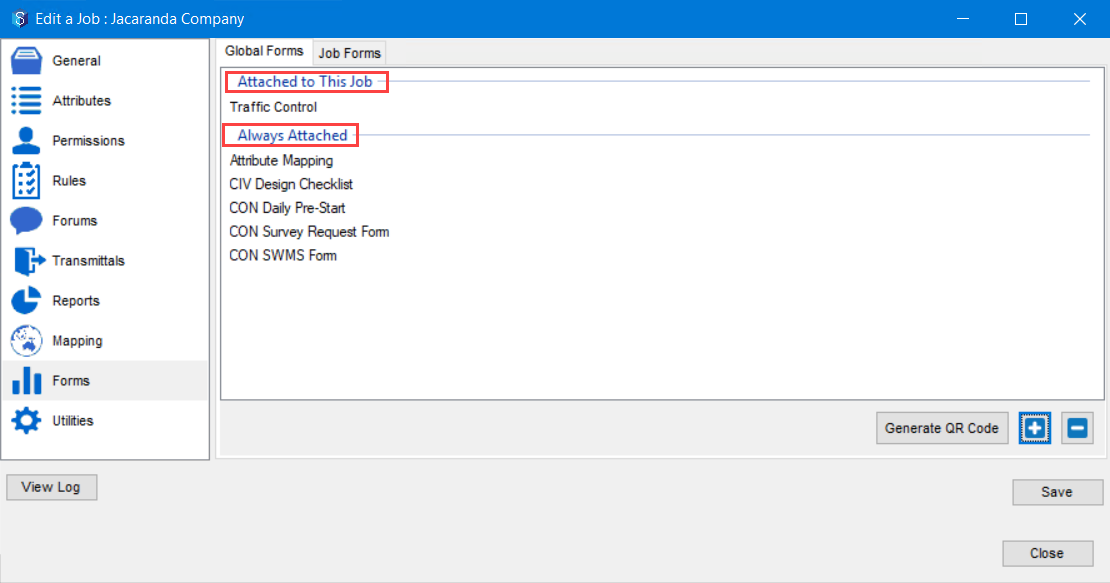
Note that there are two sections in the Global Forms tab.Attached to this Job — These forms are NOT available to all jobs (because the Available for all jobs Automatically checkbox is NOT selected in their definition) but are added in this tab (Global forms tab) while editing the job.
Always Attached — These are the forms for which the Available for all jobs Automatically checkbox is selected in their definition in the 12d Synergy Administration application.
You can generate a form fill from this window using the Generate QR Code button.
2.2. How to Mark a Form as a Job Form
In the 12d Synergy Client application, right-click the job for which you want to create a form and select the Edit option. In the Edit a Job <job name> window that is displayed, define a form in the Forms tab > Job Forms tab by clicking the
.png) button.
button. 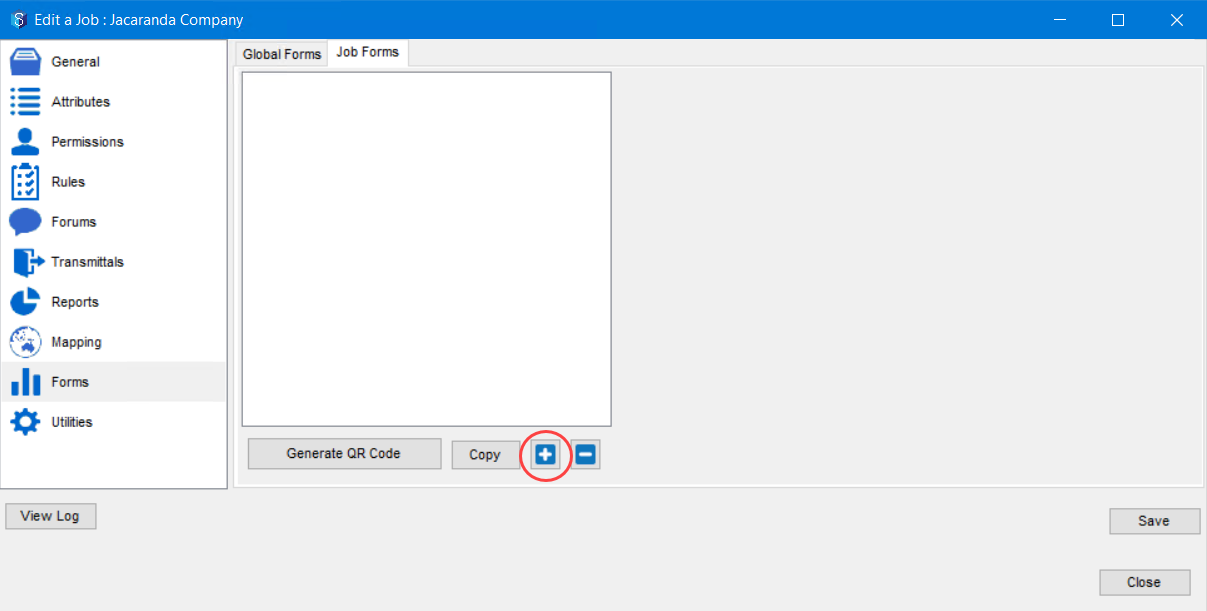
In the 12d Synergy Administration application, find and edit the required job using the Jobs tab > Find tab. In the Job Tree window that is displayed, define a form in the Forms tab > Job Forms tab by clicking the
.png) button.
button. 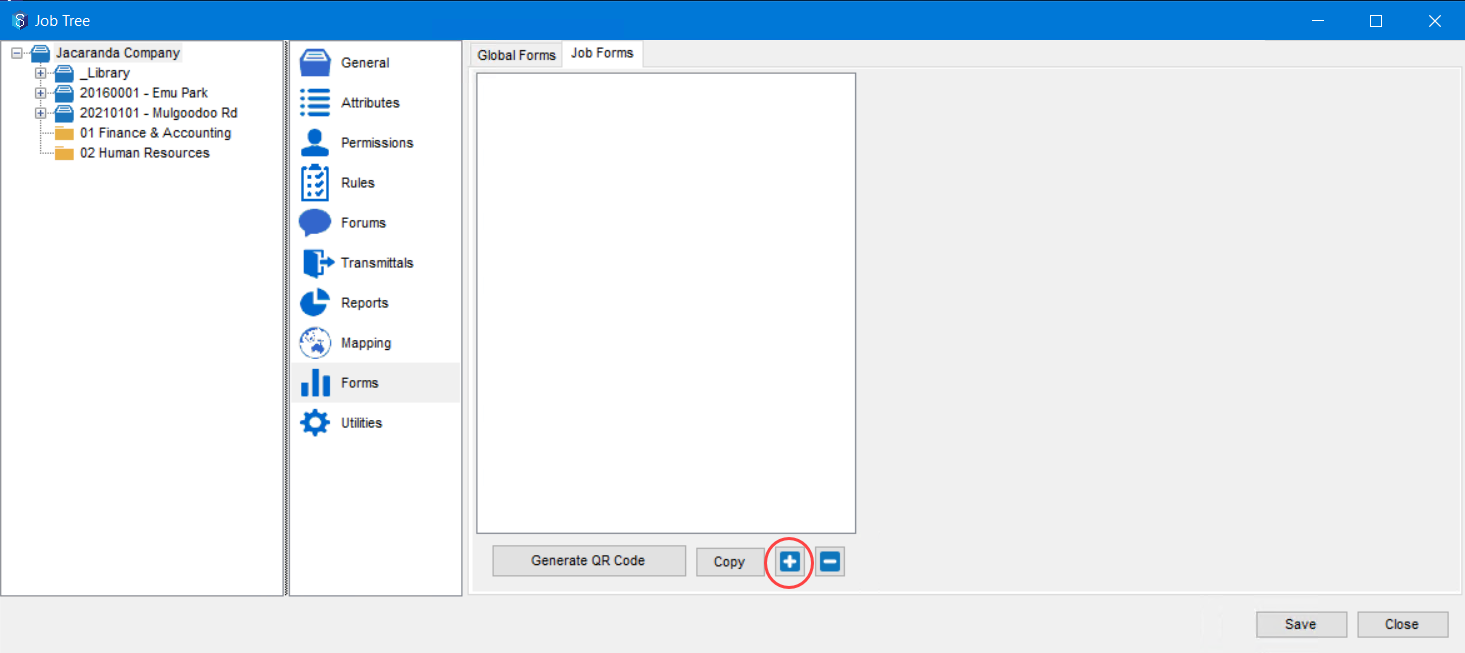
You can generate a form fill from this window using the Generate QR Code button.