v6 feature
1 How to Fill out a Form
You can fill out a form in any of the following ways.
Selecting a form on the Forms tab > New Form tab of the desired job.
Clicking the link to a form that is generated and shared with you by another 12d Synergy user.
Scanning the QR code that is generated by another 12d Synergy user and made available to you.
Note the following:
A questions marked with a red asterisk (*) in the form indicates a mandatory question that must be answered.
If you try to submit a form with unanswered mandatory questions, it will not be submitted.
You can view a submitted form by clicking the View link provided against the completed form entry in the job view > Forms tab > My Forms tab.
You can save a form to come back to it later for submission. Such forms are displayed in the job view > Forms tab > My Forms tab with a link to Continue the form.
You can discard the following by clicking the More Options link > Discard option.
An anonymous form fill that is not yet reviewed.
A saved form that is not yet submitted.
.png)
1.1. How to Fill out a Form using QR Code
Use the camera on your mobile device to scan the given QR code.
The form to be filled in is displayed.Fill out the form and submit it using the Submit button.
1.1.1. How to Generate a QR Code for Form Fills
12d Synergy users, customers and/or clients can fill out forms using the QR code. This code can be generated by any 12d Synergy user. In the following instances where you can generate a code for someone to fill out and submit, the Generate QR Code button is provided.
12d Synergy Client application
Edit a job > Forms > Global Forms tab and Job Forms tab (only accessible to a 12d Synergy Administrator)
Job view > New Form tab > Click the ellipsis
.png) button displayed against the form > Create QR code option
button displayed against the form > Create QR code option
12d Synergy Administration application
Find a job using Jobs tab > Find tab. Edit the Job > Forms > Global Forms tab and Job Forms tab
Select the form for which you want to generate the QR code and click the Generate QR Code
.png) button.
button.
The following prompt is displayed.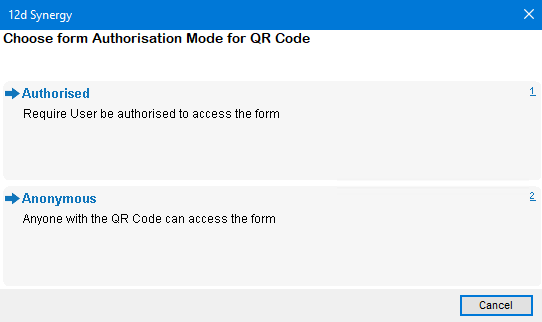
Do one of the following:
Select the Authorised option if you want the user to login to 12d Synergy to do the form fill. This option is suitable for 12d Synergy users and collaborators.
Select the Anonymous option if anyone supplied with the QR Code can do a form fill.
The following prompt is displayed.
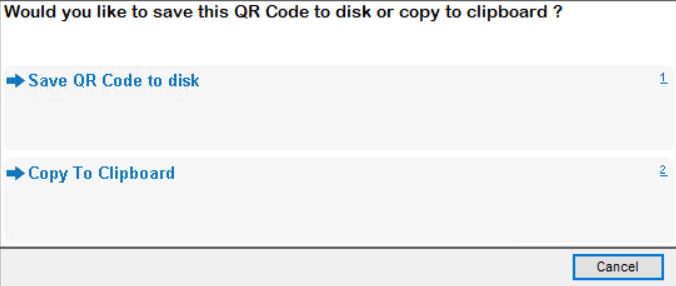
Do one of the following:
Select the Save QR Code to disk option to save the QR code as an image (.bmp) file that can be shared for form fills. This code can then be attached or inserted in any application as needed (e.g. MS Word, MS Excel, MS Outlook, etc.).
Select the Copy To Clipboard option to copy the QR code onto the clipboard. This code can then be pasted in any application as needed (e.g. MS Word, MS Excel, MS Outlook, etc.).
Thus the QR code is generated and it can be shared in any form of media for form fills.
1.2. How to Fill a Form using a Hyperlink
Click the link that is provided to you either by email or any other form of media. You can access the link on any device.
The form to be filled in is displayed.Fill out the form and submit it using the Submit button.
1.2.1. How to Create/ Email a Link / QR Code to a Form
In the 12d Synergy Client application, select the Forms tab > New Form tab in the job view.
.png)
Click the ellipsis
.png) button displayed against the form for which you want to generate a link/email a link.
button displayed against the form for which you want to generate a link/email a link.The following three options are displayed.

Do one of the following:
To create a link to the form, click the Create Link option.
To email the link to the form to someone, click the Email Link option.
To create a QR Code, click the Create QR Code option.
After selecting the required option, the following prompt is displayed.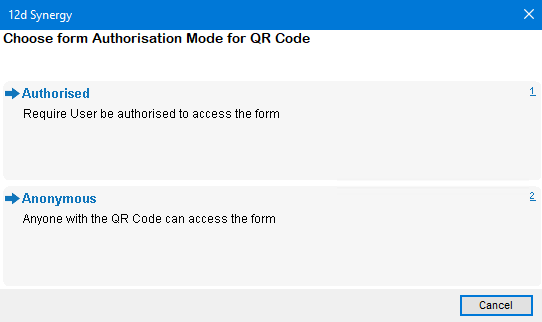
Do one of the following:
Select the Authorised option if you want the individual to log in to 12d Synergy to fill out the form.
Select the Anonymous option if you want any individual to do a form fill.
Based on the option you select in step 3, the following are displayed.
Create Link option
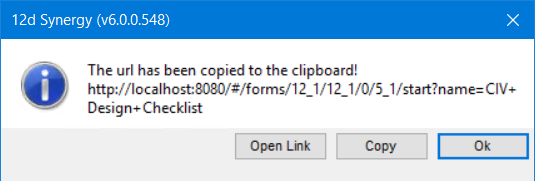
The link is created and copied to the clipboard. Proceed to click the Copy button and paste the link wherever it is required.Email Link option
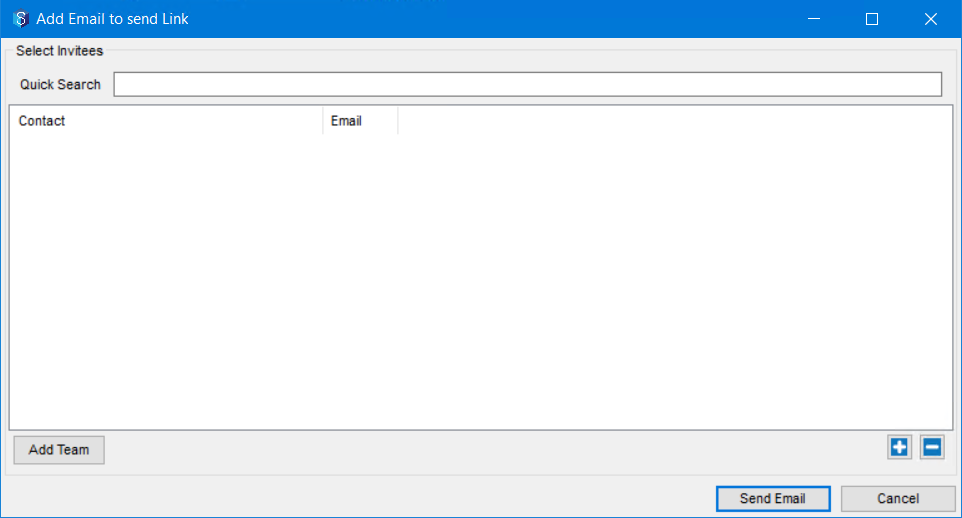
Add the contacts to whom you want to email the link to the form fill in the above window. Click the Send Email button to share the link to the form fill with the selected contacts via a system-generated email.Note that all individuals to whom the link has to be shared, have to be contacts in 12d Synergy.
Create QR code option
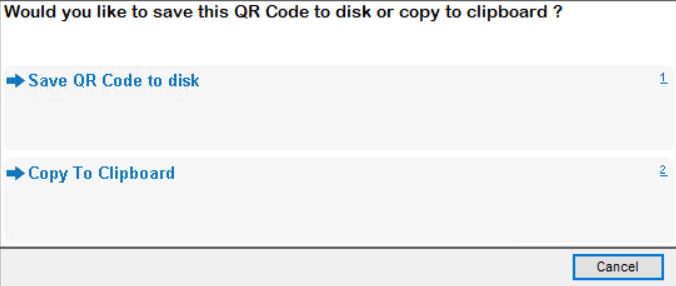
Generate the QR code by saving an image of the code to the disk or copying it to the clipboard for sharing with others to fill out a form.
You can thus share the link or QR code with others (12d Synergy users and non-users) requesting for a form fill.
1.3. How to Review Anonymous Forms
Since anonymous forms are filled by non-12d Synergy users, these form fills need to be reviewed by a 12d Synergy user. The person who has created the link, generated the QR code, or the 12d Synergy Administrator is responsible for reviewing these forms. Reviewing simply means that the form fills have to be reopened, checked, and submitted again.
You can do any of the following in the Anonymous Forms tab:.png)
Review one form at a time by clicking the Review link displayed against each anonymous form. Check/Review the form fill and click the Submit button again to complete the review.
Review all anonymous forms in one go by clicking the Submit All button.
1.4. How to View Output Files
Only a user who has access to the location where the output files are saved can view the output files. Output files are those files that contain the answers to the submitted forms. The path to these output files is mentioned in the Output Path box while defining a form in the Form Definitions tab.
Note that you can only view the output files for submitted forms.
You can view the output file locations from any of the following tabs in the job view that display the submitted files.
My Forms
My Anonymous Forms
Job Forms (only viewed by the 12d Synergy Administrator or Job Administrator)
Click the More Options link > View Output Files option displayed against the form fill whose output you want to see.
The Output Files window is displayed.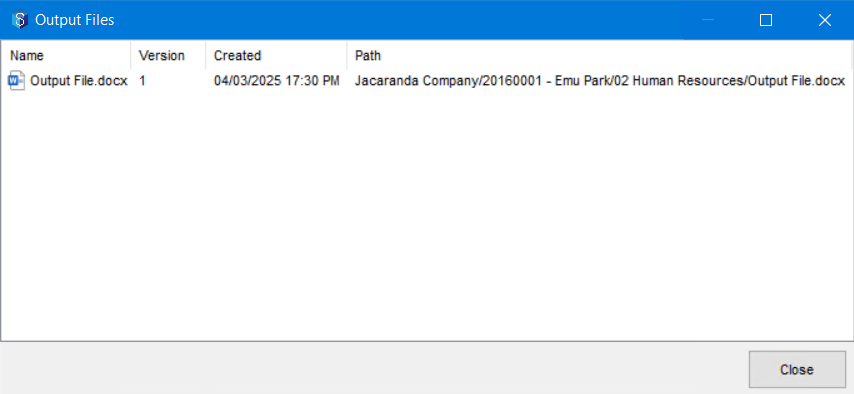
Double-click the output file.
The output file is displayed in its location in the 12d Synergy Client application. You can open the file from this window.
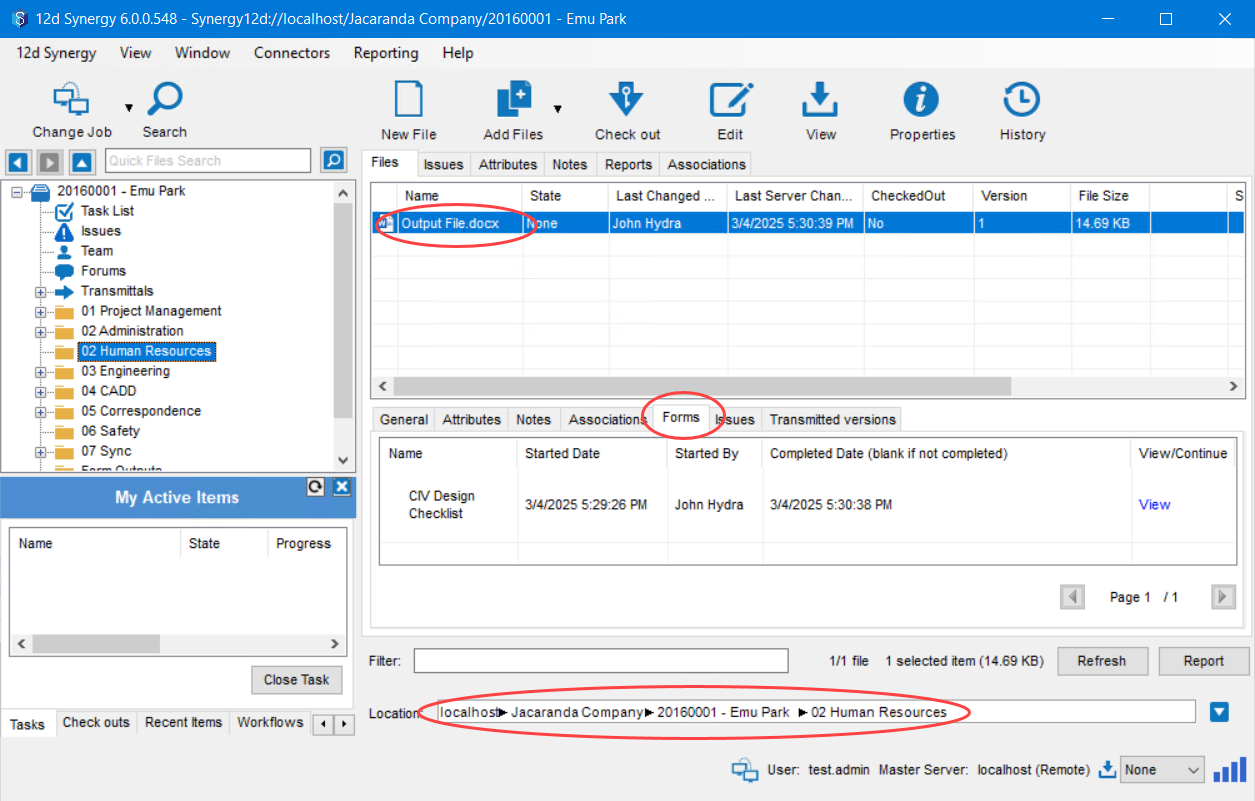
If you want to see the form fills with which the selected output file was created, select the output file and then select the Forms tab in the file information below (as shown in the image above). The submitted form is displayed in that tab.
.png)