A job is the highest level grouping within 12d Synergy and represents all the information for a piece of work or set of data. Whenever you are working with any data in 12d Synergy in the typical view, you will connect directly to a job.
As a user you may not have access to every job in 12d Synergy, this is defined by your System Administrator.
Note: More than one 12d Synergy Client can be open at the same time, so there is no need to exit one to open another for access to different Job Tree files.
1.0 Working with a Job
To start working with jobs, you must select one, which can either be done by using a Recent Job or by selecting a server and finding a Job.
1.1. Recent Jobs
You can access the most accessed 12d Synergy jobs from the 12d Synergy menu.

1.2. Finding a Job
You wish to change jobs while in 12d Synergy. This is achieved by clicking the 'Change' button in the top left-hand corner of screen:

Selecting this option brings up the 'Find a job' panel.
Select the Job you want to open in the 'Find a job' panel by using either of the following methods:

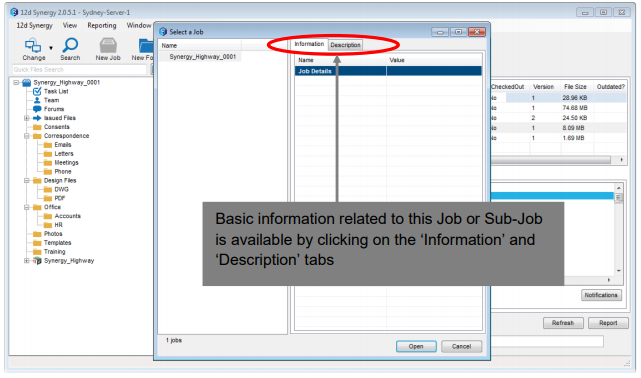
1.3. Job Information Panel and Dashboard
To see general information about a job, click the icon on the tree for the job.
This will provide you with basic information about the job, along with additional details.
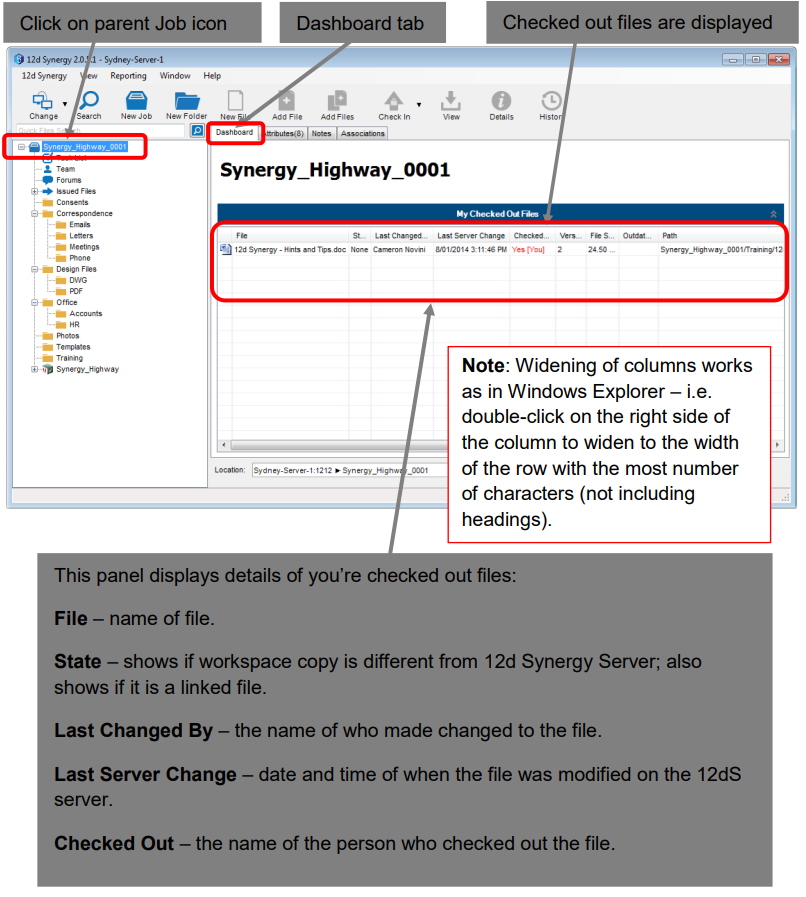
1.4. Associations
Jobs can be associated with other entities. This is a casual way of indicating a relationship between other entities, such as a job and a task, a job and a contact, and so on.
1.5. Attributes
Files can have additional information attached as 'Attributes'. A good example is the Subject, Sender and Receive Date and so on for an email. Custom attributes can also be attached to help describe files in ways that make sense for your job, and can be used in searching.
1.6. Notes
Notes can also be attached to jobs, along with many other entities within 12d Synergy. To see information on how to add or red notes, please see the 'Notes' section.