1.1 Full Check In
To update the 12d Synergy server and release the 12d Model project:
- Use the DRN 00 ROADS project
- Project→Save
- Project→Exit
- Return to 21d Synergy Client
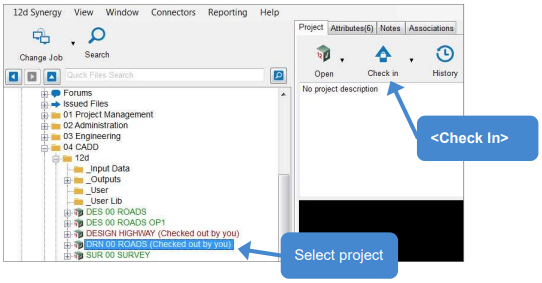
Using standard Description mode
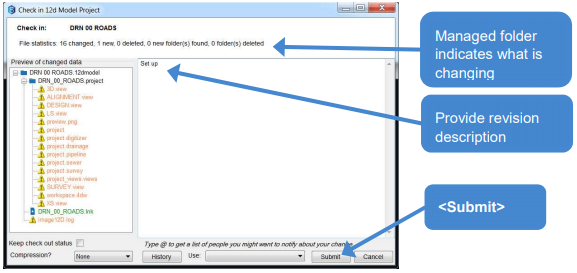
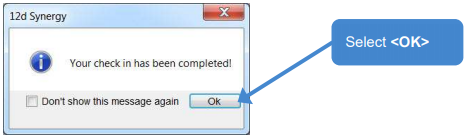
The 12d Model project is now released back to the 12d Synergy server.
1.2 Project Menu
The 12d Model project can be Checked In to the Synergy server from within 12d Model.
- Go to 12d Model DESIGN HIGHWAY project
- Remove all models from the SURVEY view
- Project→Save
- Project→12d Synergy→Check in project
Using Wizard description
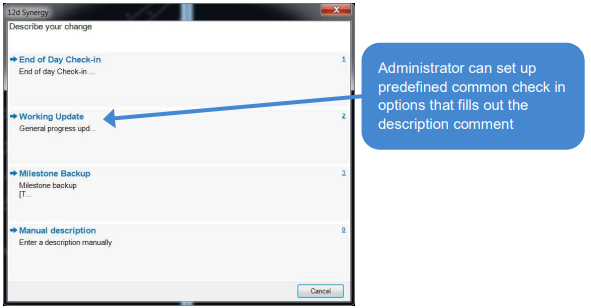
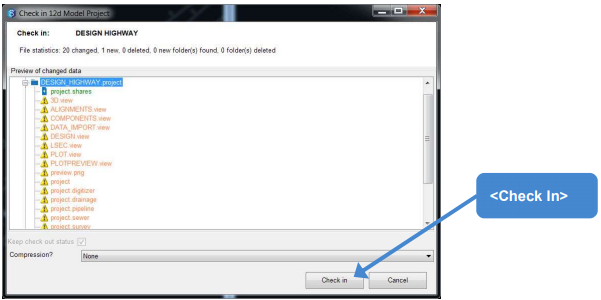
The server will be now updated, but the project will remain checked out to continue working.
1.3 Cancelling a Check Out
A check Out can be cancelled if you open a project and close it without making any changes.
- Close the Highway project
- Select the DESIGN HIGHWAY project in the 12d Synergy Client
- 12d Synergy ribbon→Cancel check out
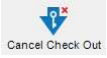
No updates to the server will be made.