Customised 12d setup files within User and User libraries can be kept and referred to from 12d Synergy.
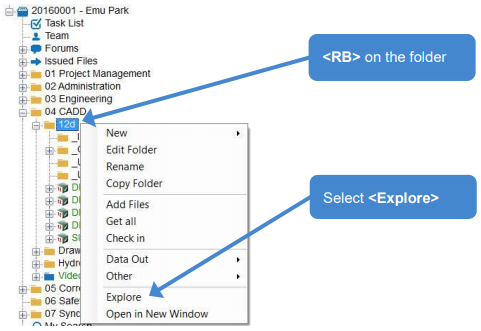

- Delete the _User folder in the explore
- open the DESIGN HIGHWAY project. Refer 4 for Check Out and Open procedure.

- Have a look at the Explorer window again

1.1 Env.4d Folder Paths
To use customised files from a 12d Synergy location from with a 12d Model project.
- Project->Management→Env.4d
Or if using a configuration
- Project->Management→Env configuration to set or change location

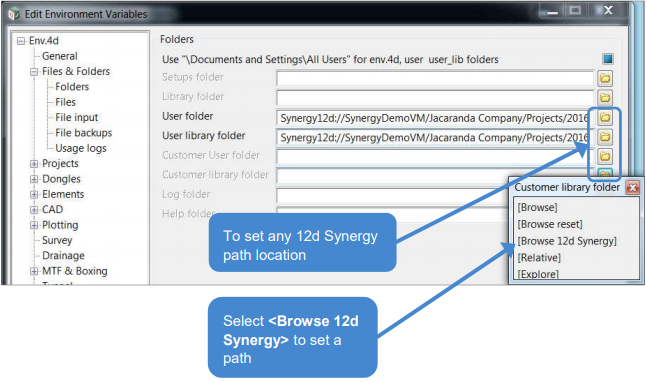
The difference between [Browse] and [Browse 12d Synergy] is:
- [Browse] - Allows you to search from a local or network path
- [Browse 12d Synergy] - Allows you to pick from a 12d Synergy folder or even select another job in 12d Synergy.
- <Finish> - The Edit Environment Configurations panel
- If changes are made, Restart 12d Model project if changes are made to take effect.
Use Explorer to ensure that standard files have been copied to the workspace also.
1.2 Editing a Standard File
When using custom files from 12d Synergy, if you have permissions to edit the custom files withinn your User and User Libraries, you can do this from within your 12d Model project.
For example, if you wish to edit the names.4d file
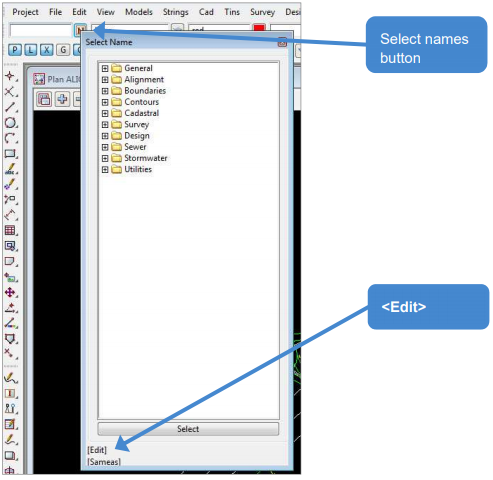
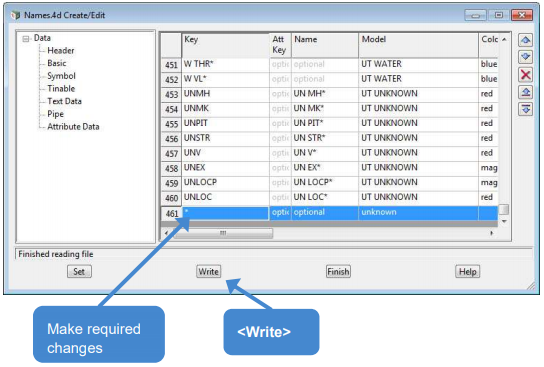
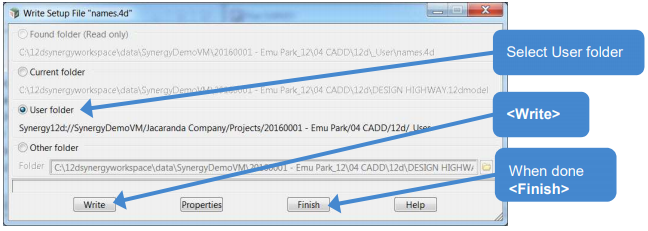
Got to 12d Synergy Client
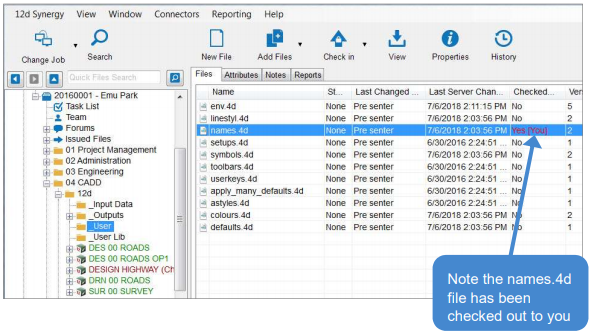
It won't check it back in, just in case further edits are made to it. Therefore, when finished you will be required to manually check the file back in for others to use the updates.
- Select file
- Ribbon→Check In


Changes to the set up file are now saved back to the server and it is available to others.