To assist the design and collaboration process of a job, 12d Synergy has developed an IFC Model Viewer. This viewer allows all users with a 12d Synergy license to Visualise IFC files as individual IFC files or as a Federated Model from 12d Synergy. Using the viewer, you can view adjustments, measure basic clash detection, and enable users to raise issues.
1.How to Visualise an IFC or IFCZIP file
In the 12d Synergy Web application, select the required IFC or IFCZIP file you want to visualise.
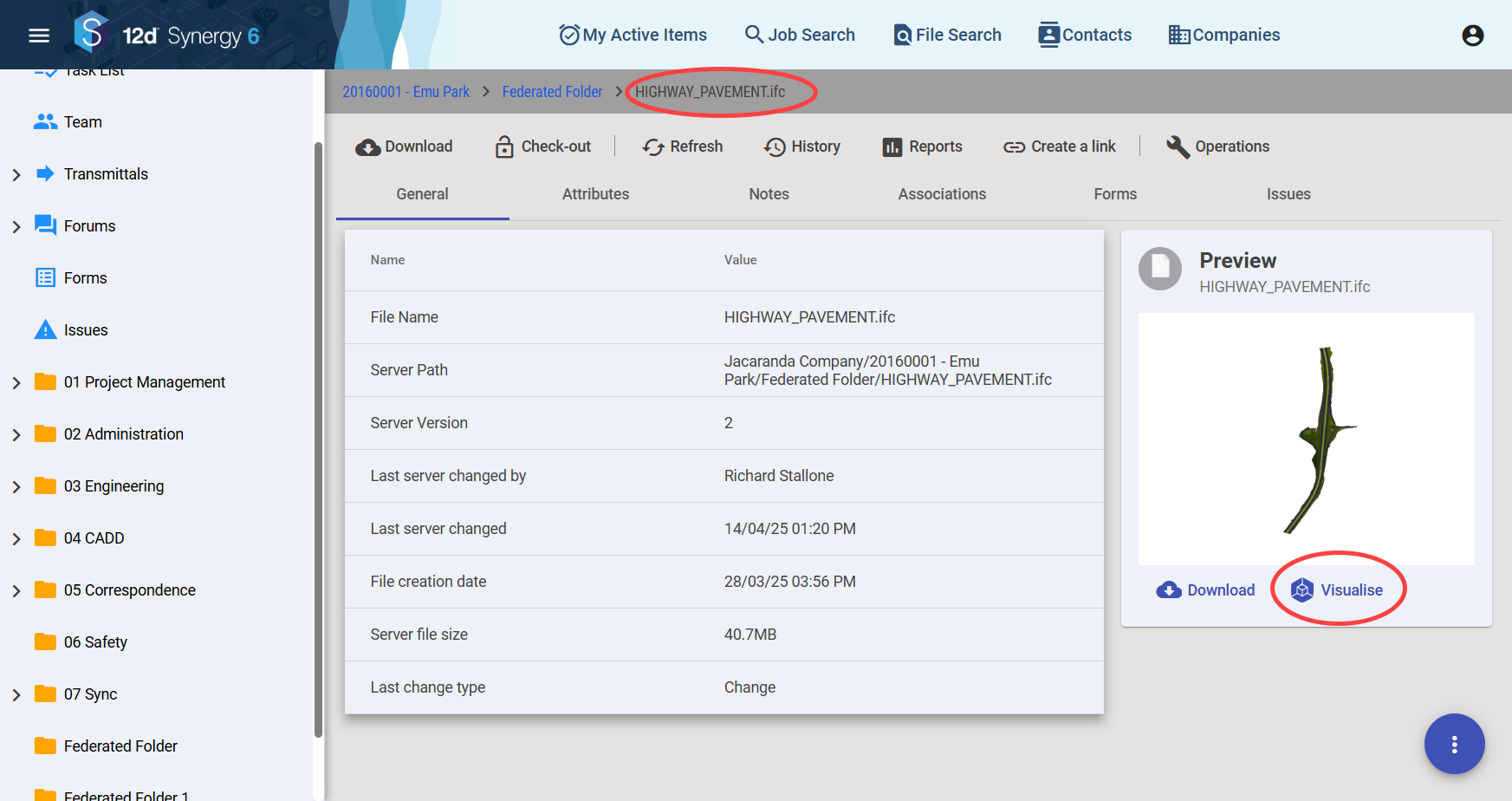
You can visualise previous versions of the selected .ifc file by clicking the History
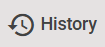 icon and clicking the Visualise
icon and clicking the Visualise  icon against the required version of the file.
icon against the required version of the file. 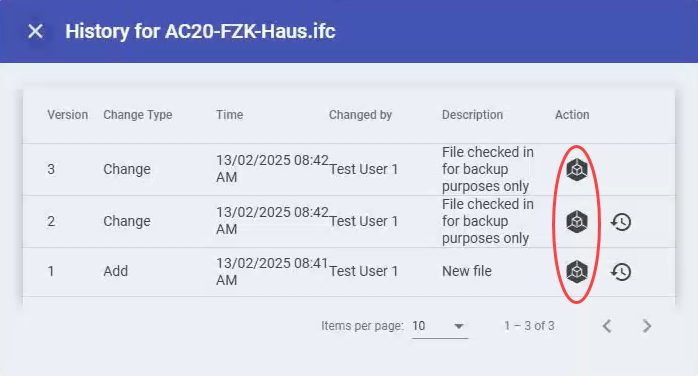
Click the Visualise
.png) link.
link.
The file is opened in the Model Viewer..png)
2.How to Visualise a Federated Folder
A federated folder is a folder that contains IFC files and IFC ZIP files.
To create a federated folder, the Is a federated model folder checkbox has to be selected in the Create a Folder window. Alternatively, an existing folder can be edited to be a federated model folder. (Right-click the folder, select Edit folder option, and select the Is a federated model folder checkbox in the General tab > General tab.)
In the 12d Synergy Web application, select the federated folder that has the IFC files.
.png)
Click the Visualise
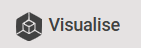 icon.
icon.
All the IFC files are opened in the Model Viewer. To confirm that, click the Select Models to show.png) icon to view the list of models displayed in the view.
icon to view the list of models displayed in the view.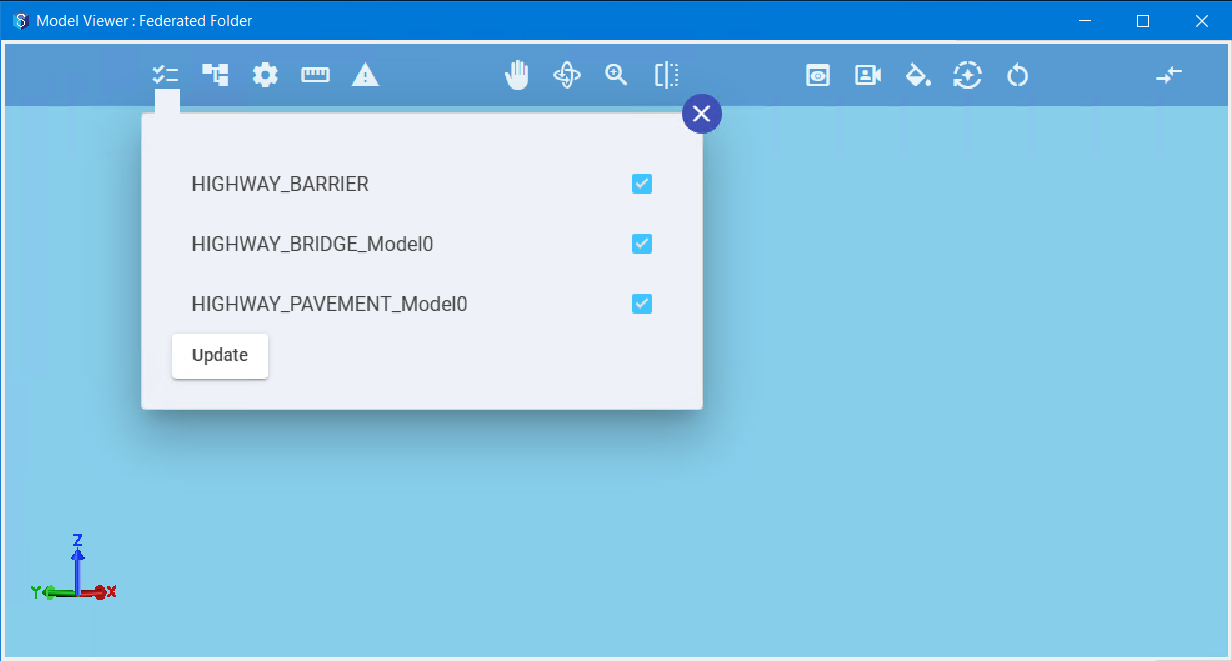
You can select /clear the checkboxes to visualise/turn off the IFC in the federated model viewer.
3.Icons on the BIM Viewer
Icon | Name | What it does |
|---|---|---|
| Version of the file list | You can select the version of the IFC file you want to view. However, if you are visualizing an IFC Folder, then this list is not displayed. |
| Select Models to show | When you visualise an IFC folder, the different models that make up the federated folder are displayed as options when you click this icon. You can select a single model or a combination of models to view. |
| Object Browser | You can select the required entity(element) from the object browser. The selected entity is highlighted in the view. |
| Properties | You can see the properties of the entity(element) selected in the Object Browser panel (described above). |
| Ruler | You can use this to measure the actual distance between any two points on the view. Also, the X, Y and Z components are displayed. |
| Create an issue | You can create an issue with an anchor point in the model. |
| Pan | You can move the view laterally. |
| Orbit | To orbit the view around the centre of the view or any selected drag point. |
| Zoom | You can zoom in and zoom out. |
| Slice | You can slice the view to section the data along any selected axis. |
| Render Mode | You can render the view in the following modes:
|
| Perspective | You can select an area in the view to be able to see a zoomed-in version of that area. |
| Background Colour | You can select the background colour of the view. |
| Regenerate All | If any of the IFC files in the Federated folder have been edited/updated, you can regenerate the federated folder view, which now includes the updated IFC file. |
| Reload | You can always go back to the original view by reloading the view. |
| Clash Detection | This icon is displayed only when you select a federated folder. |
Right-click Option | What it does |
|---|---|
Hide | You can hide the selected entity (element) from the view. For instance, you can hide a door from the file display. |
Show all | Once you hide an entity (element), you can view it again by selecting this option. |
Show Properties | You can view the properties of a selected entity (element) by clicking this icon. The same action can be done using the Properties |
Clear Selection | Clears any selection made on the view |
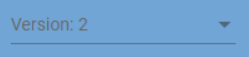
.png)

.png)
.png)
.png)
.png)
.png)
.png)
.png)
.png)
.png)
.png)

.png)
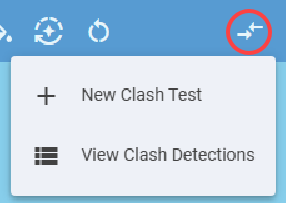
.png) icon on the ribbon.
icon on the ribbon.