- Double-click the 12dSynergy_Client_<version number>.exe.
The Welcome to the 12d Synergy Client Setup Wizard window is displayed.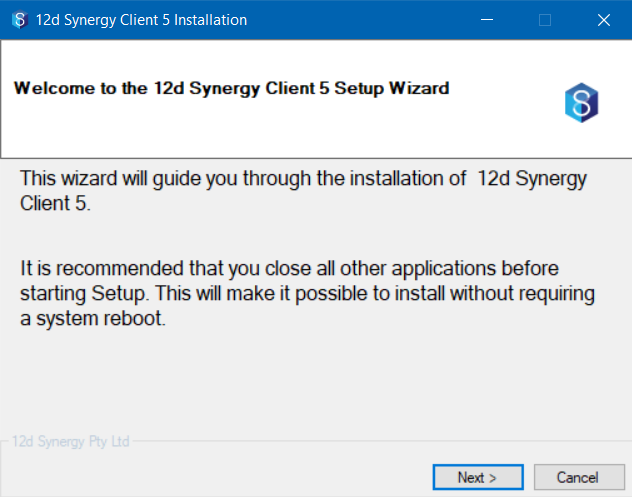
- Click the Next button to continue.
The 12d Synergy End User License Acceptance window is displayed.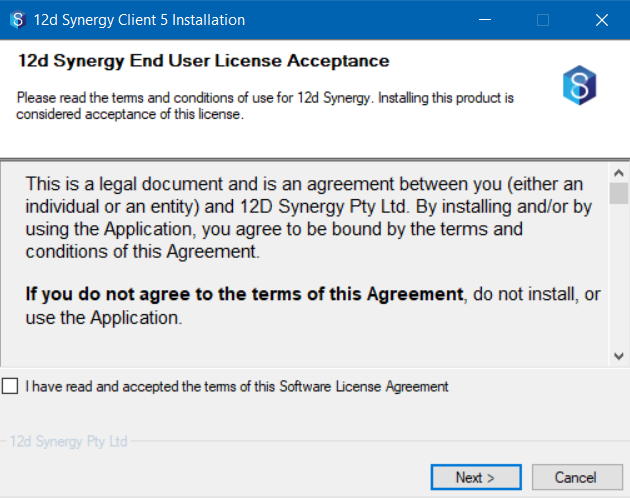
- Select the "I have read... " checkbox to accept the terms and conditions.
- Click the Next button to continue.
The Select Components window is displayed.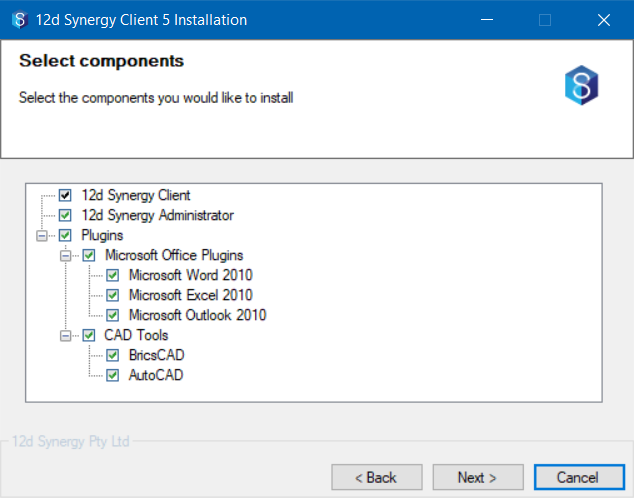
- Select the checkboxes against the components you wish to install.
- 12d Synergy Client is a mandatory option in this window and is hence pre-selected.
- If you wish to install the MS Office plugins, ensure all MS Office products are closed.
- Click the Next button.
The Pick Installation Location window is displayed.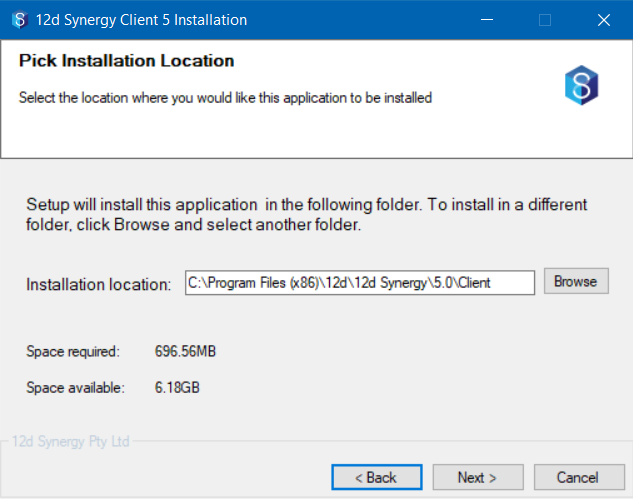
- Browse and select the installation location. However, it is recommended to use the default pre-defined setting.
- Click the Next button to continue.
The Select 12d Synergy Workspace window is displayed.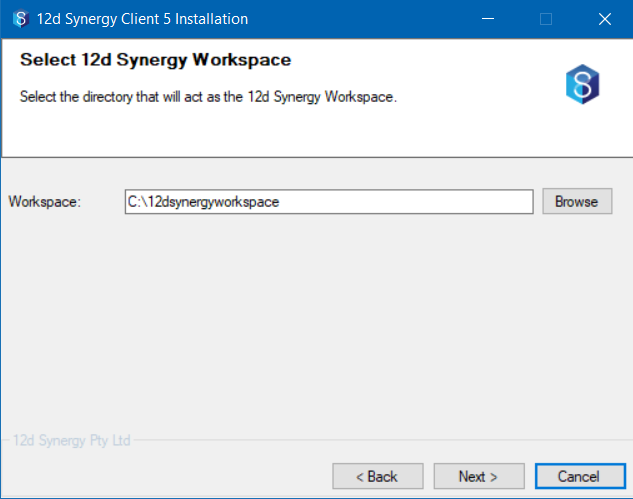
- Browse and select the location of the 12d Synergy Workspace. If you are reinstalling, this will already be set to the previously used setting.
- Once the workspace is set, it cannot be changed without removing the local database.
- While choosing a workspace, to get an approximation of the space needed for it, you must consider the number and type of files used.
- Click Next to continue.
The (Optional) Configure a Default Server window is displayed.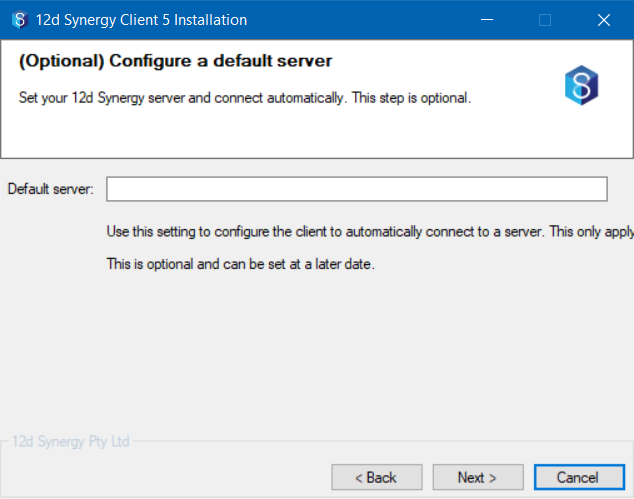
- You can configure the location of the 12d Synergy Server that the 12d Synergy Client will connect to, by default. This is an optional step.
It is recommended not to set a default 12d Synergy Server when you will be connecting to several 12d Synergy Servers.
- Click Next to continue.
The Performing Installation window is displayed.
- Click Install to begin.
The installation process is completed and the following window is displayed.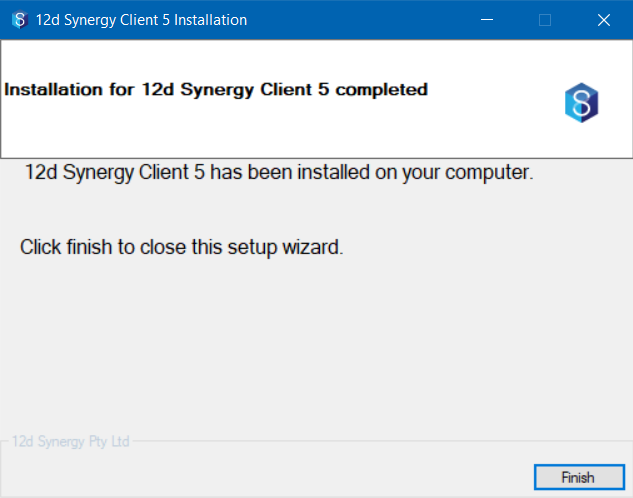
- Click the Finish button.
A shortcut to the installed version of 12d Synergy Client and Administrator applications,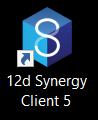
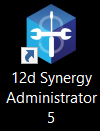 , is displayed on the home screen of your device.
, is displayed on the home screen of your device.
Performing the Client Installation
- Updated on Oct 11, 2023
- Published on Aug 22, 2023
- 1 minute(s) read
Was this article helpful?