Attributes are user-defined metadata that help describe your data. They can be applied to most entities within the 12d Synergy system, including Jobs, Folders, Files, Contacts, 12d Model folders, and Tasks. However, from the 12d Synergy Web App and Mobile App, you can only view the attributes.
To understand more details about creating and editing attributes, please see Attributes in the 12d Synergy Administration Guide.
1.1. Job Attributes
Job attributes are those applied to jobs to describe additional information about the job. They are applied to an individual job or across all jobs at the system level.
You can view the job attributes by clicking the Attributes tab in the Job view.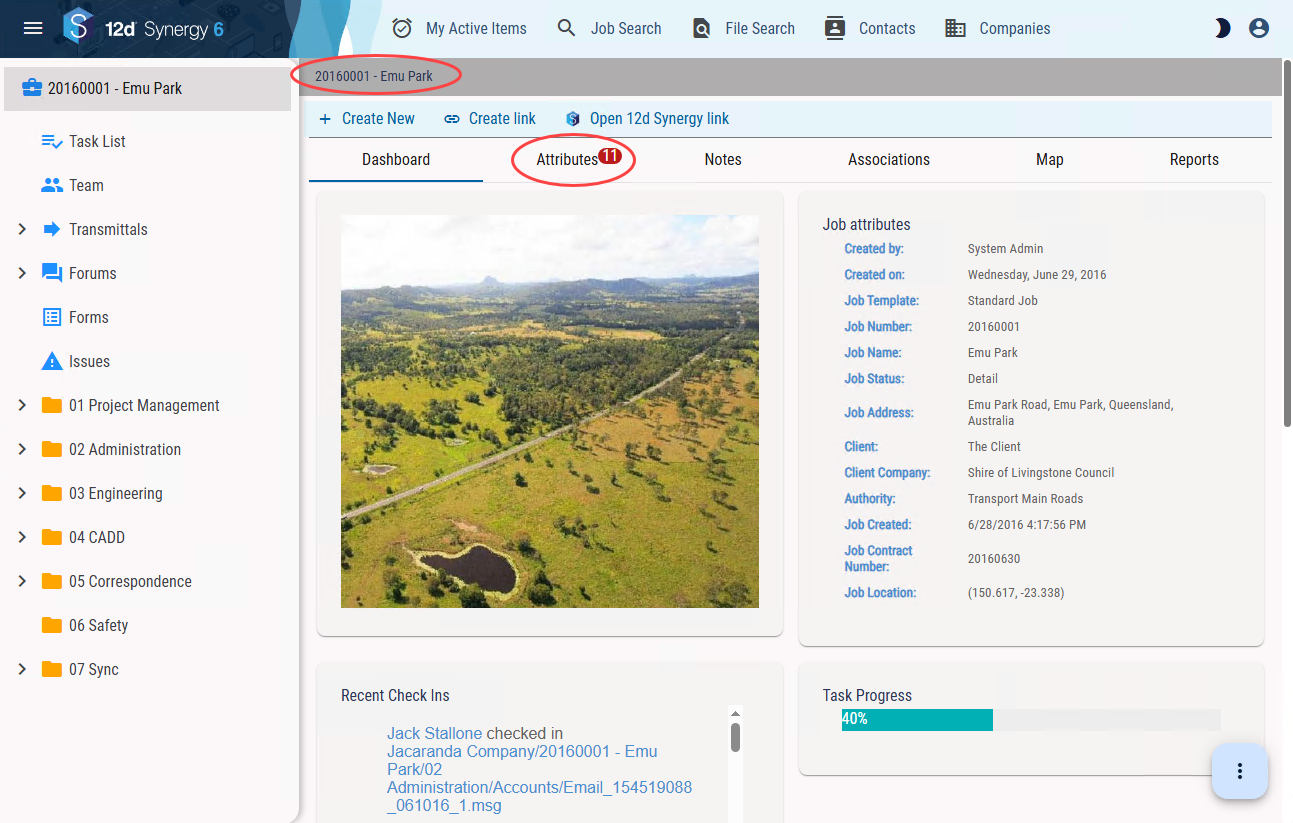
1.2. Folder Attributes
Folder attributes are those defined for folders to define them in more detail. When applied to a folder, these attributes impact the subfolder too if the Inherit file and change attributes from parent checkbox is selected while creating the subfolder.
You can view the folder attributes by clicking the Attributes tab in the Folder view.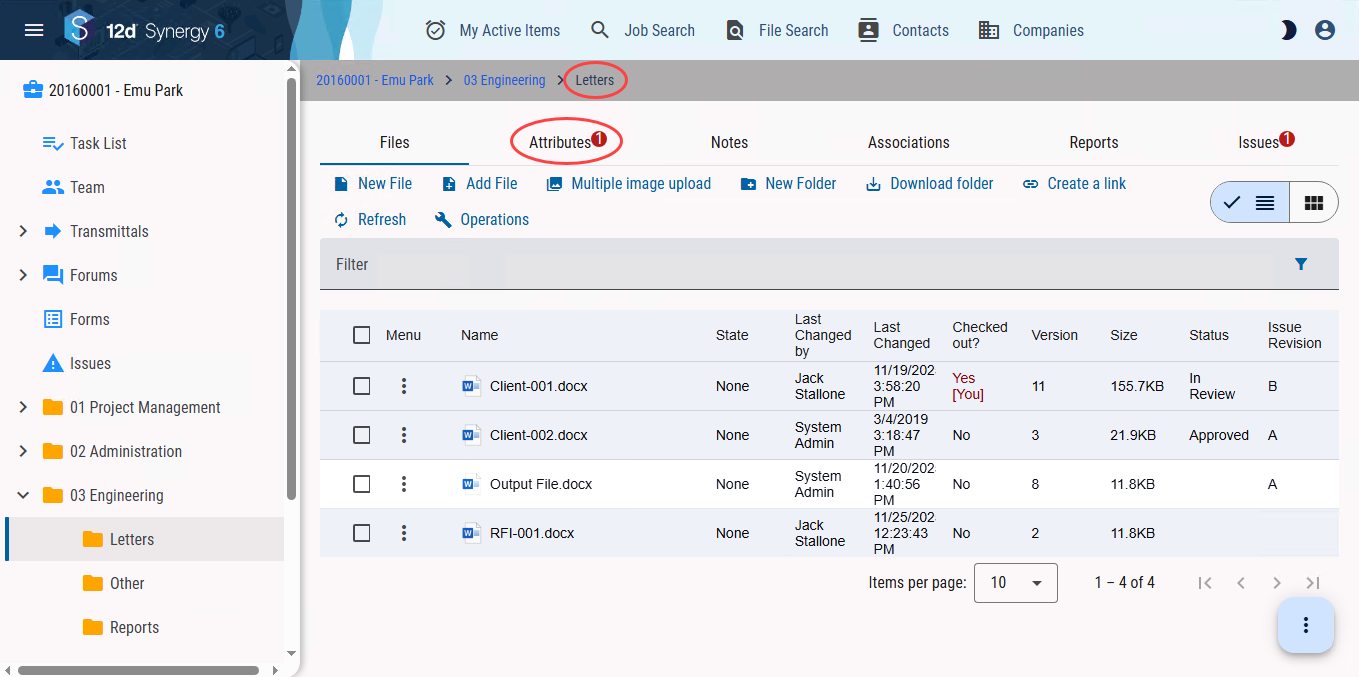
1.3. File Attributes
File attributes are those defined at the folder level and apply to all new files created in that folder. These are called file attributes. They can also be applied to an individual file or across all files of a specific type, at the system level.
You can view these attributes by selecting a file in a folder view and clicking the Attributes tab in the File View.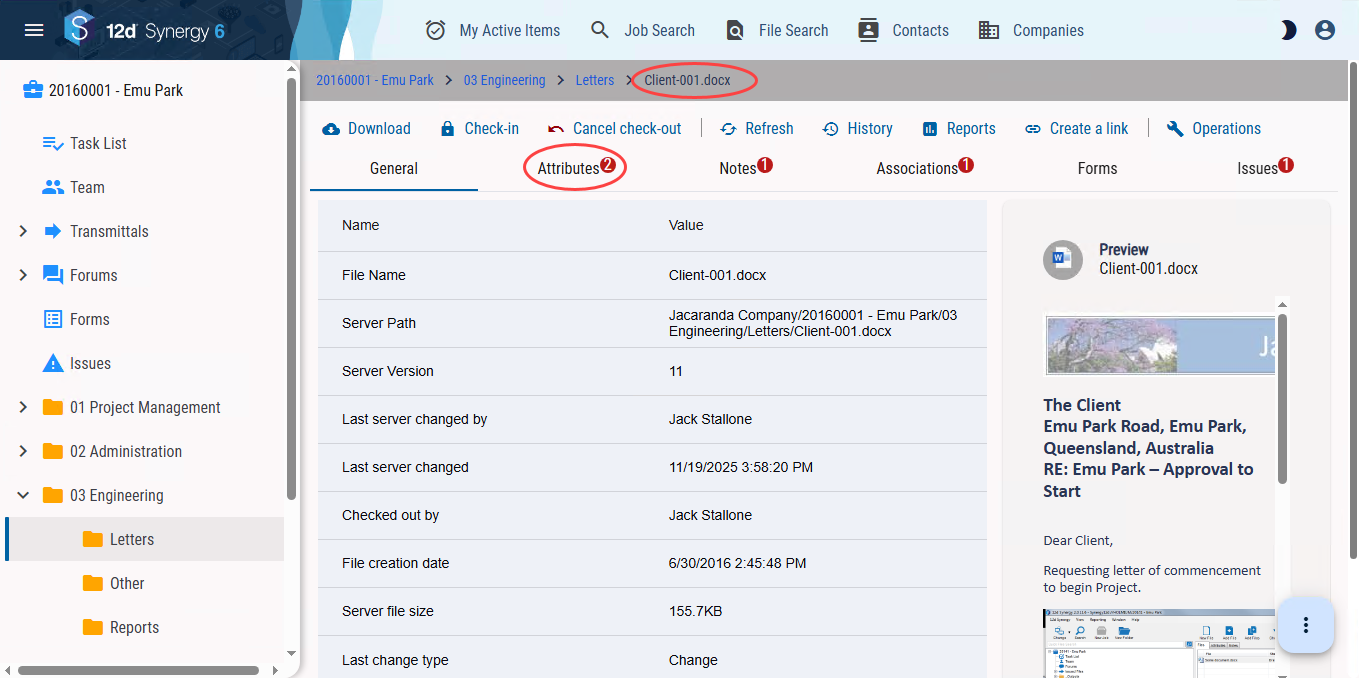
If there are file attributes applied to a file, and the file is checked in, you will be prompted to enter a value for the file attribute.
1.4. File Change Attributes
File Change attributes are additional change descriptions for files. Each time a file is checked in after a change/update, you are prompted to fill out attributes that help explain the change that was made to the file.
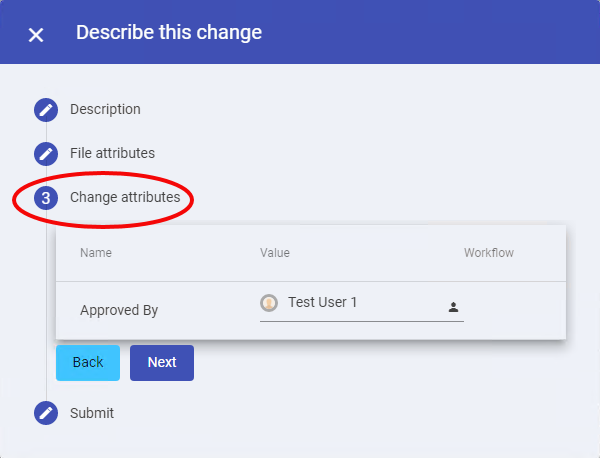
1.5. Company Attributes
Company attributes are created at the system level to provide more detailed information about companies. You can view these attributes by clicking the name of the company in the Companies view.
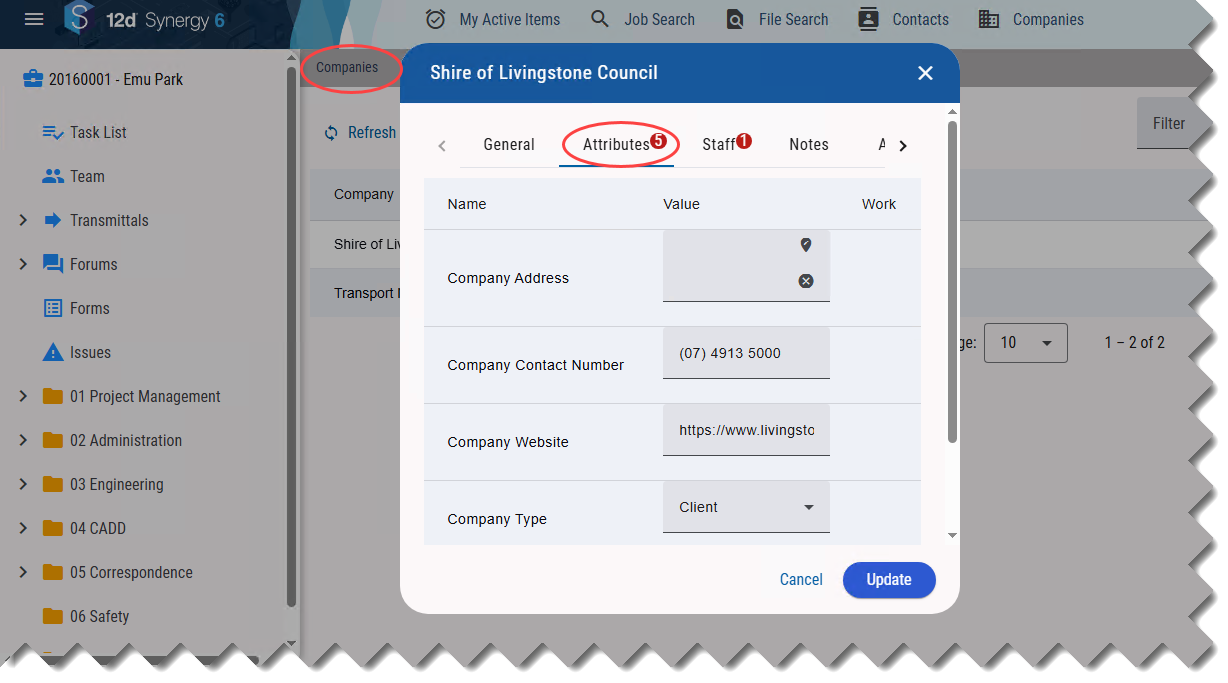
1.6. Contact Attributes
Contact attributes are created to define contacts at the system level. You can view these attributes by clicking a contact in the Contacts view.
.png)