Notes can be attached to different entities in the 12d Synergy application and are a helpful way to communicate reminders and other ideas. Any 12dSynergy Client application user can add notes to the following entities.
- Files
- Folders
- Jobs
- 12d Model Projects
- Tasks
1.1. How to Add a Note
- Click the Notes tab in the selected entity's view (file view and folder view are displayed below).
.bmp) If you want to add notes for a job, select the job and click its corresponding Notes tab as displayed in the image below.
If you want to add notes for a job, select the job and click its corresponding Notes tab as displayed in the image below.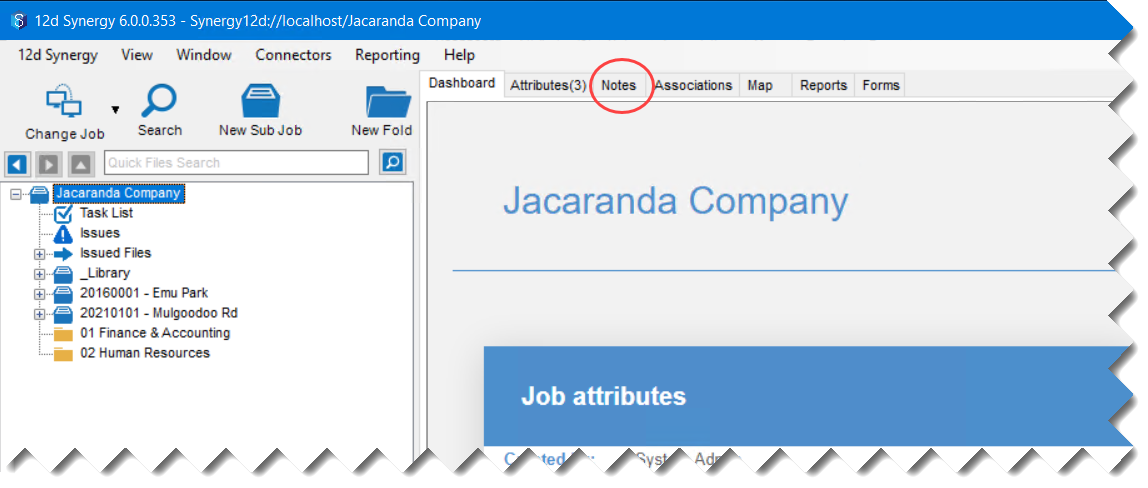
- Click the
 icon.
icon.
The Add a Note window is displayed.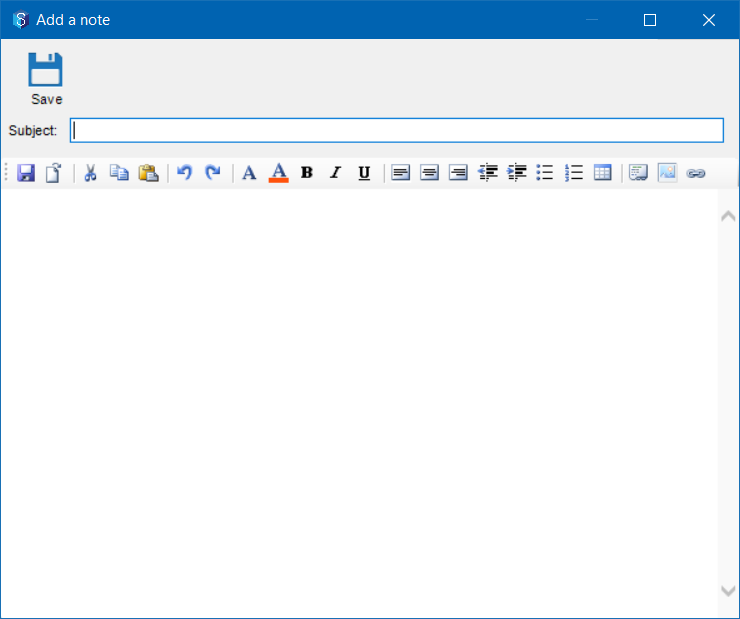
- Enter the subject for the note in the Subject box.
- Enter the note in the Editor below.
- Click the Save
 icon.
icon.
You will be prompted if you want to notify anyone about the note.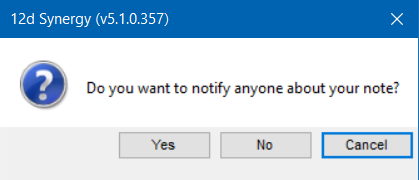
- Do one of the following:
- To notify others about the note, click the Yes button, select the contact(s) or team from the Select Users window and click the Use button.
- Click the No button if you do not want to notify anyone about the note.
The note is added to the Notes tab (of the job, folder or file accordingly) and its details are displayed in the columns of the tab. The selected note is displayed in detail in the panel below (only for notes attached to jobs and folders). Below is a note displayed for a folder.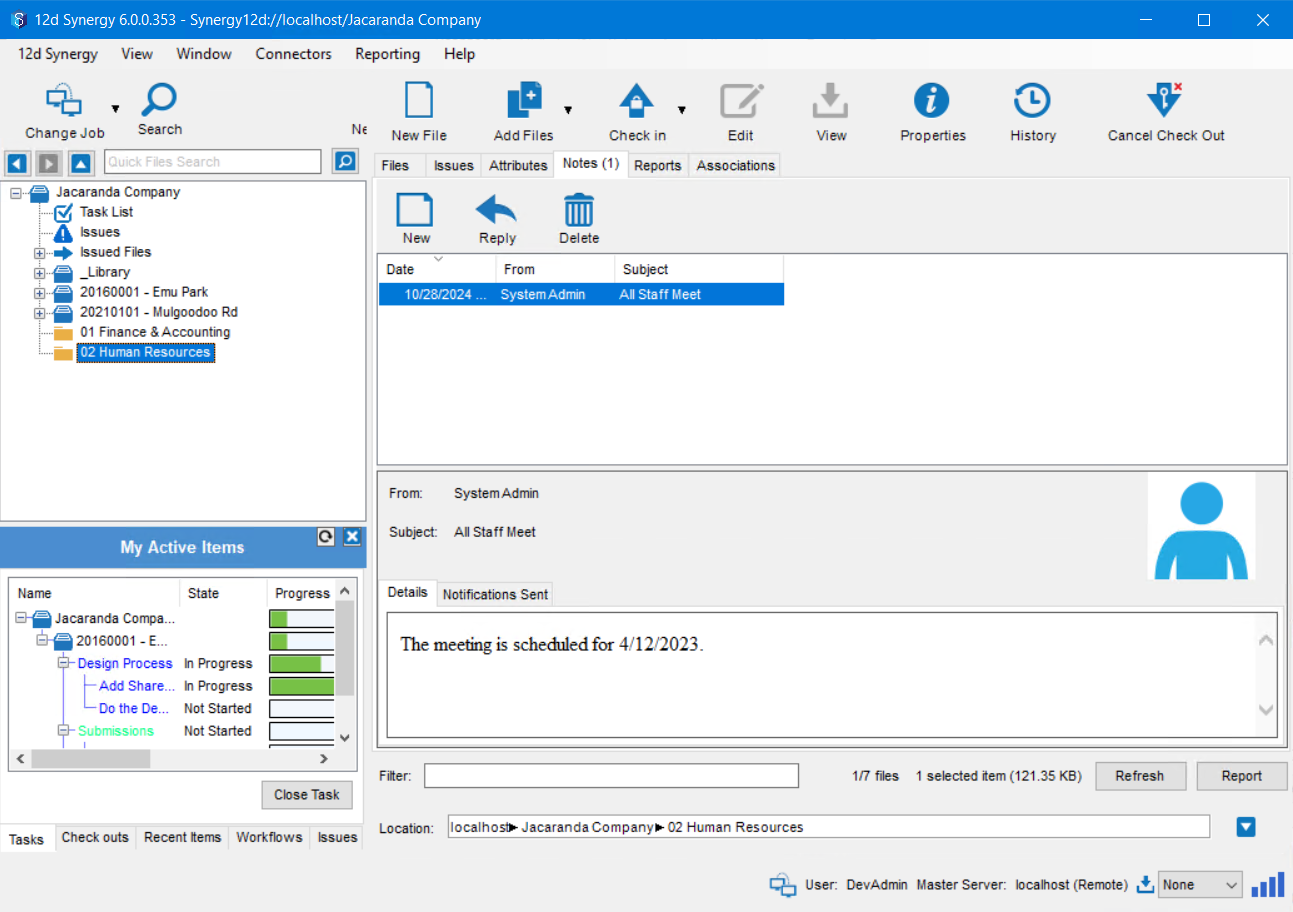
To reply to a note, select the note and click the  icon.
icon.
 icon.
icon.