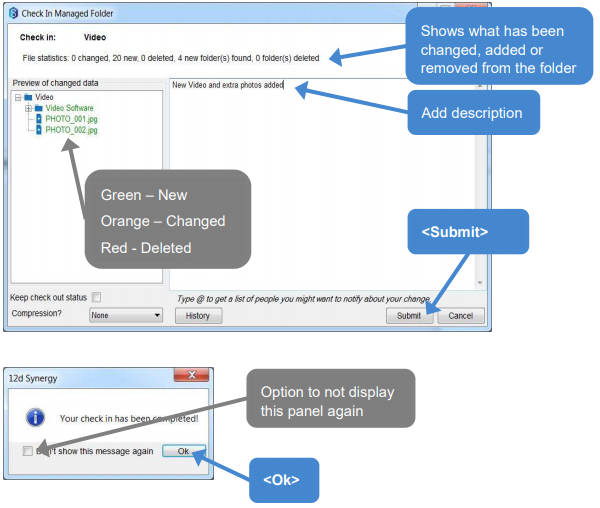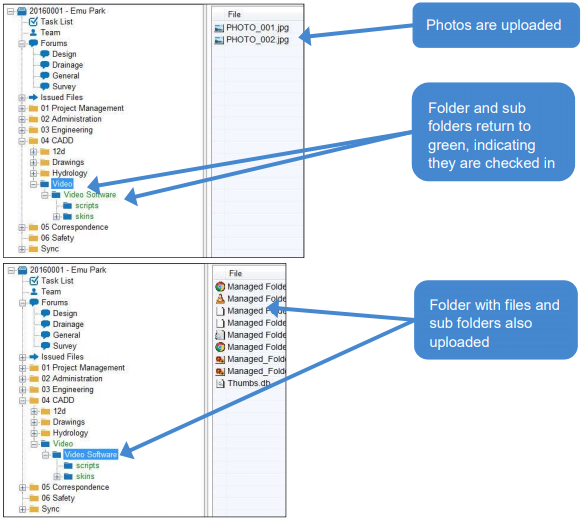One of the unique features of 12d Synergy is its ability to track changes to whole folders of files, rather than just individual files. This means that when you add, delete or change a file within a Managed Folder, 12d Synergy can detect this at check in and upload all the changes to the Server. If a folder is set to be Managed, this means that you can’t check out files individually; you must work with the whole folder at one time.
1.1 Create a Managed Folder
Under the Job tree and in the folder 04_CADD/Hydrology the “TUFLOW” folder appears blue with green text. This signals that it is a “Managed Folder”
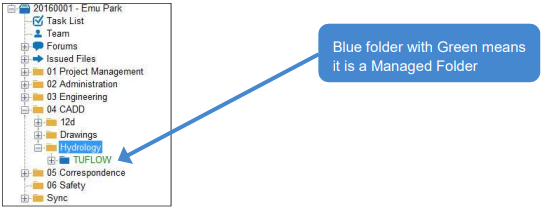
To Create a Managed Folder go to the 12d Synergy ribbon=>New Folder 
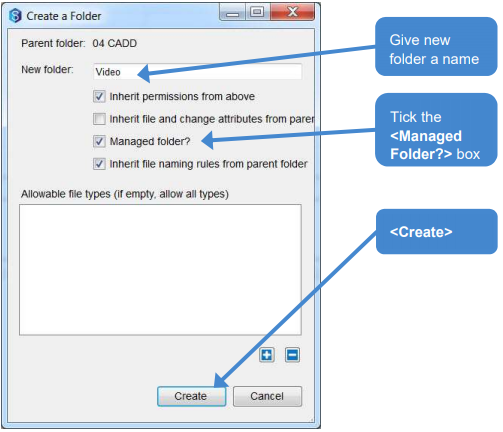
1.2 Checking Out a Managed Folder
- Select the new folder "Video"
- 12d Synergy ribbon=> Check Out

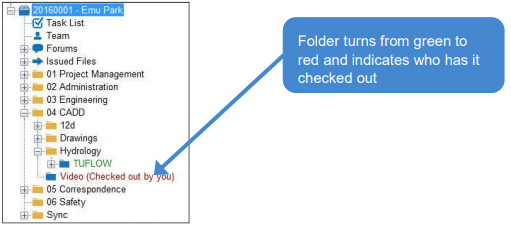
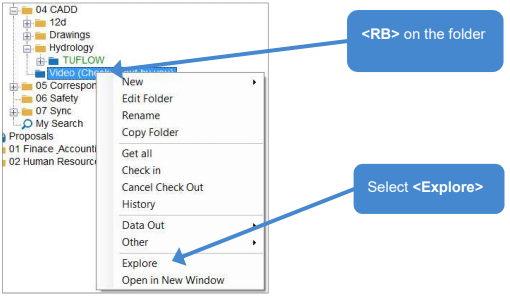
Work can be done in this folder locally. Put whatever files and or folders required into the workspace location. For example, if it were for a video editing software:
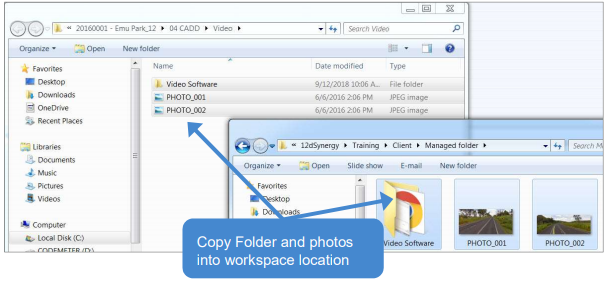
These files may now be opened and edited from the local workspace, provided the required software is installed on the local computer.
1.3 Checking In a Managed Folder
- Return to the 12d Synergy Client
- Select the managed folder "Video"
12d Synergy ribbon=> Check In