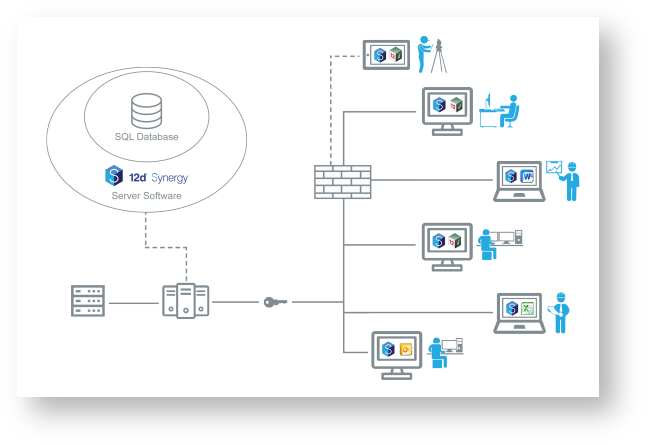
1.1 Components
The server is made up of several components, including:
- The 12d Synergy Service, which runs the server
- A SQL Server database, which stores all the meta data
- File storage, which stores all 12d Synergy data files, based on your File Store settings
- Index data, which stores all search indexes, based on your server settings
1.2 Required Ports
The 12d Synergy server requires Port 1212 and 1250 to be accessible.
If you are using publishing (see Section Error! Reference source not found.. Files Over the Web), the port you nominate must also be available and included in any firewall rules.
1.2.1. Security:
All connections in 12d Synergy are secured with Microsoft implementation of TLS/SSL (Transport Layer Security/ Secure Sockets Layer)
If you are using Custom Authentication, you will need to setup and x509 Certificate.
1.2.2. WAN/ Internet Access
If you wish 12d Synergy to be accessible over the internet, you simply need to open your port's in your external facing firewall and forward the requests through to port 1212 and 1250 on your 12d Synergy Server.
1.3. Client Architecture
1.3.1. Components
The following components make up the 12d Synergy Client installation.
- 12d Synergy Client - required
- 12d Synergy Administrator - optional (required for administration)
- 12d Synergy plugin for 12d Model - required
- 12d Synergy plugin for Microsoft Outlook - optional
- 12d Synergy plugin for Microsoft Word - optional
- 12d Synergy plugin for Microsoft Excel - optional
- 12d Synergy plugin for BrisCAD - optional
- 12d Synergy plugin for AutoCAD - optional
1.3.2. The Local Workspace
The local workspace is where all current working files are stored on the client. This must not change after it is installed. If it is changed, the user will need to delete the local database.
The location of the local workspace can be set at install time, or it can be set via a Windows environment variable: 12dSynergyWorkspaceRoot
Beneath the workspace root, the unique user will be given an identification number to separate their files from any other user who may share this workspace.
It is not important that all users on the same machine share the same workspace area as they will always be partitioned to protect data.
Note: While 12d Synergy supports file paths greater than 256 characters, many programs, such as Microsoft Word, do not. This should be considered when setting your workspace path.
1.3.3. The Local Database
The local database file (12dSynergy.db) keeps track of the changes and it is imperative to the smooth running of 12d Synergy. It is found in %localappdata%\12dSynergy
If the local database is deleted, new copies of working files will be required.
1.3.4. Other Important Local Files
- Servers.4d%appdata%\Servers.4d lists the last set of servers the user connected to.
- Recent_layout.xml
Recent layout is an optional file that many reside in the 12dSynergy\recent_layout.xml folder. This defines how the Recent Jobs screen looks in the main 12d Synergy Client and the Outlook plugin. As a user will not be connected to their server yet, 12d Synergy cannot determine their favorite layout.
This file allows a user, or administrator, to configure what files are presented to them.
If this file does not exist, the standard layout is used
The format for this file is as follows:
<Columns>
<ColumnName="NameField" Width="ColumnWidthInPixels" Attribute="OptionalAttribute">
</Columns>The name may be a custom name, or a known value including:
- Job
- Server
- Date
- Folder (only valid for Outlook)
If it is not one of these values, 12d Synergy will look for the last known value of a Job Attribute given by the Attribute field on the node.