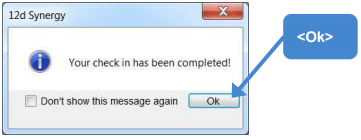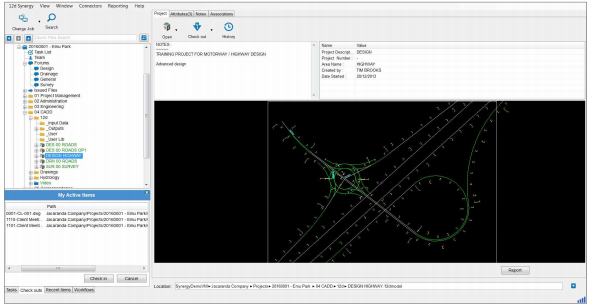In many cases, it will be necessary to take a 12d model Project out of the office, whether into a satellite office with limited internet connectivity, or directly into the field for use with 12d Field. In these cases, connectivity to the 12d Synergy server may no longer be possible. You can use the 'Offiline' feature to help you.
1.1 Taking your 12d Model Project Offline
The offline process with Check Out the 12d Model project so no one else can edit it on you whilst you are out.
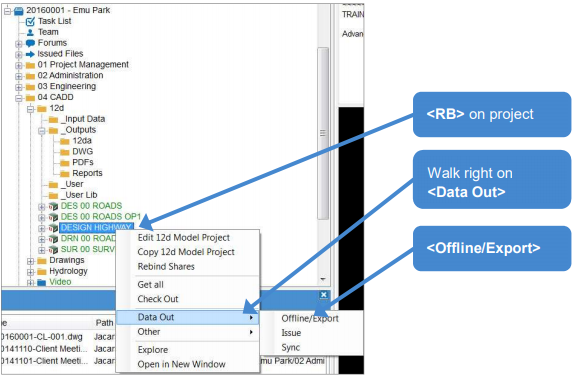
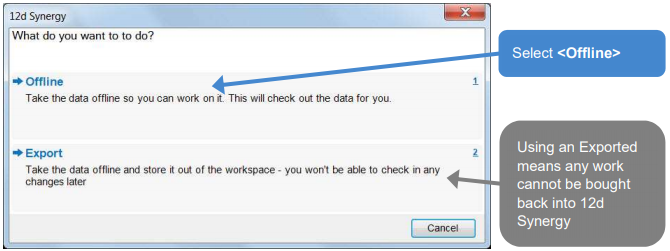
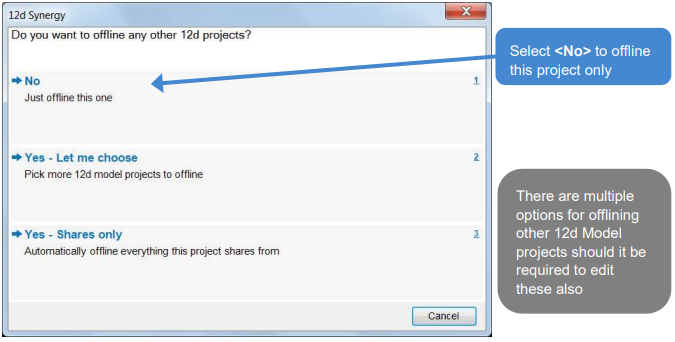
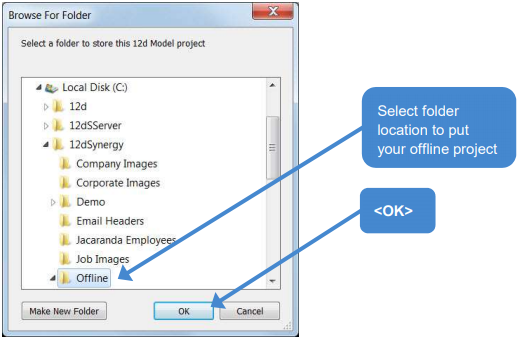
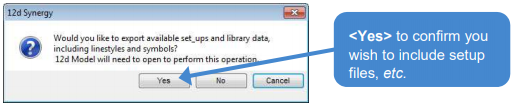
This will activate the transfer to the offline folder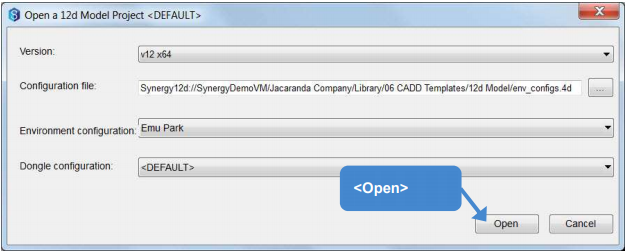
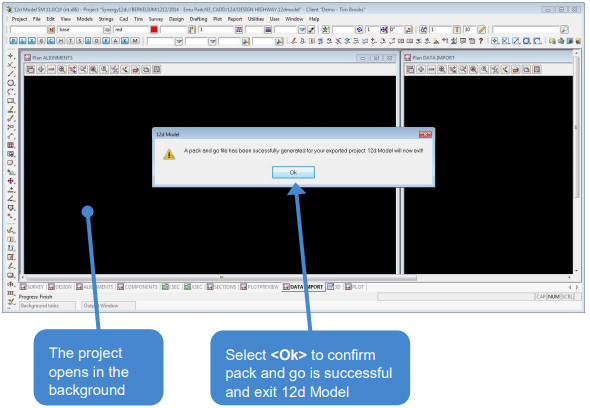
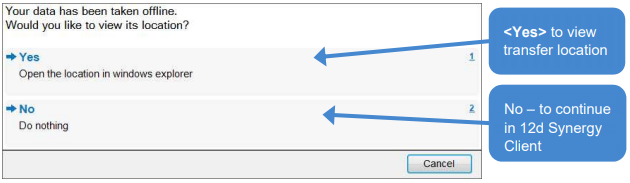
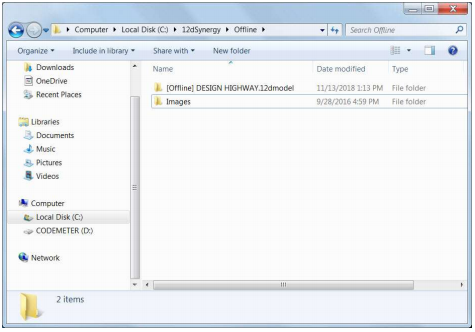
1.2 Opening the Project While Offline
There are two ways to open an offline 12d model project - you can either use Offline Mode or use the standard mechanism to open 12d model projects.
- Close 12d Synergy Client
- Open the 12d Model project via the normal method
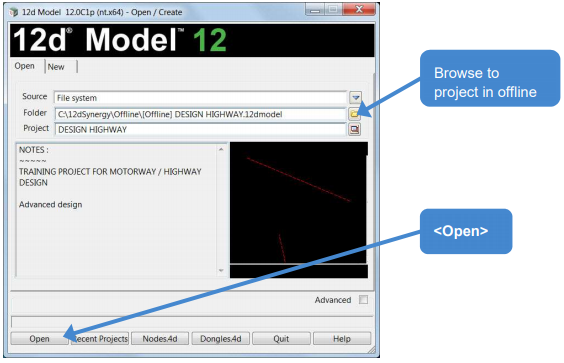
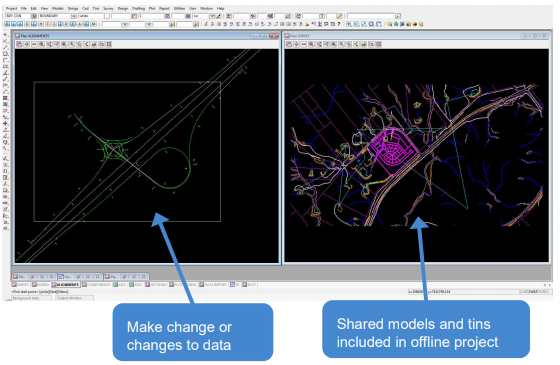
- Project→Save
- Project→Exit
1.3 Bringing your Project Back Online
- Open 12d Synergy Client
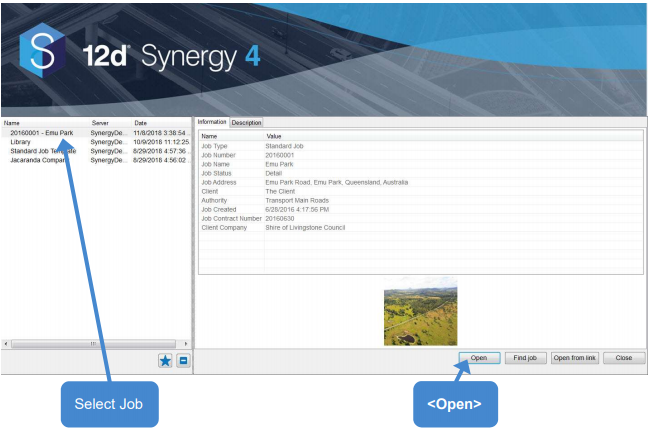
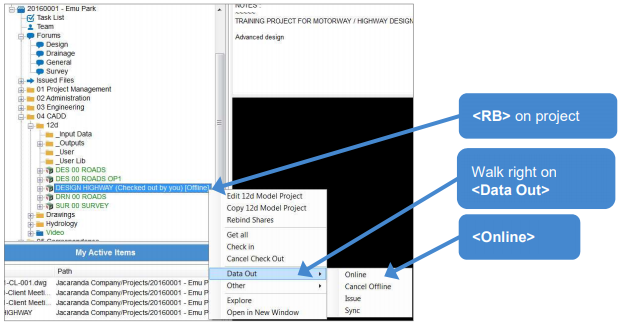
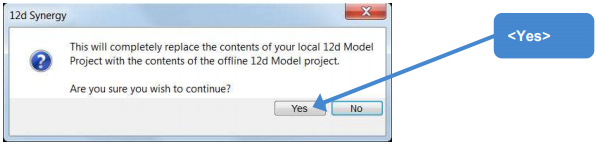
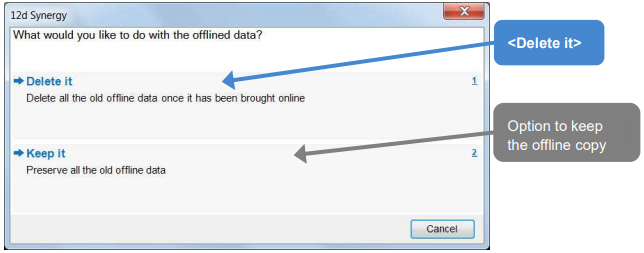

Your Workspace is now updated with your offline data, and the Windows Explorer offline folder is now empty. The Online will manage the synchronising of data.
The DESIGN HIGHWAY project can now be checked in to update the server.
- Select the project
- Ribbon→Check In