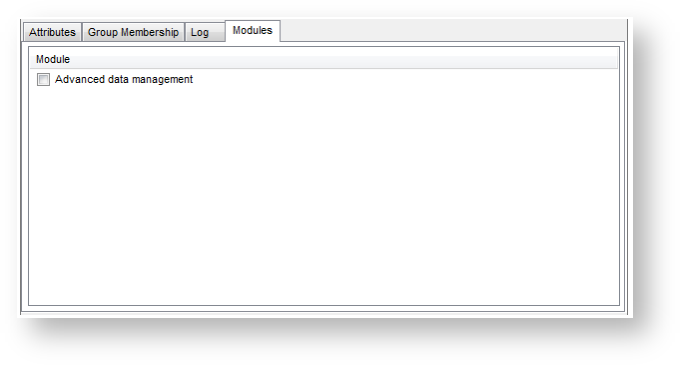1.1 Overview
Licensing in 12d Synergy is on a per-user basis. Your license enables you to run the server and allows the creation of a certain number of user.
You will also have a number of modules to which you can enroll a fixed number of users.
If there is a problem with license, the server will not start and an error will be written to the Windows Event Log.
1.2 Viewing your License
You can view your license in the 12d Synergy Administrator, in the General section.
This will show you when your license expires, how may licensed users you have used, as well as which modules you have and which users are assigned to each,
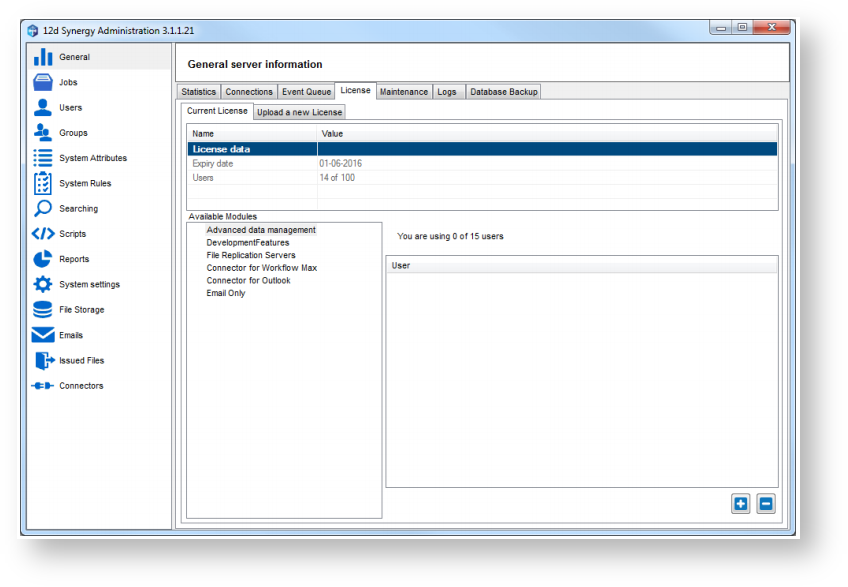
1.3 Upgrading/ Installing a License
When you are supplied a new license by 12d Solutions, you can install it using the 12d Synergy Administrator.
To upgrade or install a license:
- Open the 12d Synergy Administrator
- Go to the General section
- Select the License tab
- Select Upload a new License
- Find the license file and click update
- If the update id successful, it will be automatically available for use - no service restart is required.
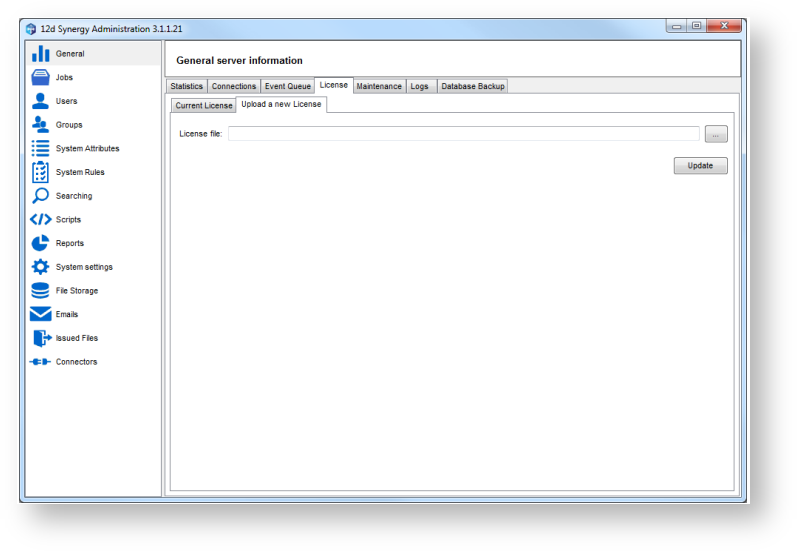
1.4 Users and Module Enrolment
You can modify which users are enrolled to which module from the license screen, when creating users or when editing a user.
- Via the License screen
Select the module you wish to change users for
To add users, click 'Plus' and select the users to add to the module
To remove users, select the users to remove and click "Minus'. - Via the User Editing/ Creation screen
You can turn on or off modules for users at creation time, or by finding and editing them. Note that only the modules that have available user counts left will be shown if the user is not enrolled.