The 12d Synergy Job tree is how you navigate quickly through your 12d Synergy Job.
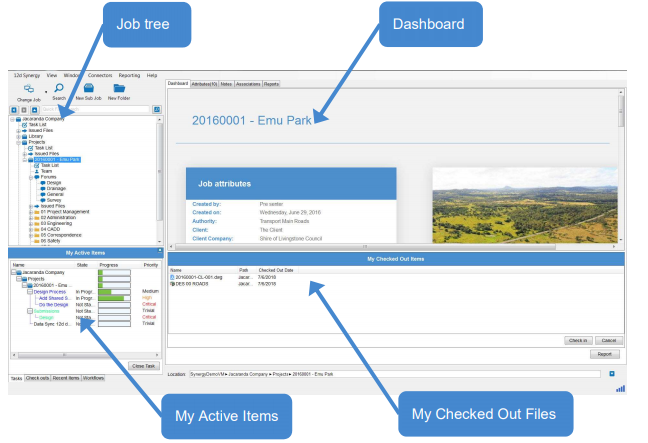
1.1 Dashboard
The Dashboard is a customisable front to a Job. It can display items like Images/Google maps, Job attributes, web links, etc.
1.2 My Checked Out Files
To show you if you have anything checked out in this particular Job. Can be used to Check In or Cancel the Check Out as a shortcut or by selecting a file <RB> and using the menu to use an action e.g. or Go To or Details
1.3 Job Tree
Holds all the Collaborative information, Folder structure and data.
1.3.1 Tasks
A list of tasks or pieces of work assigned to contacts and users.
1.3.2 Forums
A collaborative way for users to communicate and discuss ideas.
1.3.3 Issued Files
Issued Files is a transmittal register.
1.3.4 Folders
Similar to Windows Explorer where a folder is just a container to hold files and/or other folders, 12d Synergy has the ability to specify which types of files can go into a folder. 12d Synergy supports normal folders (similar to Windows Explorer), managed folders (coloured green) and 12d Project folders (which are displayed with a 12d icon).
1.4 Managed Folders
Managed folders are used to stored files/data from programs like Camtasia, 12d Model and TUFLOW, which distribute data across multiple files, typically in a working folder. Managed folders will check in and check out all the files in the folder as a group. 12d Synergy supports version and revision control of managed folders, i.e. you can revert to a previous state of the folder, with the associated files
1.5 My Active Items
My Active Items shows all Tasks and Files checked out by the user across all jobs in the server currently connected. Found in the bottom left corner, it can be turned on or off by clicking on Window => My Active Items Window It has two tabs – Tasks displays all the Tasks assigned to you and Check outs displays all documents checked out by you. You can work on each of the displayed items by clicking on it. This gives you direct access to these items for editing or viewing.
1.6 File Preview and Properties
When a document is selected from the folder tree/directory, a preview screen of the first page of the document and associated properties is displayed.
1.7 12d Model Projects
A 12d Model Project, in addition to being in a Managed folder, has other integration features. Versions 10, 11, 12 and 14 can be used with 12d Synergy, but version 11 and beyond have more integration features. See “Y10 – 12d Model”.
A 12d Model project also displays the Description, Details and last active view for your information.