Each job has a dashboard, which can display information that is relevant to your business or the specific job. you can customise it using simple editing controls, or use your own HTML editor for more advanced capabilities.
1. Dashboard Inheritance
You do not need to set up a dashboard for each job. Instead, you can set them up as a template or system basis and allow them to be inherited down.
There are two simple rules:
- If the job was created from a template, it will use the dashboard for the job template
- If the job was not created from a template, or there is no dashboard for the job template, it will use the system dashboard.
2. Editing Dashboards
2.1. At the Job Level
To edit a job dashboard, simply:
- Edit the Job
- Go to the Dashboard tab
- Click edit
2.2. At the System Level
To edit the system wide dashboard, simply:
- Go to the 12d Synergy Administrator
- Go to the Jobs selection
- Go to the Dashboard tab
- Select edit
2.3. Using Variables
You can embed variables within the dashboard to include information from the job you are in. Use the variable tree on the right hand side to get the list of available variables. Note that these can be expanded to reach sub components of your job, such as Attributes.
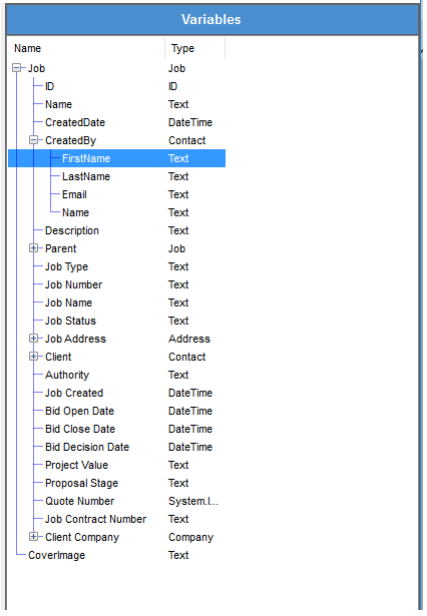
Simply pick what you want and double click to add it to the current position in the editor.
3. Dashboard Gadgets
Dashboard gadgets allow you to add additional information to your job dashboards. This includes information like summary information about your jobs, like:
- task status and progress
- File changes
- Recent check ins
- Workflow reporting
and more....
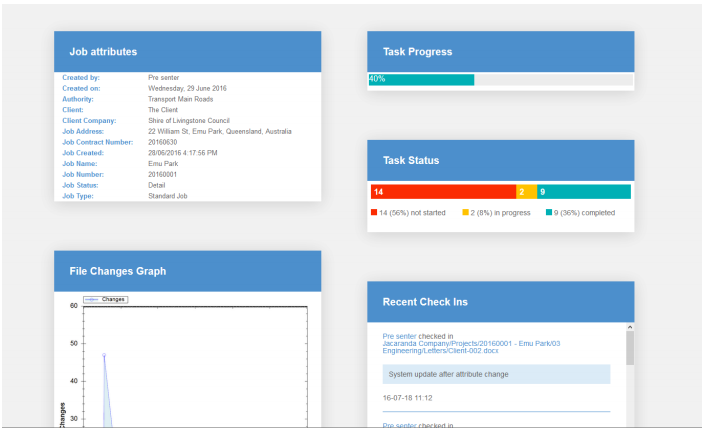
3.1. Available Gadgets
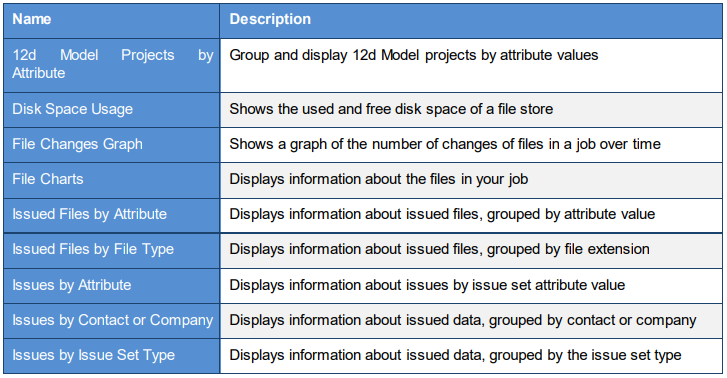
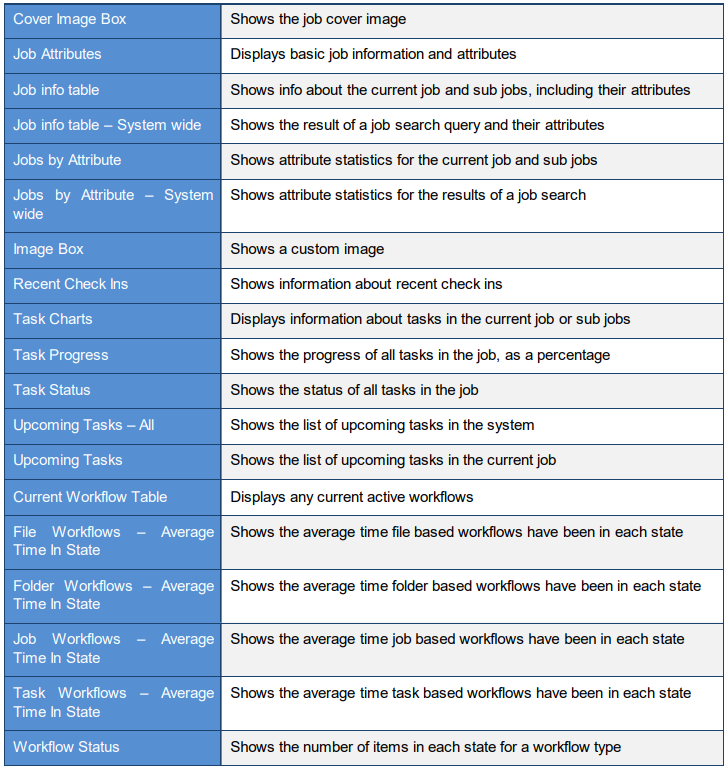
3.2. Editing Gadgets
Gadgets exist within gadget containers that consists of two columns of gadgets - the default dashboard within 12d Synergy ships with a container that looks like this:
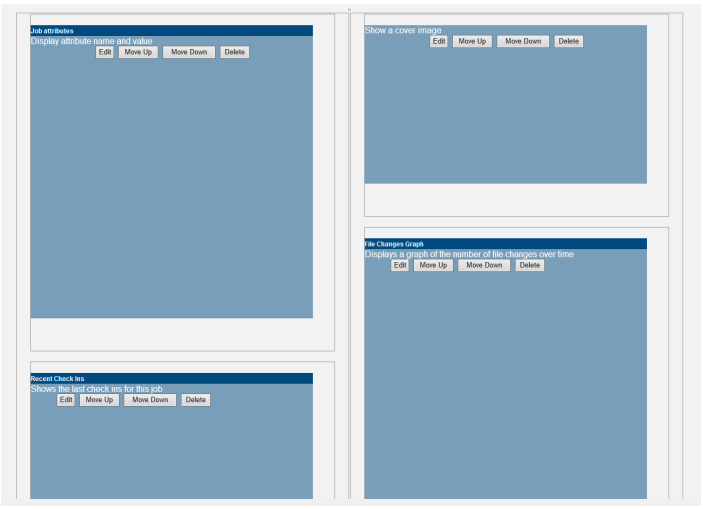
You may:
- Move gadgets up and down within their columns
- Edit existing gadgets to change their settings
- Delete gadgets
- Add new ones, using the "Add Gadgets" button at the bottom of the container
You can also add additional containers by clicking the "Gadget" button on the editor toolbar.