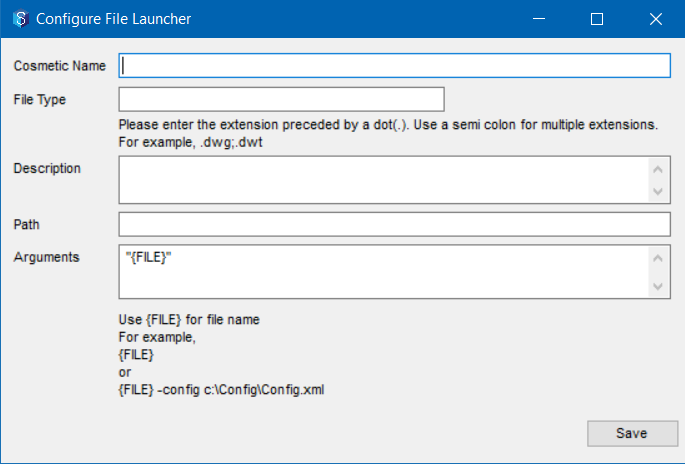- 24 Oct 2024
- 2 Minutes to read
- Print
- PDF
File Launchers
- Updated on 24 Oct 2024
- 2 Minutes to read
- Print
- PDF
Admin Content
12d Synergy enables your local machine to determine which application to use for opening a file based on its extension. This can be a problem for some file extensions that are shared across various software packages. This includes some drawing extensions where you may want to include additional command line attributes (such as, whether the file is to be opened in imperial or metric). 12d Synergy Version 4 introduced File Launchers, which can be configured at both, a user level, and a system-wide level. This enables you to provide users with choices on how to work with certain application data.
1.1. Adding a New System-Level File Launcher
In the 12d Synergy Administration application, you can add new File Launchers that apply across the system. This means that any files that match the extensions set will be opened using the apt application, provided the application is installed.
In the 12d Synergy Administration application, click the System Rules > File Launchers tab.
Click the
 button.
button.
The Configure File Launcher window is displayed.
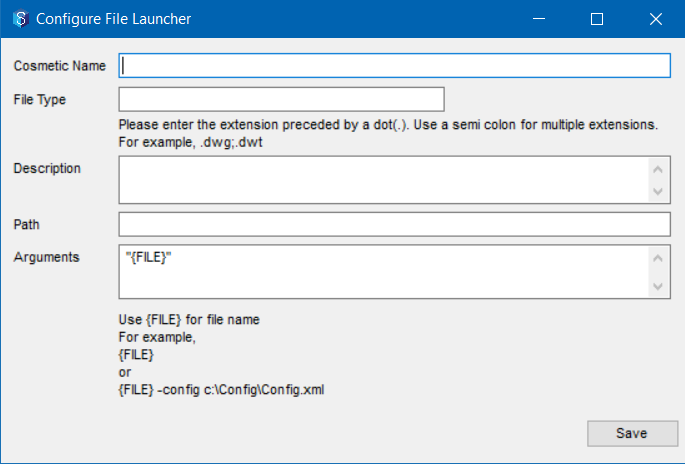
Enter a cosmetic name and a description for the file launcher in the Cosmetic Name and Description box respectively.
Enter the file extension for which you are configuring this File Launcher in the File Type box.
This description is displayed when the user opens a file of the specified extension.You can mention other program specific arguments such as loading your own CAD customisation in the Arguments box.
Specify the path of the file you are launching with the {FILE} place holder in the Arguments box at the required location. You can add any additional arguments and order these appropriately depending on the application you are launching like BricsCAD, MS Word, etc.
Right-click the shortcut of the application and select the Properties option to view the argument details.
1.2. Examples
1.2.1. Setting up BricsCAD with a Company Profile / Customisation
In this example, we start BricsCAD and load a company profile when our .dwg file is open. So, the standard shortcut on the desktop, when looking at properties, shows the target as:
"C:\Program Files\Bricsys\BricsCAD V20 en_US\bricscad.exe" /p "My Profile"
In this example,
"C:\Program Files\Bricsys\BricsCAD V20 en_US\bricscad.exe" is the path
and
/p "My Profile" {FILE} is the argument. We have added {FILE} to let 12d Synergy know how to tell BricsCAD to load the file.
1.2.2. Setting up Civil 3D Metric
In the below example, we want to launch a DWG file using the Metric version of Civil 3D. These details can be attained by looking at the installed shortcut for Civil 3D.
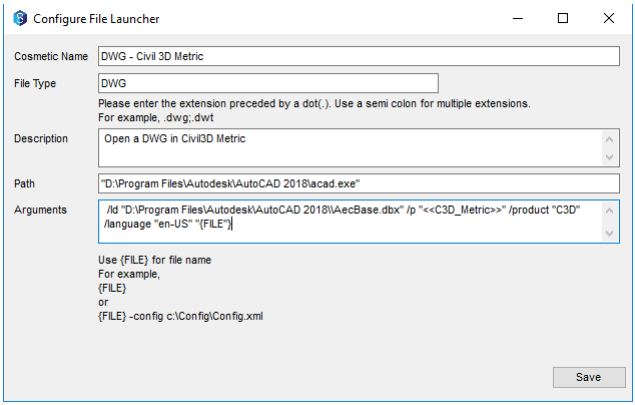
1.3. Adding a User-Only File Launcher
You can also add custom file launchers based on your requirements using the Window > Launchers and Editors > File Launchers option in the 12d Synergy Client application.


 button.
button.