To upgrade the 12d Synergy server, you do not need to run the full installer each time. The upgrader will remember your settings from last time and unless anything has changed, the upgrade should be quick and easy.
- Uninstall the existing 12d Synergy server – this will not delete your data
- Run 12dSynergy_Server_Upgrade_x86.exe
1.1 Welcome to the 12d Synergy Server Installation
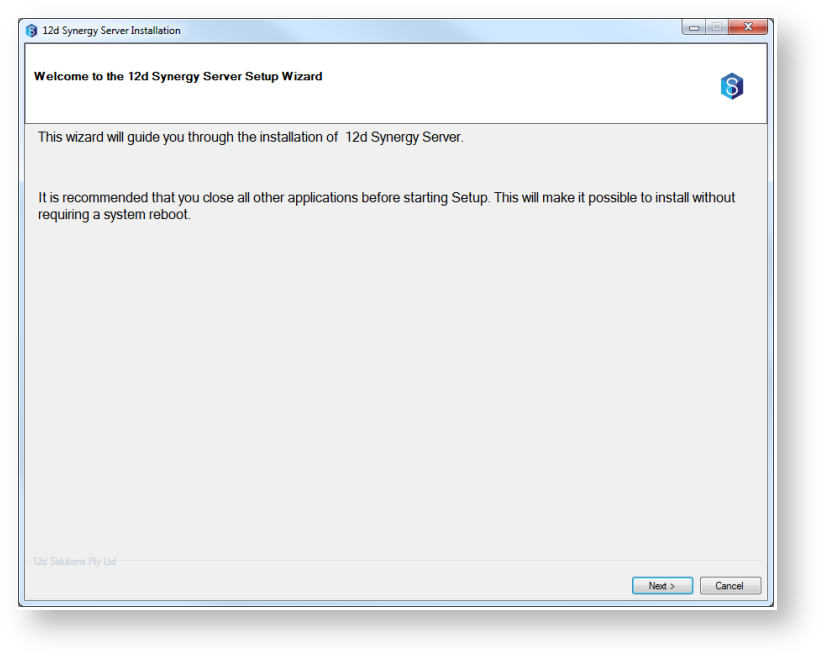
This is the welcome screen. Click next.
1.2 Configure the 12d Synergy Server
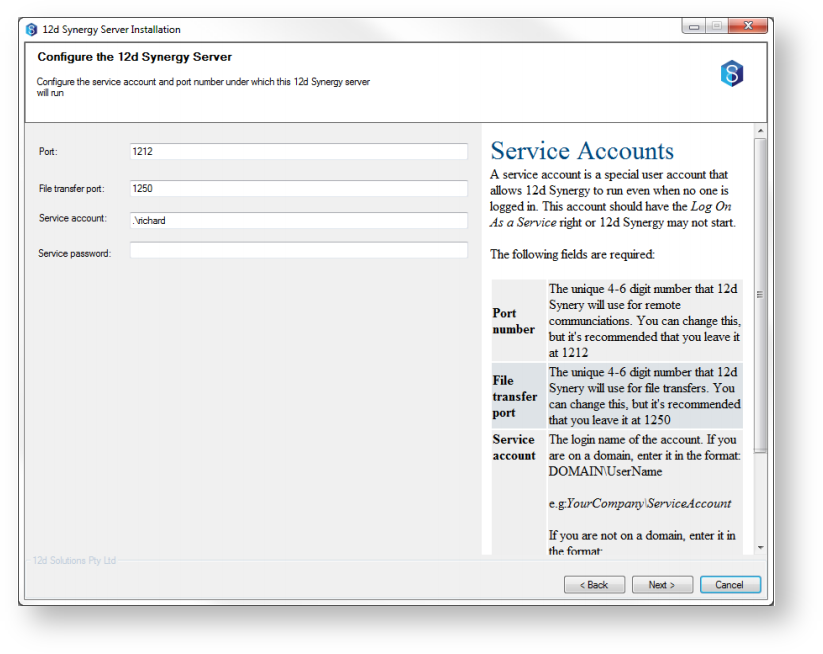
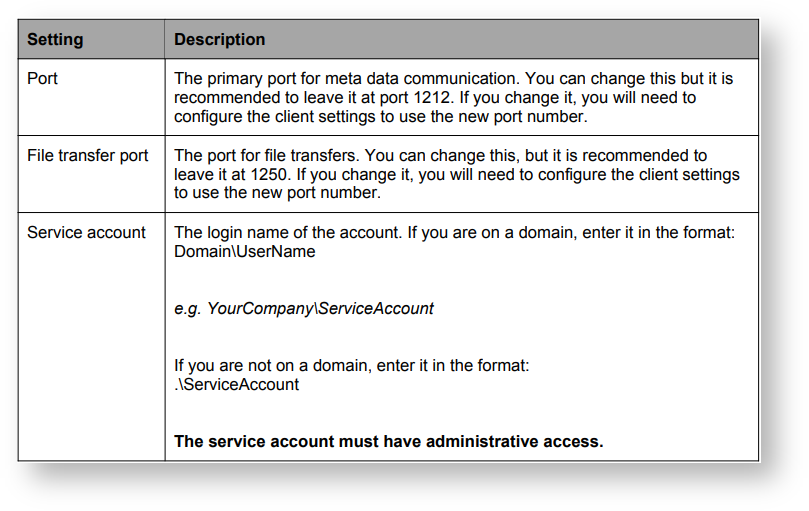

Note: The installer will attempt to test these credentials. In some cases, it may be possible for an incorrect result to this test, depending on the complexity of your network. This test should be taken as a guideline only - a failed result can be ignored if you are sure your credentials are correct.
1.3 Configure the 12d Synergy Server Database
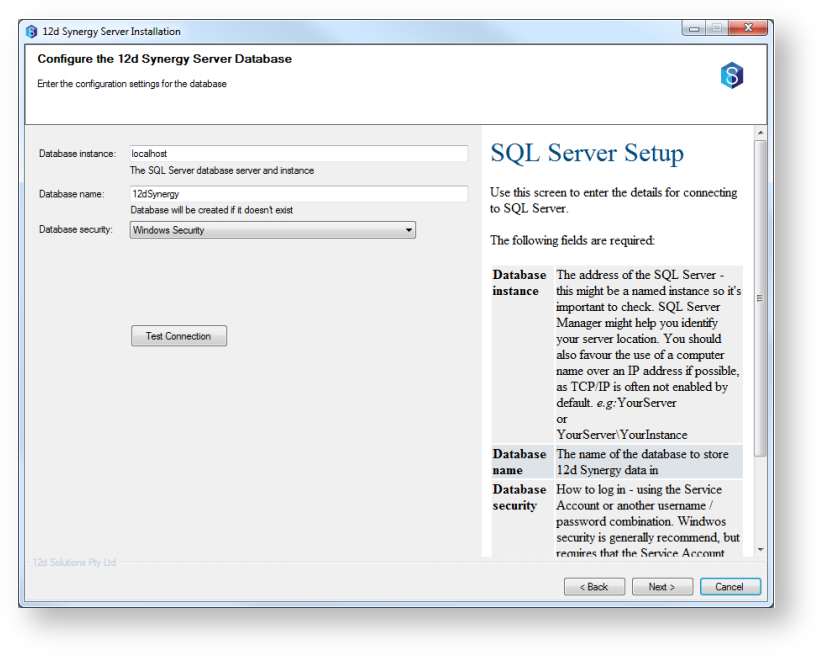
If you choose to use an existing SQL Server, you will be prompted for the above information. If you chose to have one installed for you, you can skip this step.
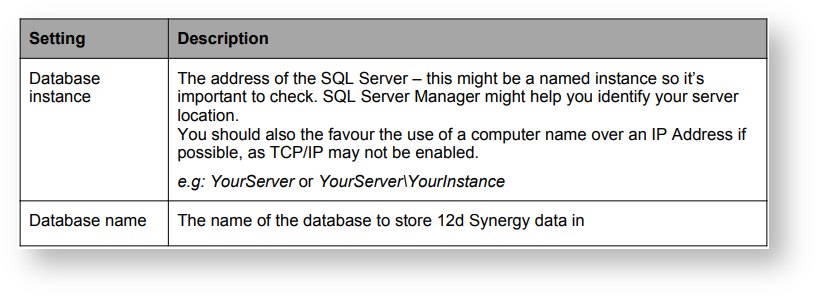
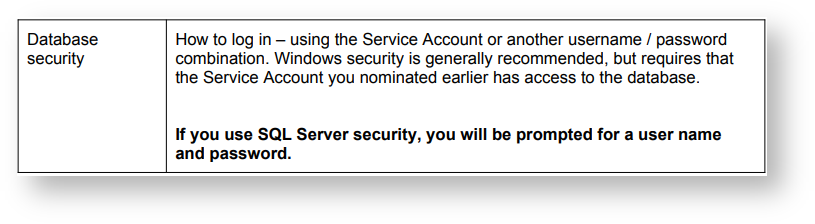
You can use the Test Connection button to test your settings against your database server.
1.4 Performing Installation
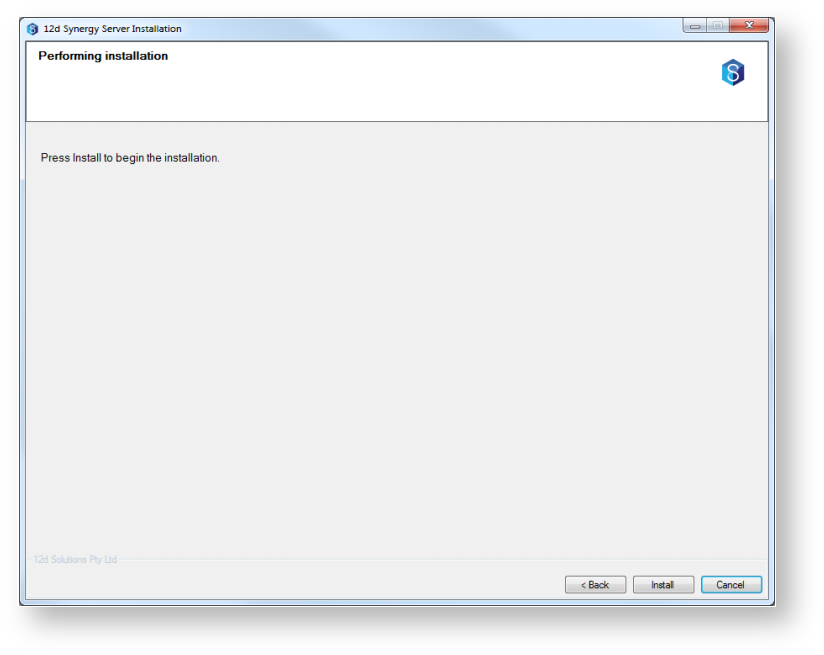
You are now ready to begin the upgrade. Click install to start the upgrade process.