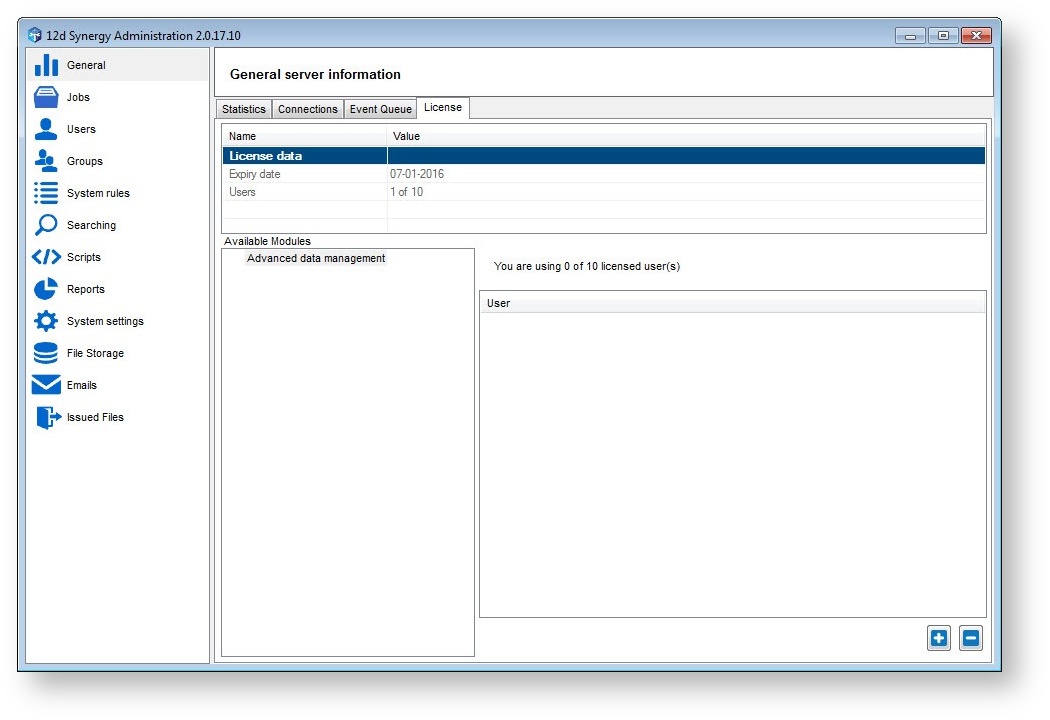This module is for Administrators and requires the 12d Synergy Administrator to be installed.
This training manual is based on the idea that no prior setups have been configured – i.e. all setup done by a 12d Synergy system admin User. This will cover the Administrator, where the majority of the configuration occurs, and is seen by standard Users within a company.
1. File Storage
1.1. Components
The server is made up of several components, including:
- The 12d Synergy Service, which runs on the server
- A SQL Server database, which stores all the meta data
- File storage, which stores all 12d Synergy data files, based on your File Store settings
- Index data, which stores all search indexes, based on your server settings
1.2. Required Ports
The 12d Synergy server requires Port 1212 to be accessible. This is hard coded and cannot be changed at this point in time.
If you need 12d Synergy to be accessible over the internet, you simply need to open a port in your external facing firewall and forward the requests through to port 1212 on your 12d Synergy server.
If you are using publishing, the port (the default is 8081) you nominate must also be available and included in any firewall rules. We will look at this in the publishing details.
2. Workspace and the Local Database
The local workspace is where all current working files are stored for the client. This must not change after it is installed. If it is changed, the user will need to delete the local database.
The location of the local workspace can be set at install time, or it can be set via a Windows environment variable: 12dSynergyWorkspaceRoot. Files in the workspace if deleted will be downloaded again by 12d Synergy as and when required.
Beneath the workspace root, the 12d Synergy will automatically generate a unique user identification number to separate their files from any other user who may share this workspace.
It is not important that all users on the same machine share the same workspace area as they will always be partitioned to protect data.
Note: While 12d Synergy supports file paths greater than 256 characters, many programs, such as Microsoft Word, do not. This should be considered when setting your workspace path.
The local database file (12dSynergy.db) keeps track of changes and it is imperative to the smooth running of 12d Synergy. It is found in %localappdata%\12dSynergy.
- Show the file C:\Users\[USER_NAME]\AppData\Local\12dSynergy\12dsynergy.db
If the local database is deleted, new copies of working files will be required.
Another important local file is the server.4d file. %appdata%\Servers.4d lists the last set of servers the user connected to.
- Show the file C:\Users\[USER_NAME]\AppData\Roaming\12dSynergy\Servers.4d
It can be edited using a text editor. It is easy to re-order the priority of servers.
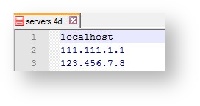
3. The Administrator Tool
Most administration is performed via the 12d Synergy Administration tool, although most can be performed by editing the specific feature/option in the 12d Synergy Client. In fact in most situations, it is actually easier to do the administrative editing in 12d Synergy Client.
The Administration tool must be installed with the 12d Synergy Client during the Client installation process, and can only be accessed by users granted the System Administrator privilege.
To open the 12d Synergy Administrator
- Desktop => <Double Click>
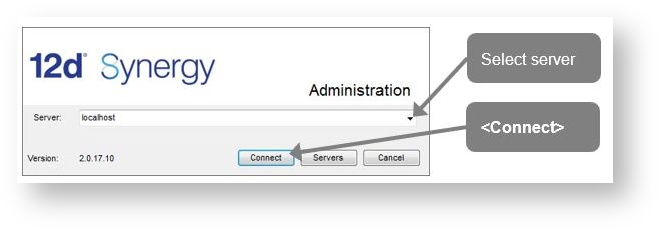
4. Administration General
4.1. Statistics
This tells you:
- what software you currently have installed
- How many Users, jobs, 12d Model projects,
- Server name and other information
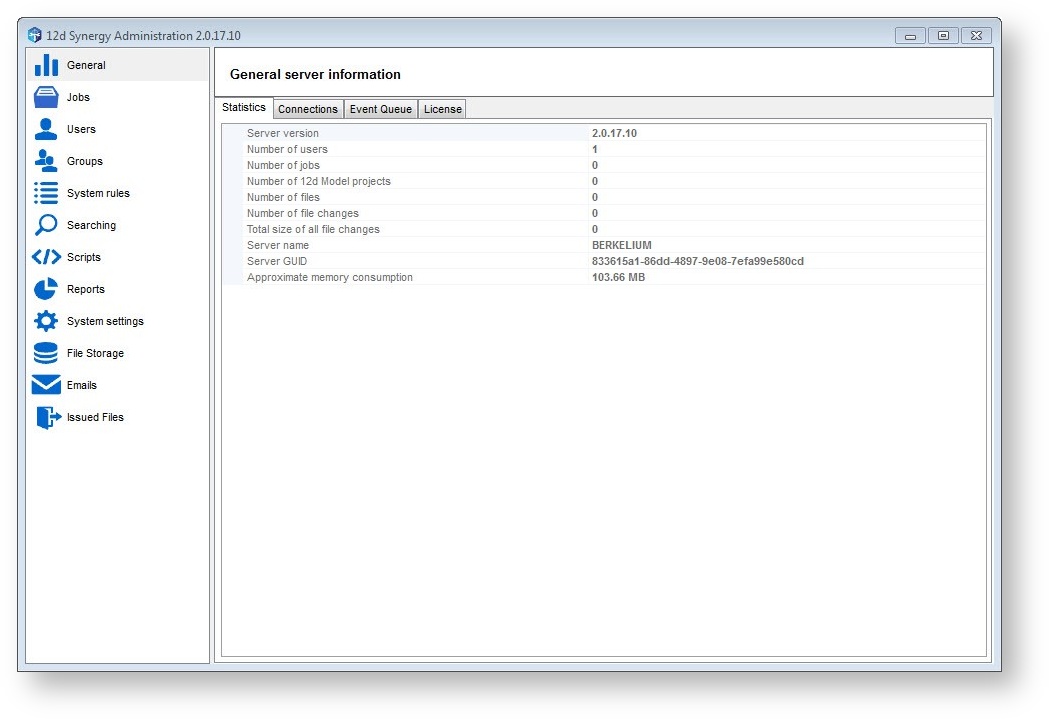
4.2. Connections
See who is connected, when they connected, and what software they are using to connect.
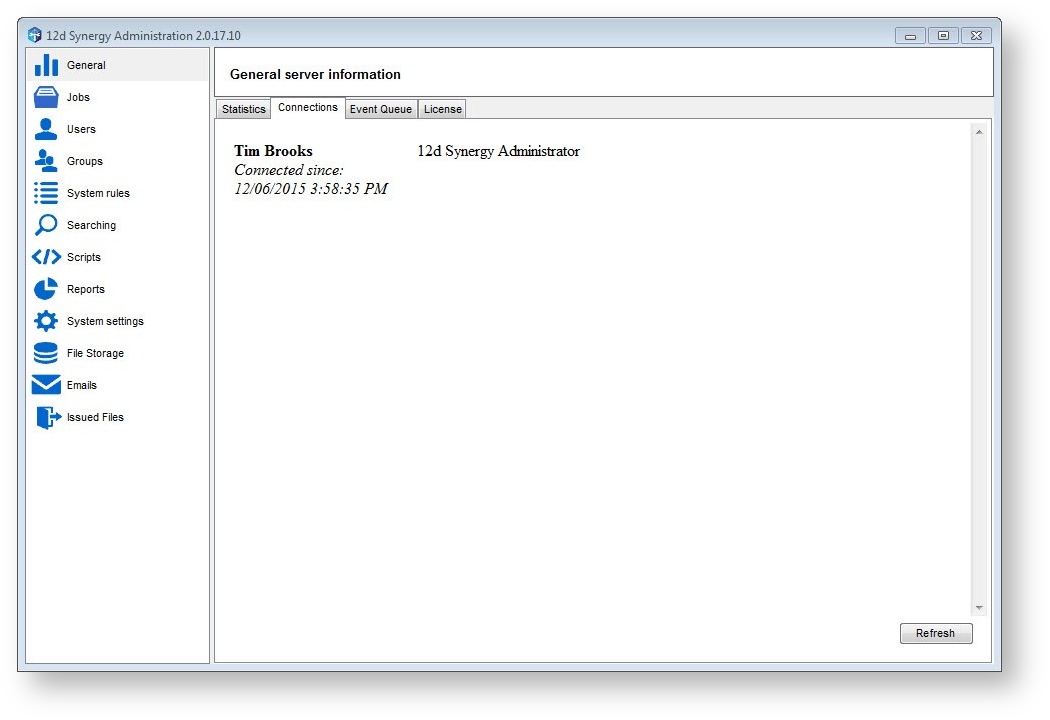
4.3. Event Queue
Tells you if there is anything running. Events can be cancelled if there is an issue.
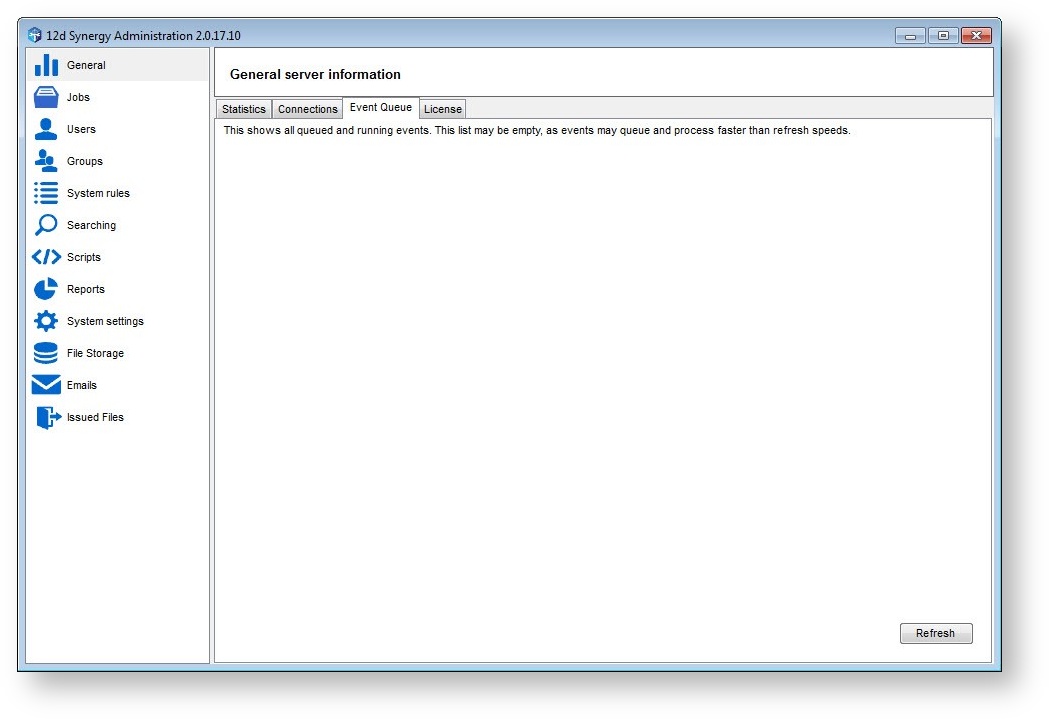
4.4. License
For adding new licences, refer to the Appendix.