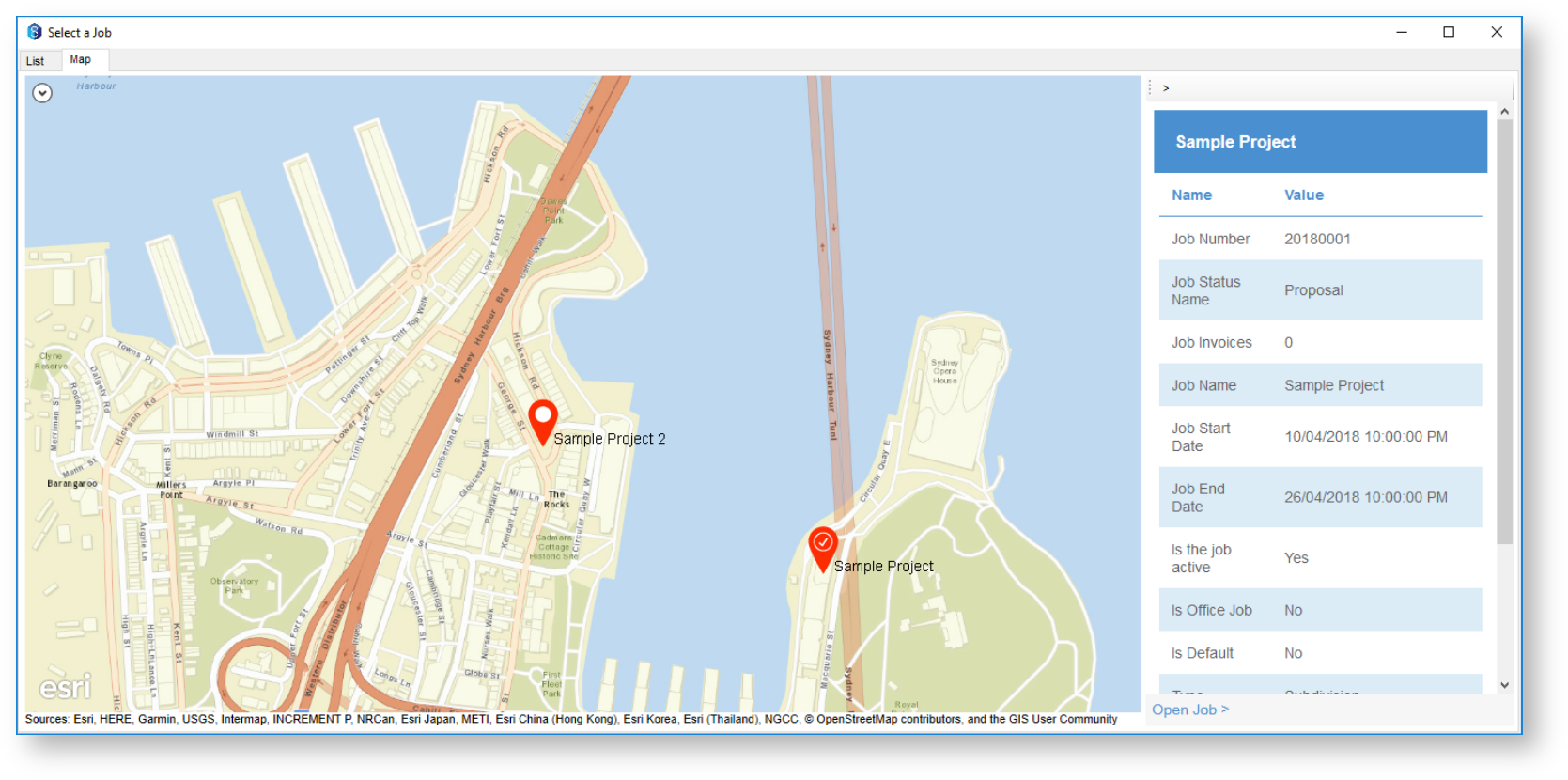Once you have attributed your jobs with addresses or co-ordinates, you can begin to search for them using those addresses.
You can search for a job in two ways:
- Via a specific address attribute, on the Attributes tab
- Selecting a region on a map, on the Map tab
1. Using an Address Attribute
On the standard job search screen, you can add any attributes to constrain your search.
If you add a job attribute, you can search against:
- A specific address
- Within a given range of a specific address
- Using a map
2. Using a Region on the Map
You can search for jobs using a map, by selecting the region in which it might appear. You can do this from the Map tab.
Note that you can do this against one attribute if you have added it to the job search constraints, or against all job attributes that contain location information.
2.1. Search by Rectangle or Bounding Box
You can simply select “Rectangle” and draw a rectangle for your search region.
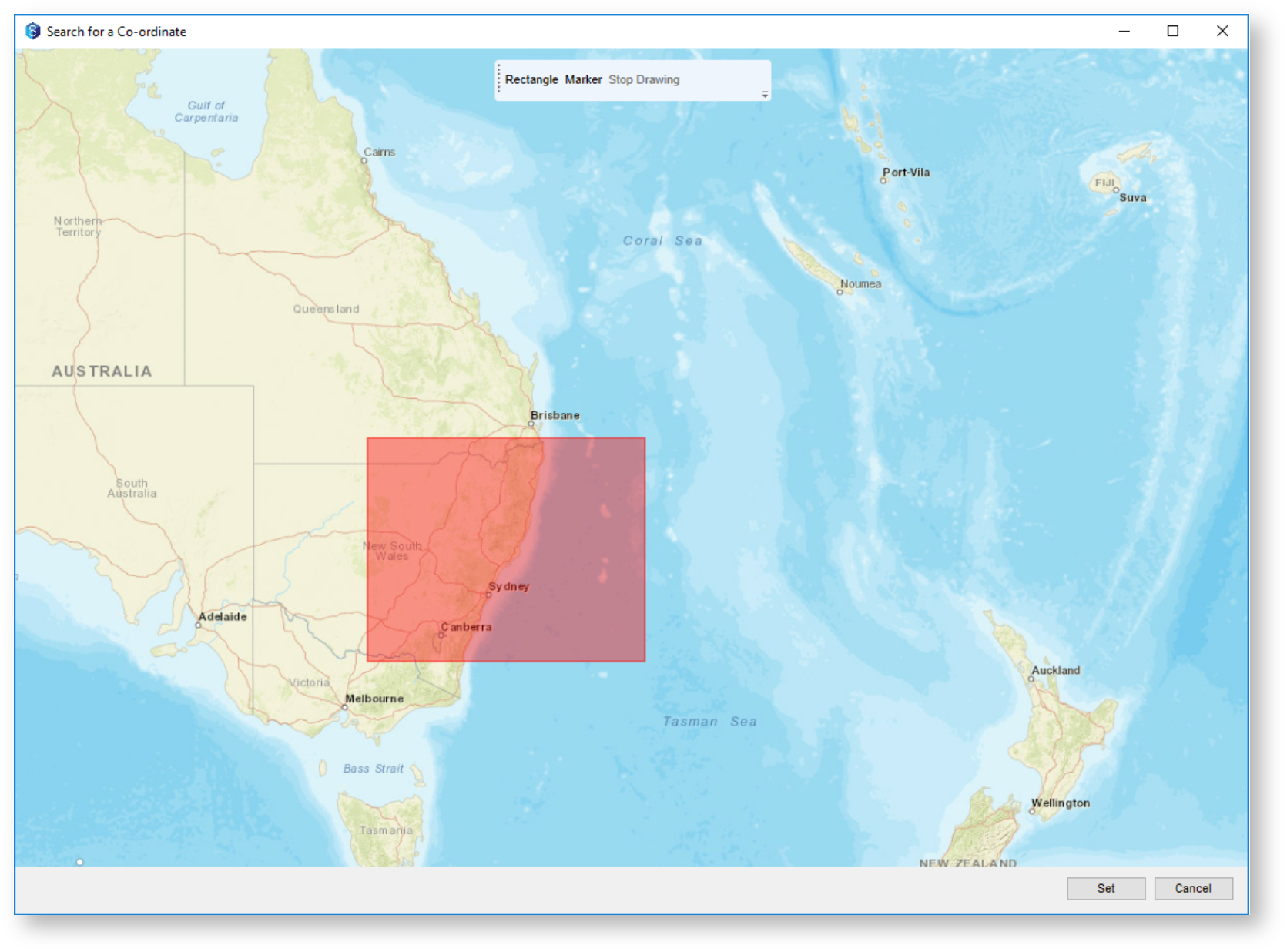
2.2. Search by Marker
You can also drop a marker or pin and search within some radius.
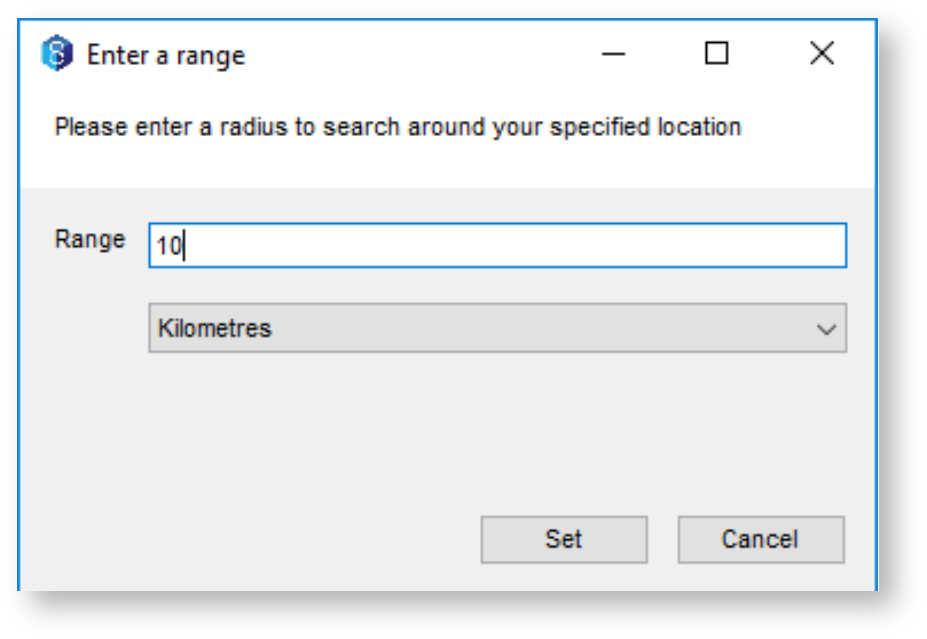
3. Viewing Results
Once you have done a search, the found jobs will appear in two different formats.
- List View - Each job is listed as per normal.
- Map View - View all the jobs on the map. You can select each map marker for more information.