Managing the settings for 12d Model in 12d Synergy can only be done by an Administrator.
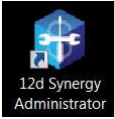
The overall settings for 12d Model in 12d Synergy are located in the Administrator Tool, 12d Model Projects
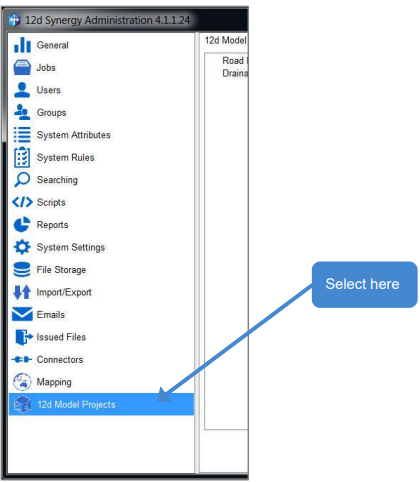
1.1 Setting 12d Model Attributes
In the Administrator Tool System Attributes→12d Model Project Attributes
Attributes create/inserted here are for extra information to be associated with your project.
this example shows three attributes, note that the top attribute is in normal font while the other two are in italic font. Normal font requires a value whilst italic font indicates that a value is optional when a 12d model project is created.
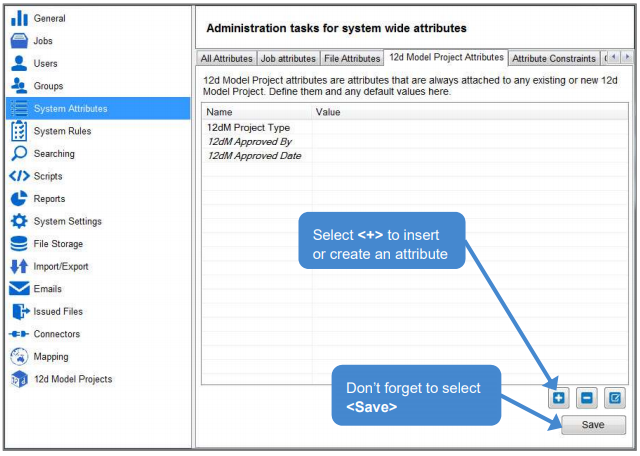
1.1.1. 12d Model Project Type
This is a list attribute used for choosing which 12d Model Project is to be used. See 1.2 Creating a 12d Model Project Template.
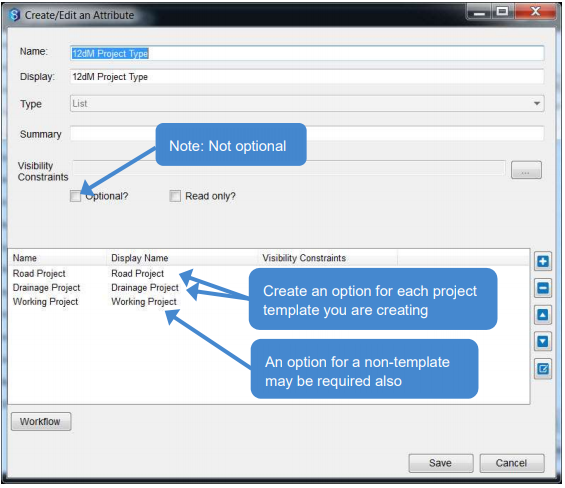

1.1.2. 12dM Approves By
This attribute requires a Current 12d Synergy User to be selected.
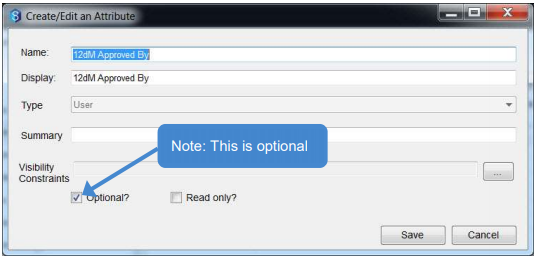
1.1.3. 12dM Approved Date
This uses an auto date attribute.
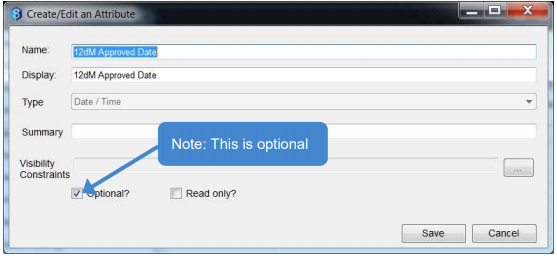
1.2 Creating a 12d Model Project Template
The first part here is to create the 12d Model Projects you wish to use as bases. In these projects you can include setup files, extra sub folders with information or data in them. E.g. Standards or 12da files.

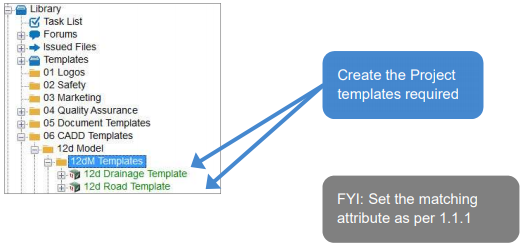
To enforce naming rules on your 12d Model Projects you will also require Attributes to do this.
Administrator→System Attributes→All Attributes ![]()
This example shows three attributes to make the naming rule:
12d Type: List attribute
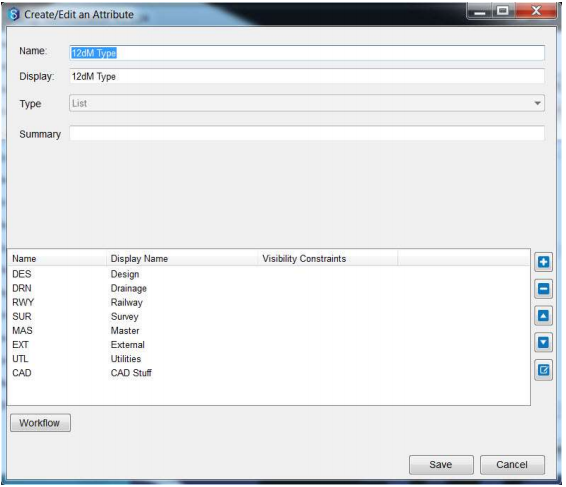
12d Zone: List attribute
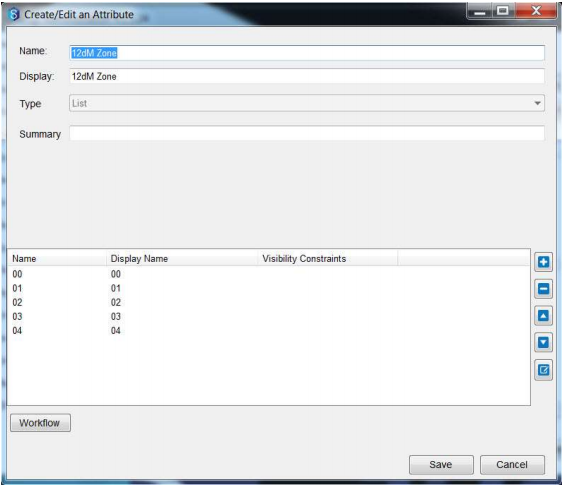
12d Description: Text attribute
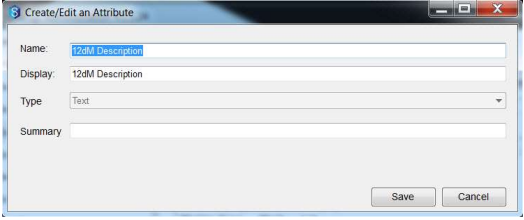
The final step is to match the 12d Model template with the attribute and the naming rule. That is done under Administrator→12d Model Projects→12d Model Project Templates
Select ![]() to create a new template.
to create a new template.
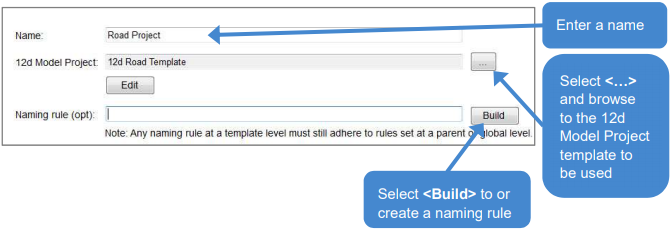
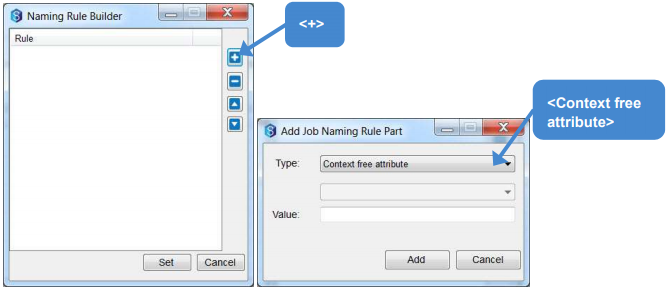
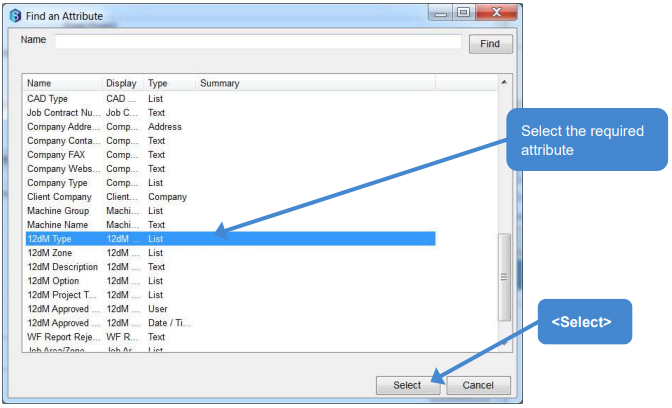
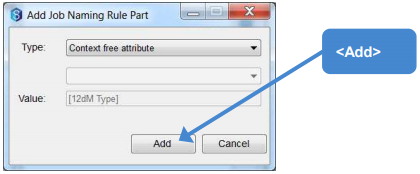
Repeat to add the attributes 12dM Zone and 12dM Description.
Then Select ![]()
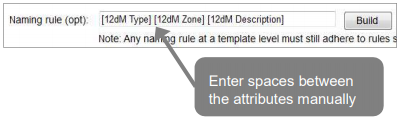
The final step is to match the attribute.
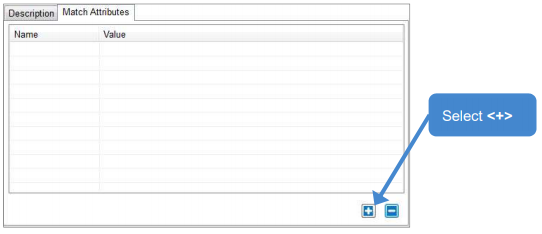
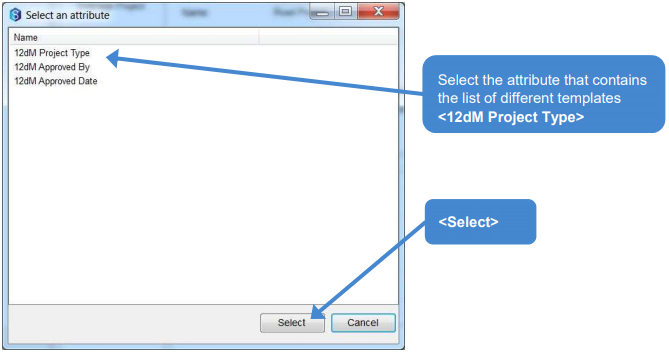
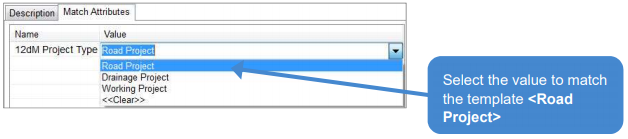
Select ![]() to save the changes.
to save the changes.
Repeat for every different 12d Model Project Template you have created.
1.3. Ignore List
Due to 12d Model being a managed folder, any changes to the folder, automatically get saved when checking in. This includes the temporary, log files etc, that get created during the use of 12d Model. These can add up and are not necessary to the operation of the 12d Model project. By adding them to the Ignored Extensions or Ignored Directories they will not get uploaded when checking in the 12d Model Project.
12d Model Projects→Ignore List
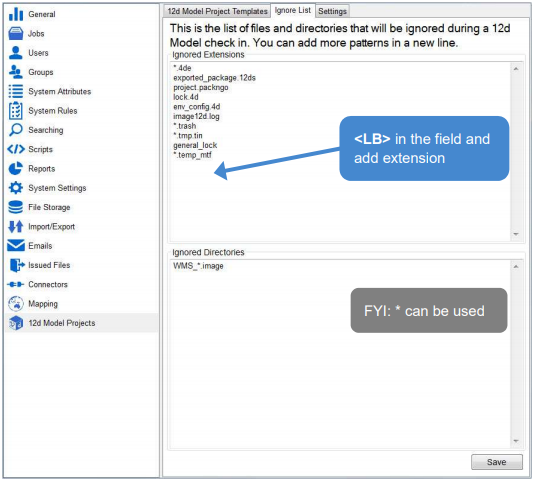
1.4. Settings
All the settings for 12d Model in 12d Synergy have now been located in this area.
12d Model Projects→Settings
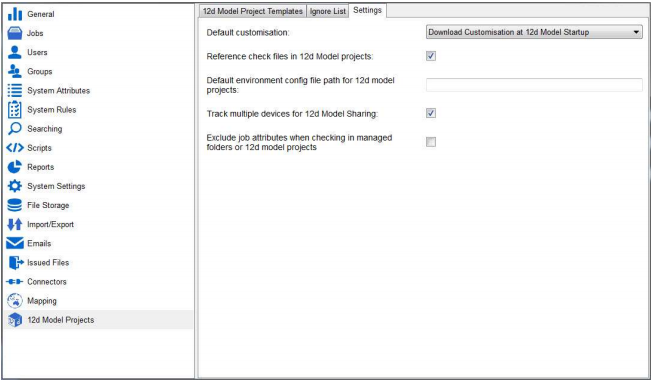
1.4.1. Default customisation
There are three options in relation to how 12d Synergy will look at your 12d Model Customisation.
Dynamic:

Works as version 3 did. You can use a 12d Synergy path but doesn't allow for the #silent includes.
Use Current Local Customisation:

This setting assumes you are keeping a local copy of your User folders, etc, up to date manually. E.g. Potentially a relative path maybe used to point to the User folders and they are kept close by to the working Projects.
Download Customisation at 12d model Startup:

This will use a 12d Synergy path to look for your Users folders. However, it will automatically download everything, to your Workspace upon the 12d Model Project being checked out. This means if a file or files are updated they will automatically update the next time the project is checked out.
Note, this also means files, e.g. Linestyles, that have the # Silent includes. It will now find them in your local workspace.
1.4.2. Reference checks files in 12d Model projects:
Performs a check for references like shared models and tins when 12d Model projects are brought into 12d Synergy.
E.g. If two or more projects are brought into 12d Synergy at the same time that are sharing models or tins between them. 12d Synergy will maintain the sharing links.

1.4.3. Default environment config file path for 12d model projects:
Helps reduce browsing to fine the env_config.4d file.
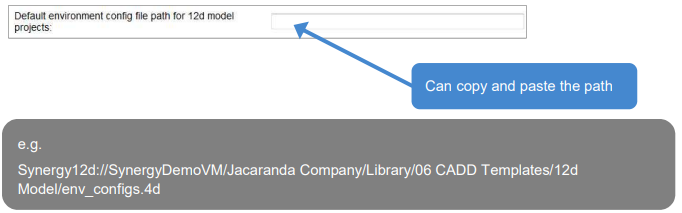
1.4.4. Track multiple devices for 12d Model Sharing:
For Users that possible have a computer in the office and then might have a second device, e.g. laptop or tablet, that they use in the field. Both devices have the same login so 12d Synergy checks which device actually has your 12d Model projects checked out.

1.4.5. Exclude job attributes when checking in managed folders or 12d model projects:
This is defaulted to OFF. This is so the file attributes(s) don't ask to be updated.
